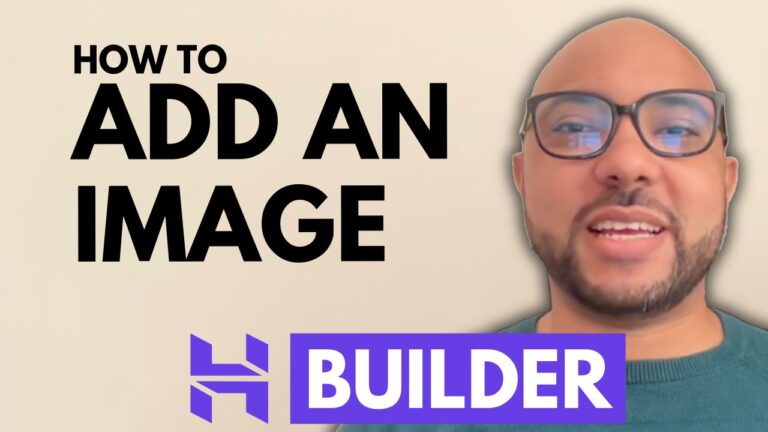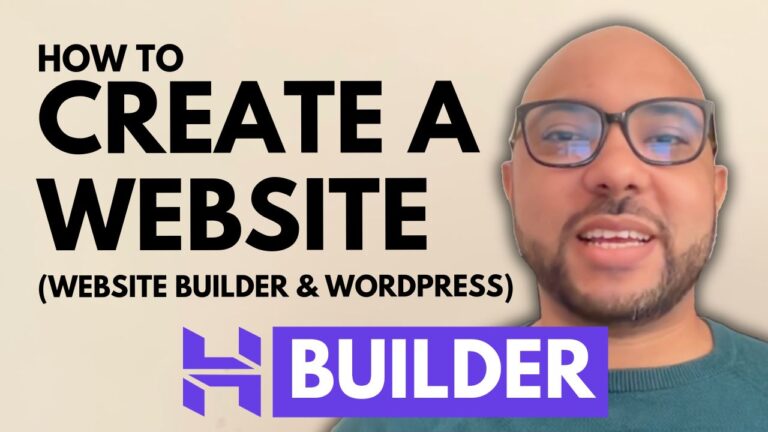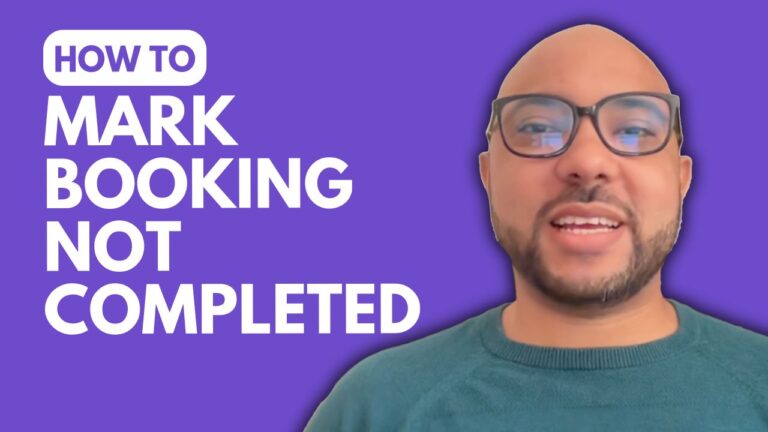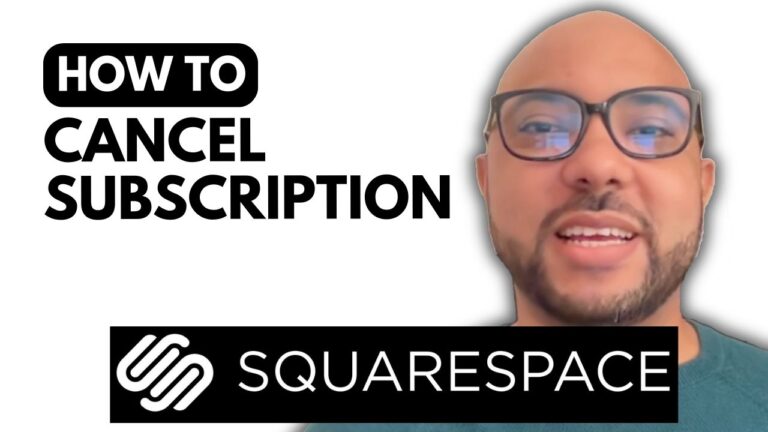How to Resize an Image in Squarespace
Hey everyone, welcome to Ben’s Experience! In this guide, I’ll show you how to resize an image in Squarespace. This process is straightforward and essential for customizing your website’s design to make it look professional.
Step 1: Log in to Squarespace
To begin, visit Squarespace.com and log in to your account by entering your email address and password. Once logged in, navigate to your desired website by clicking on the “Website” button.
Step 2: Select the Page
Next, go to “Pages” and select the page you want to work on. For this tutorial, we’ll be working on the About page.
Step 3: Enter Edit Mode
Click on the “Edit” button to enter editing mode. This will allow you to make changes to the content on your page.
Step 4: Select and Resize the Image
Now, select the image you want to resize. Click on the image to reveal a white square at the corner. Grab this square and drag it to resize the image to your desired dimensions. This feature allows you to easily adjust the size of your images to fit perfectly within your page layout.
Additional Tips
- Always save your work to avoid losing any changes.
- Regularly check the mobile view to ensure your images look great on all devices.
Become a Squarespace Pro
If you want to become a pro on Squarespace, I highly recommend joining my University today for free. Inside my Squarespace course, you’ll learn:
- How to get started with Squarespace
- How to design and customize your website
- Advanced customization and features
- Optimizing your website for mobile and user experience
- Managing and maintaining your website
- Advanced tips and best practices
To get access to this Squarespace online course for free, plus all other courses and upcoming free courses, visit university.bensexperience.com. Link in the description.
Without further ado, that’s how to resize an image in Squarespace. Don’t forget to save your work to avoid losing any changes. If you found this tutorial helpful, please give it a like and subscribe for more tips!
Thank you for reading!