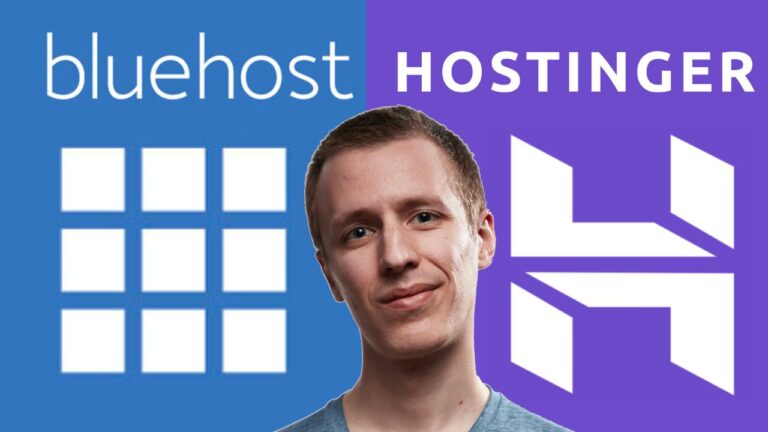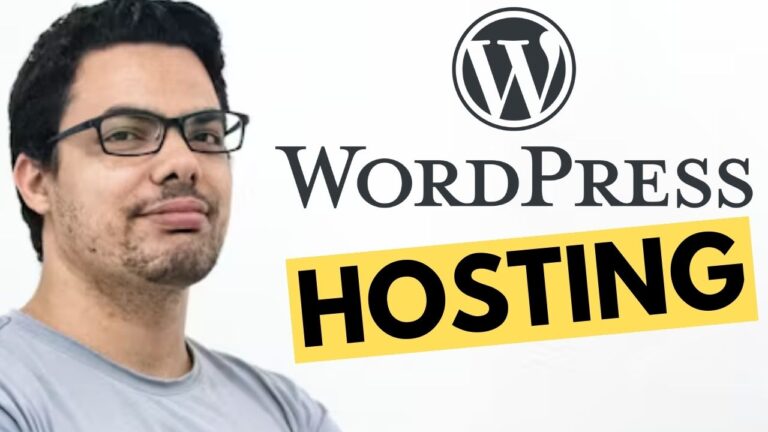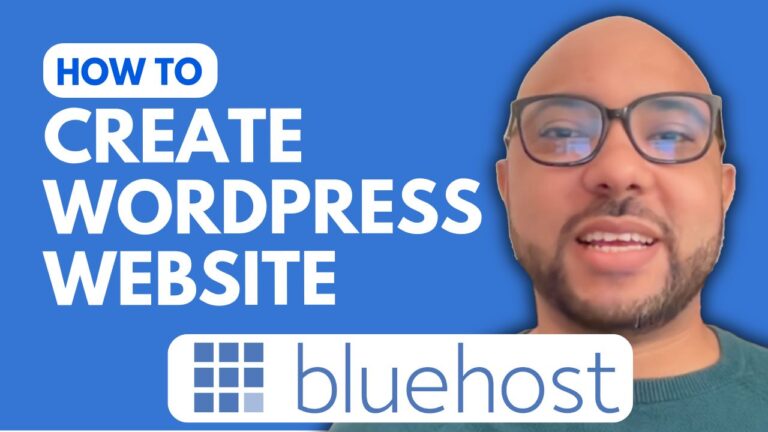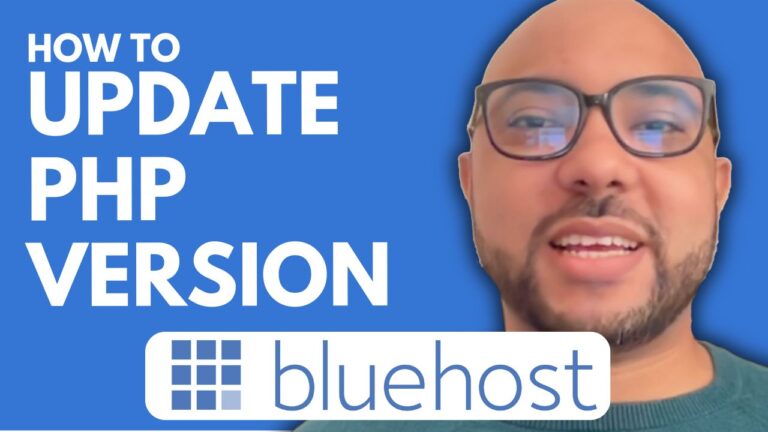How to Reset Bluehost Website
Resetting your Bluehost website can be a straightforward process if you know the right steps to take. Whether you want to start fresh with a new site or simply remove existing content, resetting your website allows you to clear out everything and begin anew. In this guide, I’ll walk you through the steps to reset your Bluehost website.
Step 1: Access Your Bluehost Account
First, log in to your Bluehost account. Once you’re inside, navigate to the “Websites” section. Here, you’ll find a list of all the websites associated with your account.
Step 2: Go to Settings
Next to the website you wish to reset, click on “Settings.” This will take you to the settings page for that particular site. Scroll down to the bottom of the page to find the reset options.
Step 3: Choose the Reset Option
You have a few choices when it comes to resetting your Bluehost website. If you want to keep your WordPress installation but remove all content, select the “Delete Content Only” option. This will erase all your posts, pages, media, users, and comments, allowing you to start with a blank slate. If you prefer, you can also delete your website permanently or remove WordPress entirely.
Step 4: Confirm and Reset
Once you’ve decided which reset option suits your needs, fill in your site URL in the designated field. Make sure to copy and paste it accurately. When you’re ready, click on “Delete.”
At this point, the content of your WordPress blog will begin to be deleted. This includes any themes, plugins, or blog posts that were previously installed or published.
Step 5: View Your Reset Website
After the reset process is complete, you’ll have a fresh WordPress installation. You can now view your website live to see the changes. As you can see, your site will be reset to its default state, ready for you to start building again.
Conclusion
Resetting your Bluehost website is a great way to start over without any leftover content from previous installations. Whether you’re rebranding, troubleshooting, or just want a clean start, following these steps will help you reset your site efficiently.
By understanding how to reset your Bluehost website, you can take control of your online presence and ensure your site meets your current needs.