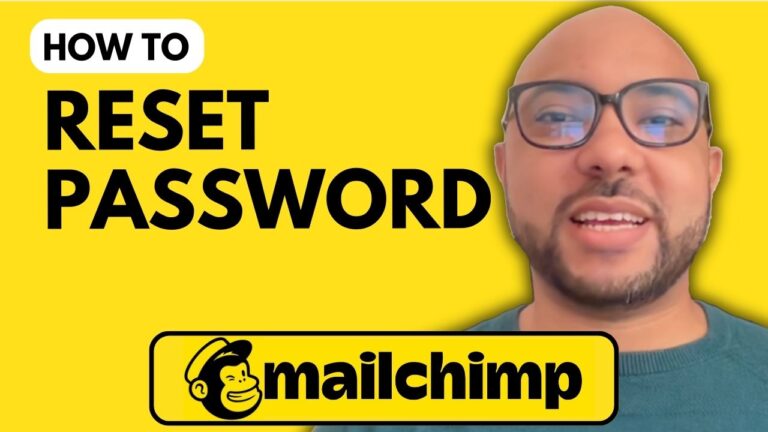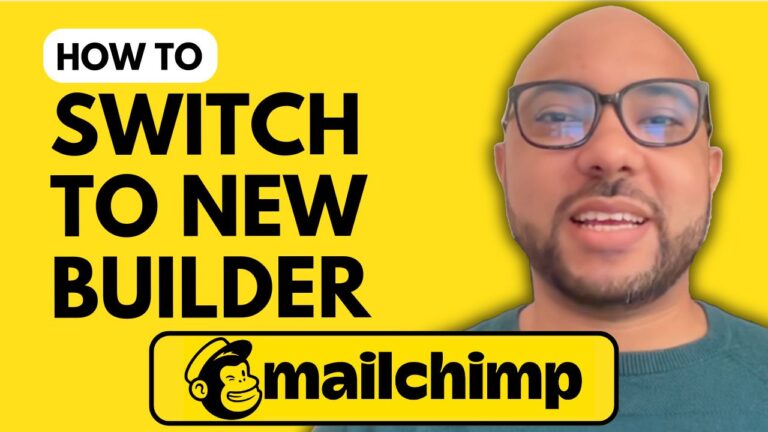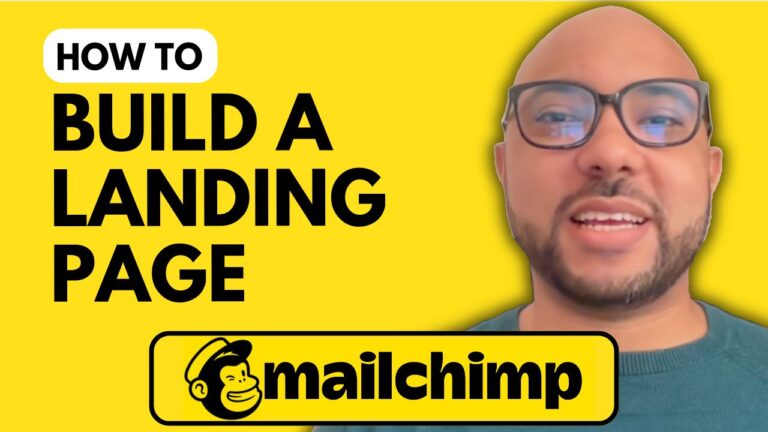How to Remove Mailchimp Logo from Footer
Welcome to Ben’s Experience! In this guide, I’ll show you how to remove the Mailchimp logo from the footer of your emails. This is a common request for users who want to customize their email campaigns further and ensure their branding stands out.
Step-by-Step Guide:
- Log In to Your Mailchimp Account
Start by logging into your Mailchimp account. Navigate to the Mailchimp website (mailchimp.com) and enter your credentials. - Create a New Campaign
To access the settings for the footer, you need to create a new email campaign. Select the “Create Campaign” button and choose “Regular Email” to begin the process. - Access the Campaign Builder
Once you’re in the campaign builder, proceed to the next steps where you can modify the email settings. - Go to the Style Settings
Click on the “Style” tab within the campaign builder. This section allows you to customize various elements of your email template. - Uncheck the Referral Badge Option
Locate the “Referral Badge” option. To remove the Mailchimp logo, you need to uncheck this option. This step will ensure that the Mailchimp branding does not appear in your email footer. - Upgrade Your Account if Necessary
Please note that in some cases, you might need to upgrade your Mailchimp account to access advanced customization features. If you don’t see the option to remove the logo, it might be necessary to opt for a higher-tier plan. - Save Your Changes
After making these adjustments, ensure you save your changes. This will apply the new settings to your email footer.
Get More from Mailchimp
If you want to dive deeper into Mailchimp and master its features, check out my online course, available for free today. You’ll learn everything from setting up your Mailchimp account, managing your audience, creating campaigns, integrating forms, customizing emails, and much more. Visit Ben’s Experience University to enroll in the course and get access to all these valuable resources.
Thank you for following along! If you found this guide helpful, don’t forget to like and subscribe for more tutorials and tips.