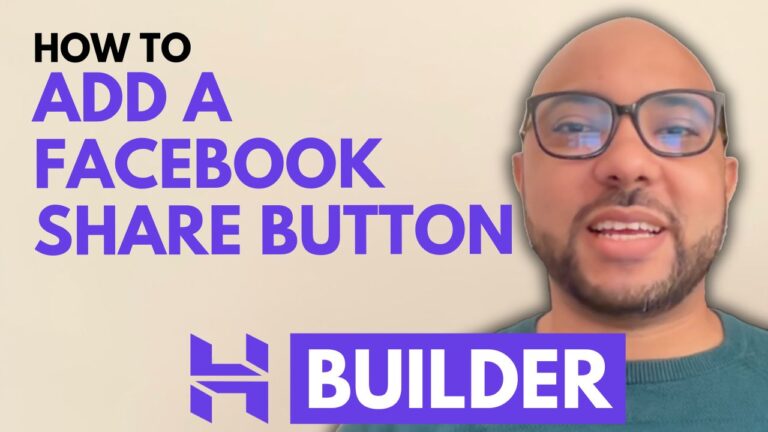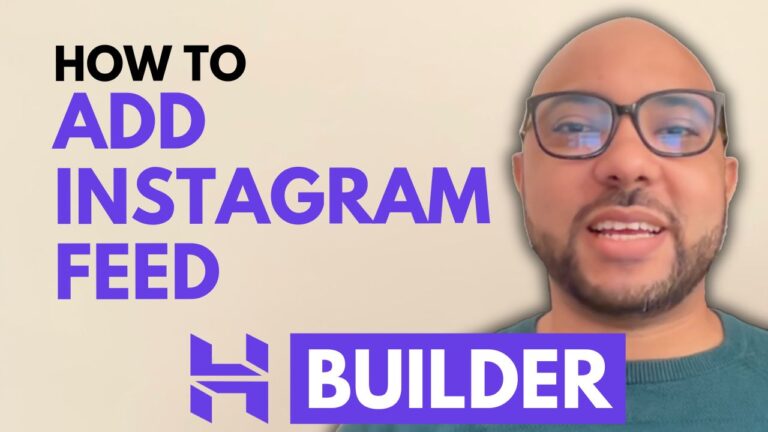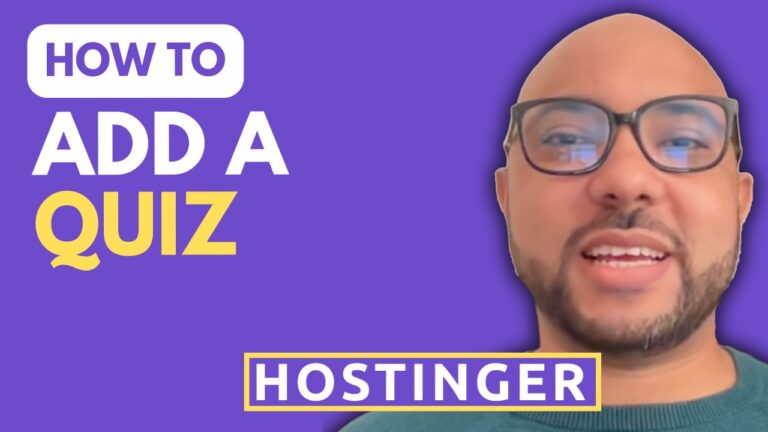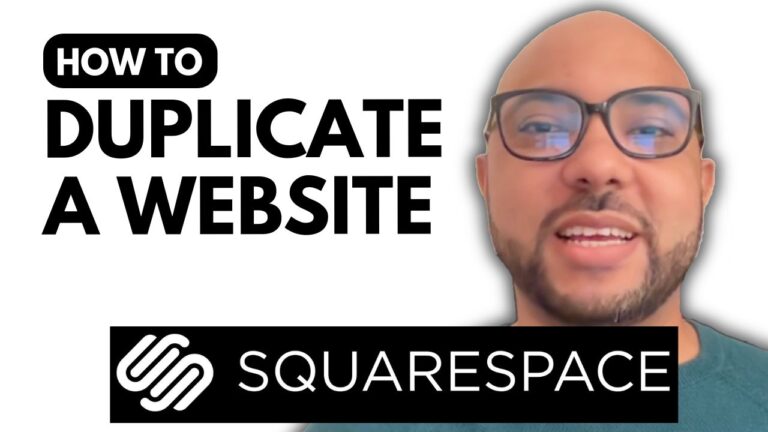How to Remove an Online Store in Hostinger Website Builder
Removing an online store from your Hostinger Website Builder site is a simple process that can be accomplished in just a few steps. Whether you’re reorganizing your site or closing down an online shop, here’s a straightforward guide on how to remove an online store using Hostinger’s tools.
- Access Your Website BuilderStart by logging into your Hostinger account and opening the Website Builder. You’ll see your website’s homepage within the builder interface.
- Locate Your Online StoreOn your website’s homepage in the builder, find the “Online Store” section. Click on it to access the store management options.
- Remove the StoreTo remove the store, click on the small three dots icon next to the “Online Store” section. Select “Remove Store” from the dropdown menu. Confirm your selection, and your online store will be instantly removed from your site.
- Update Your WebsiteRemember to update your website to reflect these changes online. Your autosave feature should ensure that the changes are saved, but it’s a good practice to manually publish updates.
- Check the Live SiteAfter updating, view your website live to confirm that the store page no longer appears. This ensures that your changes are correctly reflected on the live site.
- Remove from Navigation MenuIf the store is also listed in your site’s navigation menu, go to the “Pages and Navigation” section in the Website Builder. Find the store in the navigation menu, click the small circle next to it, and hit “Delete.” Confirm your selection, and the store will be removed from the navigation menu.
- Final UpdateDon’t forget to update your website again after making changes to the navigation menu.
By following these steps, you can easily remove an online store from your Hostinger Website Builder site.
Special Offer:
Before you go, check out our two free online video courses! The first course covers Hostinger hosting and WordPress management, while the second focuses on using Hostinger Website Builder to create basic websites or online shops. Get both courses for free by clicking the link in the description.
If you found this guide helpful, please give it a thumbs up and subscribe for more tips and tutorials. If you have any questions, feel free to leave a comment below!