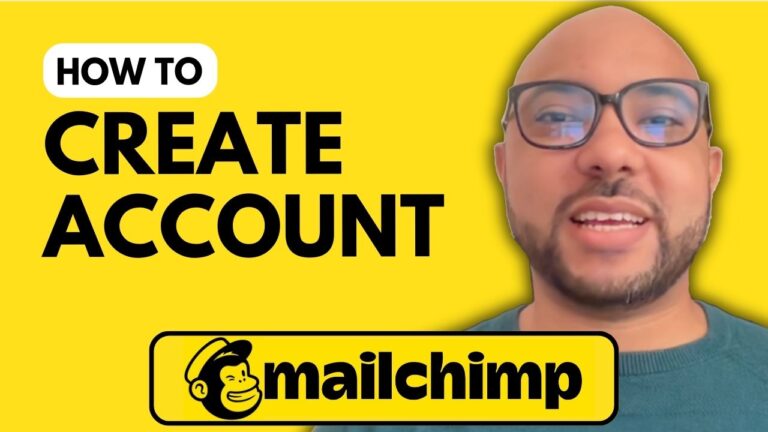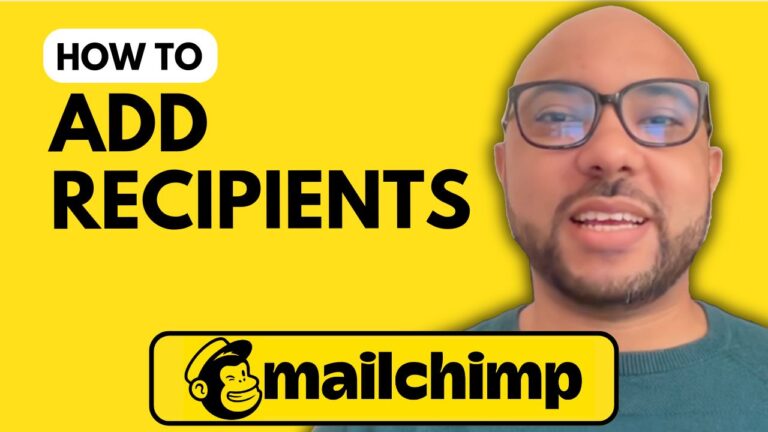How to Remove Address from Mailchimp Footer
Removing your address from the Mailchimp footer is a straightforward process that can help you maintain a clean and professional look for your email campaigns. In this guide, I’ll walk you through the steps to remove the address from your Mailchimp footer, ensuring your emails appear exactly how you want them.
Step 1: Log into Your Mailchimp Account
First, navigate to Mailchimp.com and log into your account. Once you’re in, you’ll be ready to start editing your campaign.
Step 2: Access Your Campaign
When you’re in the Mailchimp dashboard, locate the campaign you want to modify. For this tutorial, we’ll use a regular campaign. Click on the campaign to enter the design phase.
Step 3: Edit the Footer Template
Once you’re in the campaign builder, scroll down to the bottom of your email design. Here, you will see the footer section of your email. Click on the footer template to open its editing options.
Step 4: Remove the Address
In the footer section, you’ll find the line that includes your mailing address. Simply delete this part of the text. You can remove any other details you don’t wish to display as well.
Step 5: Save Your Changes
After removing the address, click on the “Save and Close” button to apply the changes. This ensures that your email campaigns will be sent without displaying your address in the footer.
Additional Resources
If you’re interested in learning more about Mailchimp, I offer a comprehensive online course where you can explore how to set up your Mailchimp account, manage your audience, create campaigns, and much more. Get access to this course for free today by visiting university.bensexperience.com.
Thank you for following along with this tutorial. If you found this guide helpful, don’t forget to like the video and subscribe for more tips on using Mailchimp effectively!