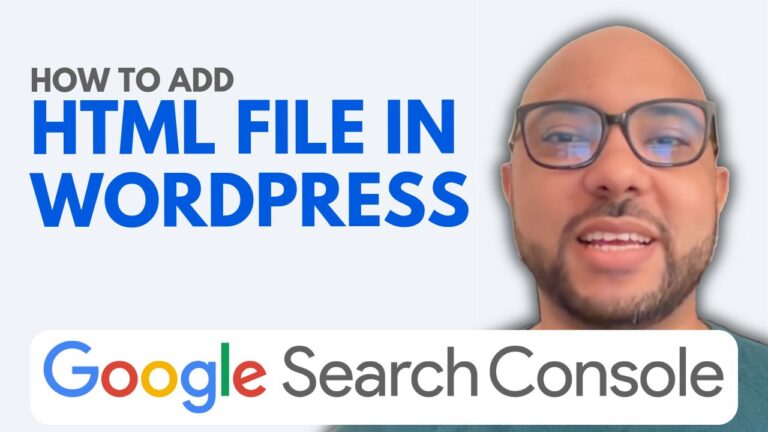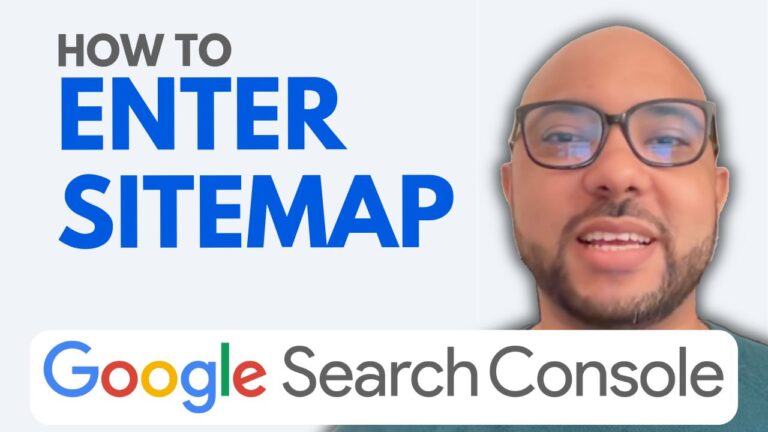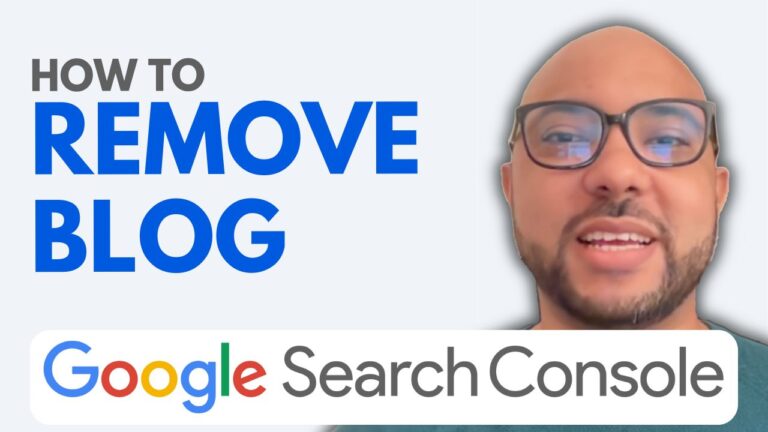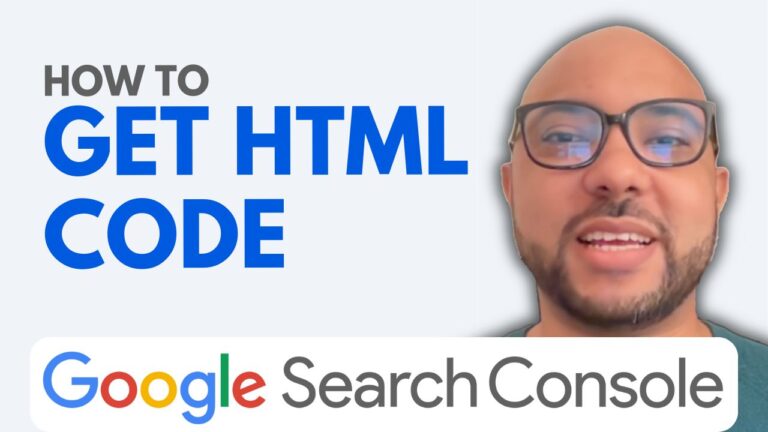How to Remove a Sitemap from Google Search Console
Sitemaps play a crucial role in helping search engines understand the structure of your website. However, there may be times when you need to remove a sitemap from Google Search Console, whether due to changes in your site’s structure or simply because the sitemap is no longer needed. In this guide, I’ll walk you through the steps to easily delete a sitemap from Google Search Console.
Step 1: Access Your Google Search Console Account
The first step is to log into your Google Search Console account. If you don’t have one, you’ll need to create an account and verify your site. Once inside, you’ll see a dashboard that gives you access to various tools and reports.
Step 2: Navigate to the Sitemaps Section
On the left-hand menu, locate the “Sitemaps” option and click on it. This section is where you manage all the sitemaps associated with your site. You’ll see a list of the sitemaps you’ve submitted previously.
Step 3: Select the Sitemap You Want to Remove
Find the sitemap you wish to delete from the list. Click on it to bring up more details about the sitemap. This is where you can see when it was last read and how many URLs it contains.
Step 4: Remove the Sitemap
In the top-right corner of the sitemap details page, you’ll notice a small icon with three dots (usually representing more options). Click on this icon, and then select the “Remove Sitemap” option. Google will ask you to confirm your choice. Once confirmed, the sitemap will be removed from your account.
Conclusion
Removing a sitemap from Google Search Console is a straightforward process, but it’s important to ensure that you’re removing the correct sitemap to avoid any disruption in how your site is indexed by Google. After completing this task, your website’s structure will be more accurately represented in the search engine’s index.
Before you go, I have something special for you. I’m offering two free online video courses. The first course is about managing Hostinger hosting and WordPress, and the second one teaches you how to use the Hostinger website builder to create basic websites or online shops. You can get both courses for free by clicking the link below.
If you found this guide helpful, please give it a thumbs up, and don’t forget to subscribe to my channel for more tips and tutorials.