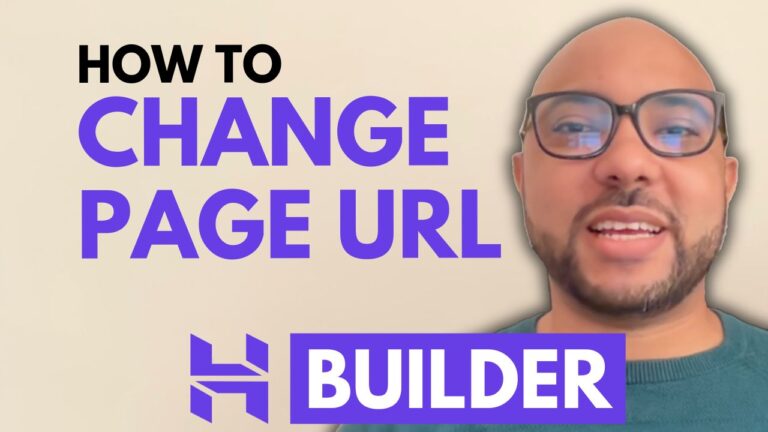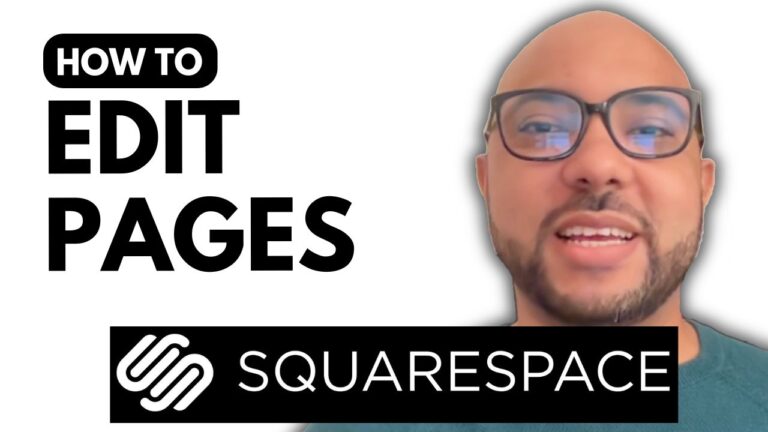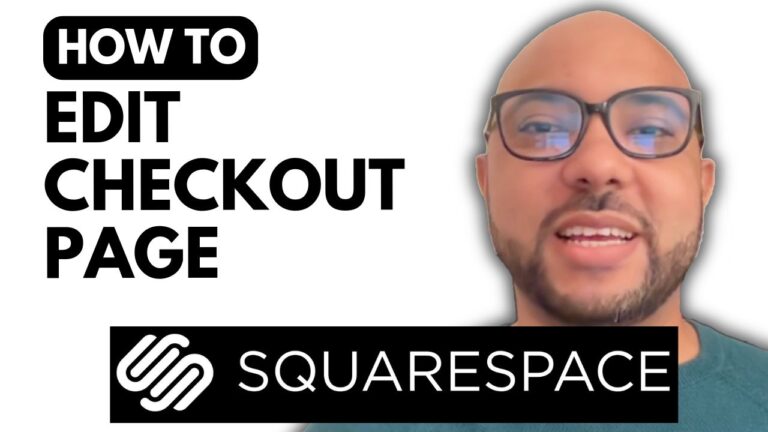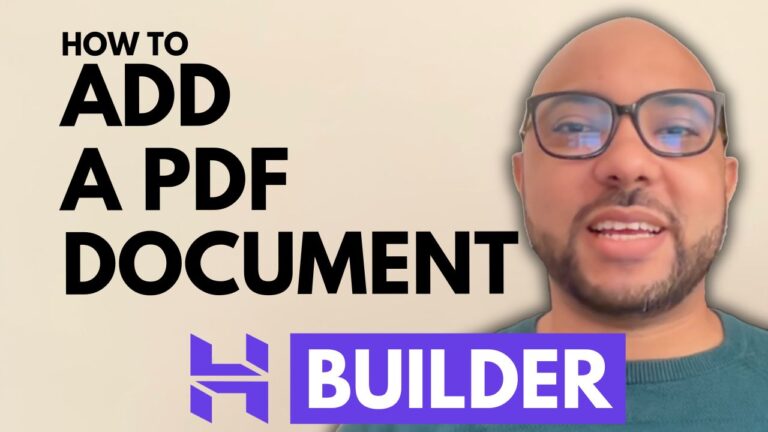How to Remove a Section on Squarespace
Welcome to Ben’s Experience! In this guide, I’ll walk you through the steps to remove a section on your Squarespace website.
First, log in to your Squarespace account by entering your email address and password. Once logged in, you’ll be directed to your dashboard. From here, select the website you want to work on by clicking the website button below your desired site.
Next, navigate to the Pages menu located on the left side of the screen. Choose the page where you want to remove a section. For this example, we’ll use the About page.
Click the Edit button at the top to enter editing mode. If you’re looking to master Squarespace, I highly recommend joining my university for free. By doing so, you’ll gain access to a comprehensive online course that covers everything from getting started with Squarespace to advanced customization, mobile optimization, and best practices for managing your site.
Back to our tutorial, in editing mode, click on the section you want to remove. Once the section is selected, a remove button will appear. Click this button to delete the section, and confirm your selection. Finally, don’t forget to save your changes by clicking the save button in the corner.
And that’s it! You’ve successfully removed a section on Squarespace. For more detailed tutorials and tips, feel free to explore my Squarespace course at university.bensexperience.com.
Thank you for reading, and happy web designing!