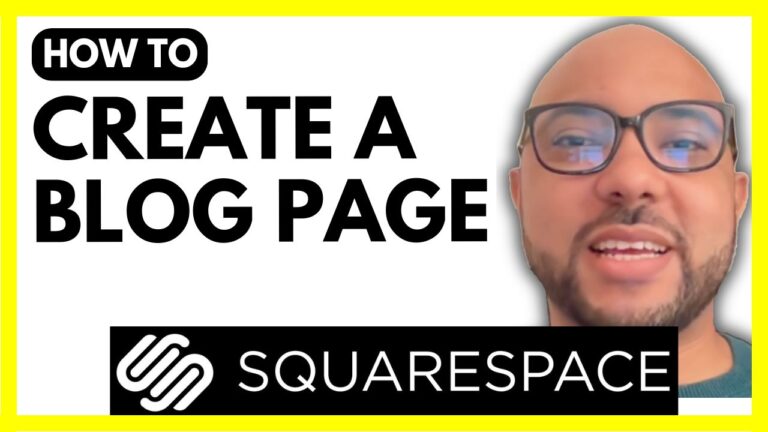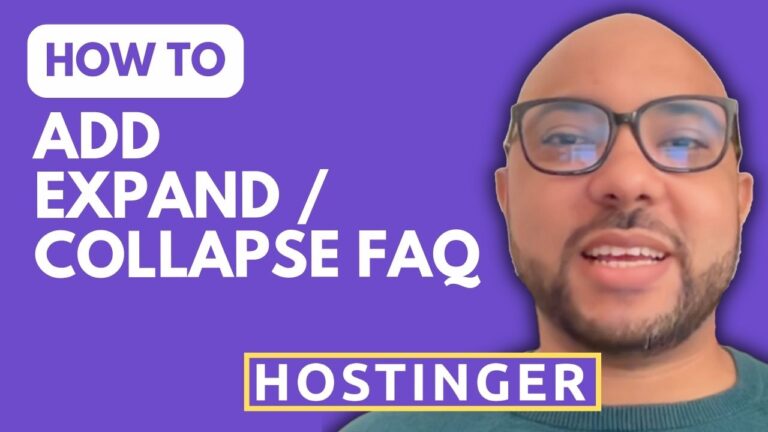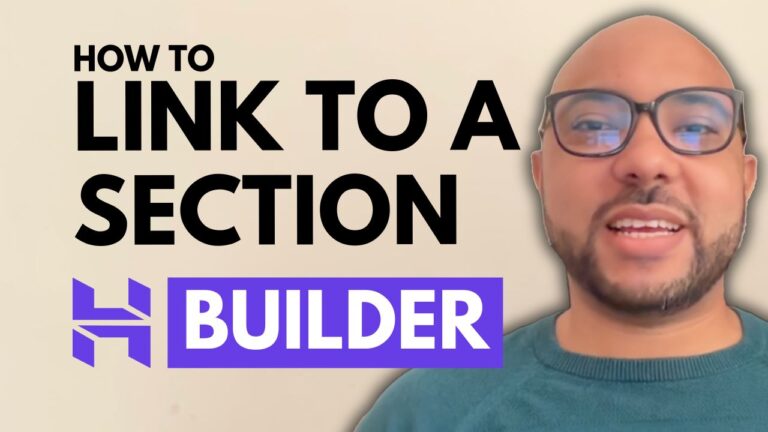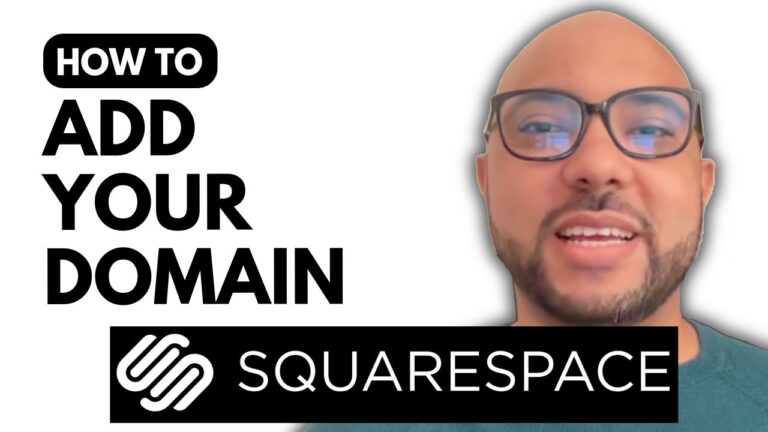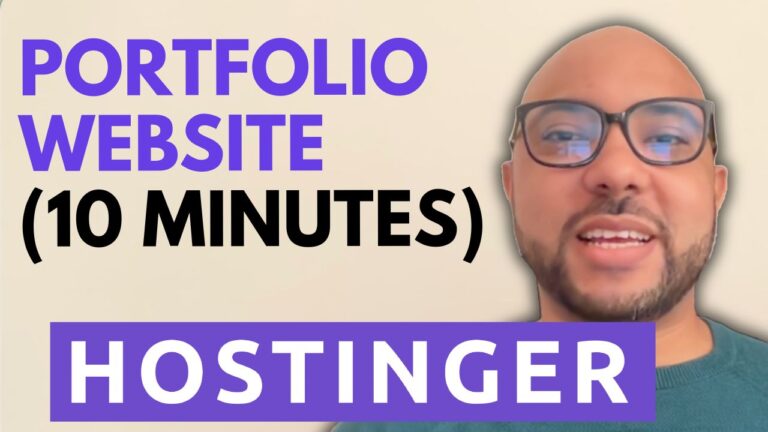How to Remove a Payment Method in Hostinger Website Builder
Welcome to Ben Experience! In this tutorial, I’ll show you how to remove a payment method in Hostinger Website Builder. Managing your store’s payment options is crucial for smooth operations, and knowing how to update or remove outdated methods can save you time and hassle.
Step-by-Step Guide: How to Remove a Payment Method in Hostinger Website Builder
- Access Your Store Management Area First, log in to your Hostinger account and navigate to your store management area. This is where you’ll find all the settings related to your online store.
- Go to Store Settings Once in the management area, click on ‘Store settings’ to access the various options available for customizing your store.
- Click on Payments In the store settings, click on ‘Payments.’ Here, you will see a list of all the payment methods you currently have set up for your store. For this example, let’s say you use PayPal and manual payment methods.
- Remove Manual Payment To remove a manual payment method, click on ‘Manage’ next to the manual payment option. Then, click ‘Remove manual payment’ and confirm by clicking ‘Remove’ again. Your manual payment method will be deleted.
- Disconnect PayPal Similarly, to remove PayPal, click on ‘Manage’ next to the PayPal option. Then, click ‘Disconnect PayPal’ to remove it from your store’s payment options.
By following these simple steps, you can easily manage and remove payment methods in Hostinger Website Builder.
Special Offer: Free Online Courses
Before you go, I have something special for you. I offer two free online video courses:
- Hostinger Hosting and WordPress Management: This course covers everything you need to know about hosting with Hostinger and managing WordPress sites.
- Using Hostinger Website Builder: Learn how to use Hostinger’s website builder to create basic websites or online shops.
You can get both courses for free by clicking the link in the description.
If you found this guide helpful, give it a thumbs up and subscribe to my YouTube channel for more tutorials. If you have any questions, feel free to leave a comment below.
Thank you for reading!