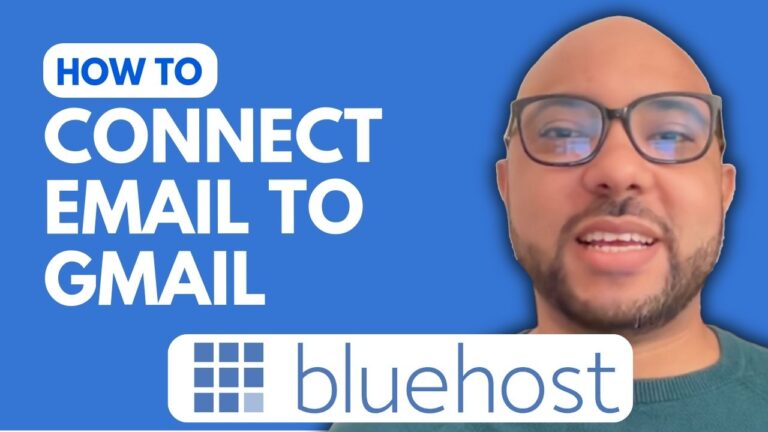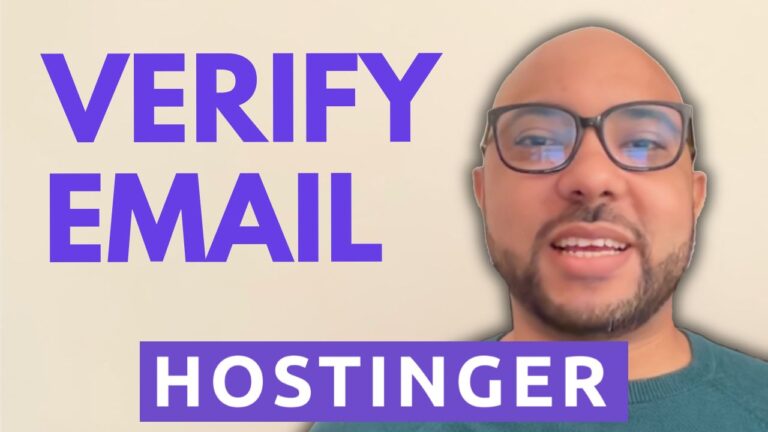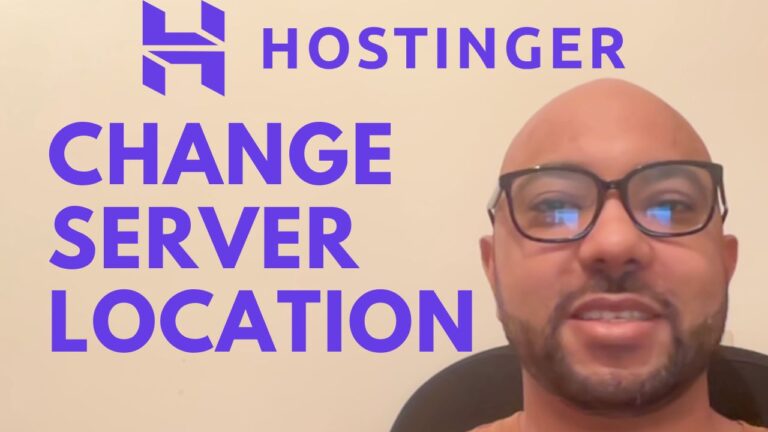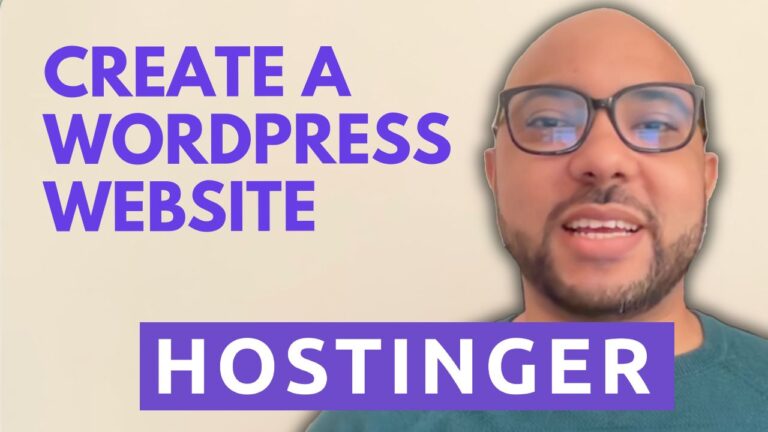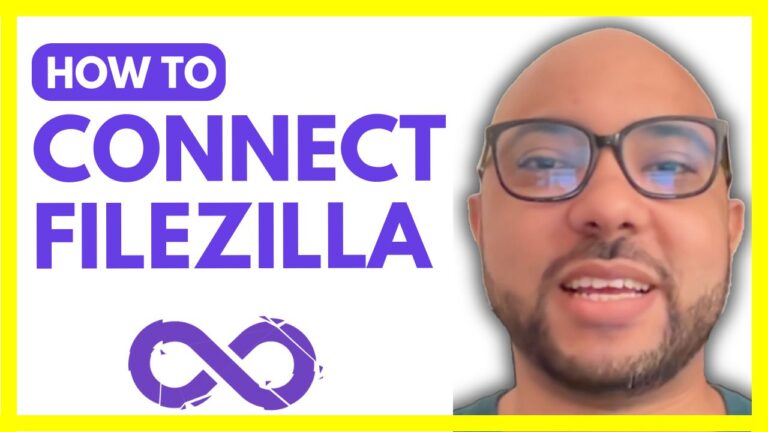How to Remove a Card from Namecheap: Step-by-Step Guide
Hey everyone! Welcome back to B’s Experience. Today, I’m going to walk you through the process of removing your card from Namecheap. But before we dive in, I want to mention that you can access my Namecheap course within my University for free. Inside this course, you’ll learn everything from getting started with Namecheap shared hosting to managing your website and email accounts, optimizing website performance, and more. Plus, you’ll gain access to my other available courses and upcoming ones. To join my University for free, simply visit university.experience.com. The link is in the description below.
Now, let’s get started with removing your card from Namecheap. It’s a simple process, and I’ll guide you through each step.
Step 1: Access Your Profile
First things first, log in to your Namecheap account. Once you’re logged in, navigate to your profile settings. You can usually find this option in the top right corner of the screen.
Step 2: Manage Billing
In your profile settings, look for the billing section. It should be easy to spot. Once you’ve located it, click on it to proceed to the billing settings.
Step 3: Navigate to Payment Cards
Within the billing settings, you’ll find an option labeled “Payment Cards” or something similar. Click on this option to access your saved payment methods.
Step 4: Locate Your Card
In this section, you’ll see a list of the payment cards associated with your Namecheap account. Find the card that you want to remove. It will likely display the card number or some identifying information.
Step 5: Remove the Card
Next to the card details, you’ll notice a small arrow or an option that says “Remove.” Click on this option to initiate the removal process.
Step 6: Confirm Removal
A confirmation prompt may appear to ensure that you indeed want to remove the card. Review the details one last time and confirm your decision to proceed with removing the card.
Step 7: Verification (if applicable)
In some cases, Namecheap may require additional verification to remove a card. This could involve entering your account password or confirming via email. Follow the prompts accordingly to complete the process.
And that’s it! You’ve successfully removed your card from Namecheap. It’s a quick and straightforward process, ensuring that you have full control over your payment methods.
Conclusion
Removing a card from Namecheap is easy and can be done in just a few simple steps. By following this guide, you can manage your payment methods with ease and confidence. If you found this tutorial helpful, be sure to give this video a like and subscribe to my channel for more useful tips and tutorials. Thank you for watching!
That’s all for now. If you have any questions or need further assistance, feel free to leave a comment below. Until next time, happy managing!