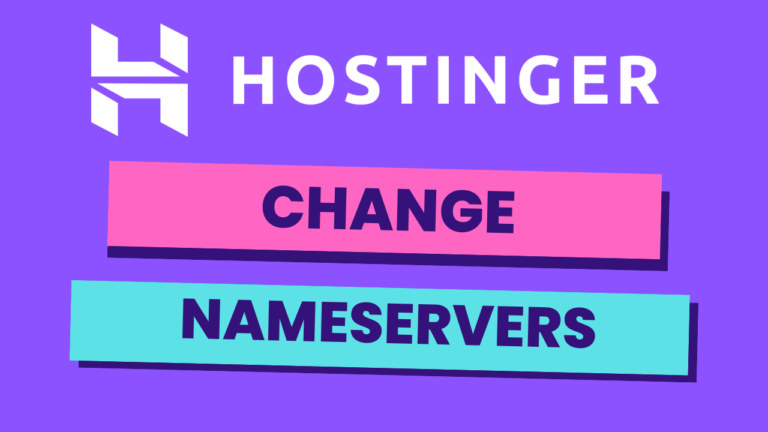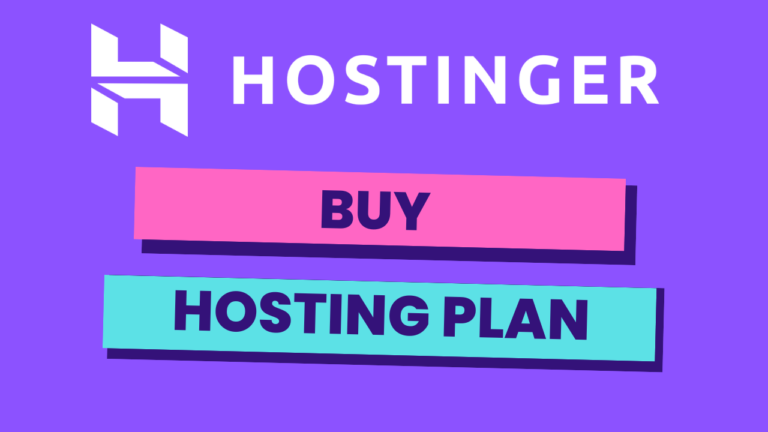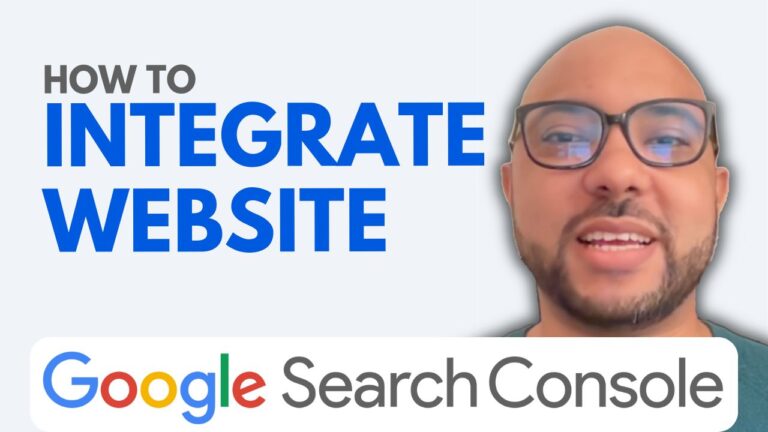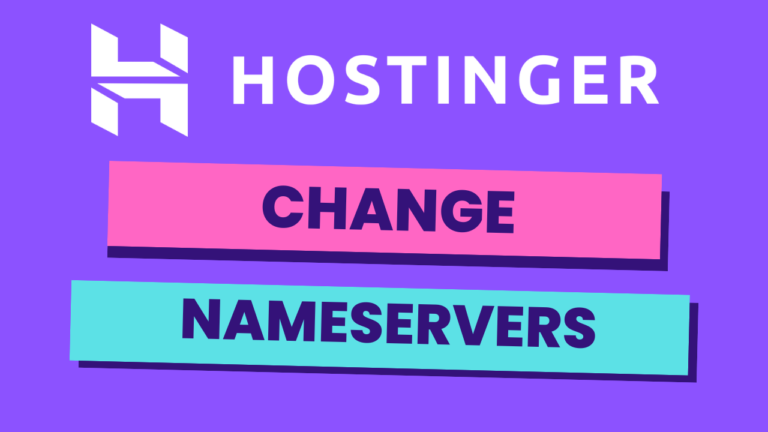How to Remove a Blog from Google Search Console
Managing your online presence is crucial, and sometimes that means removing certain properties from tools like Google Search Console. In this post, we’ll walk you through the exact steps you need to follow to remove a blog from Google Search Console, ensuring your dashboard stays clean and relevant to your current projects.
Step 1: Access Your Google Search Console Account
Start by logging into your Google Search Console account. Once inside, you’ll see a list of all the properties associated with your account. This list includes all the websites and blogs that you’ve added to Google Search Console over time.
Step 2: Select the Blog You Want to Remove
From the properties list, find and select the blog you wish to remove. It’s important to be sure about this choice, as removing a property is a significant action. For this example, we’re removing a blog called “Ben’s Domain.com.”
Step 3: Navigate to Settings
After selecting the blog, scroll down the menu on the left-hand side and click on “Settings.” Here, you’ll find various options related to the management of your selected property.
Step 4: Remove the Property
In the Settings menu, look for the option labeled “Property added to account.” Next to it, you’ll find the “Remove Property” button. Click on it to initiate the removal process.
Step 5: Confirm the Removal
A confirmation prompt will appear asking if you’re sure you want to remove the property. Confirm your choice, and within a few moments, Google Search Console will process your request.
Conclusion:
And there you have it! Your blog has now been successfully removed from Google Search Console. This process helps keep your Google Search Console account organized and focused on the properties that matter most to you.
Before you go, I have something special for you. I offer two free online courses. The first one is all about Hostinger hosting and WordPress management, and the second one teaches you how to use the Hostinger website builder to create basic websites or online shops. You can access both courses for free by clicking the link in the description. If you found this guide helpful, be sure to give it a thumbs up, and don’t forget to subscribe for more tips and tutorials. If you have any questions, feel free to leave a comment below!