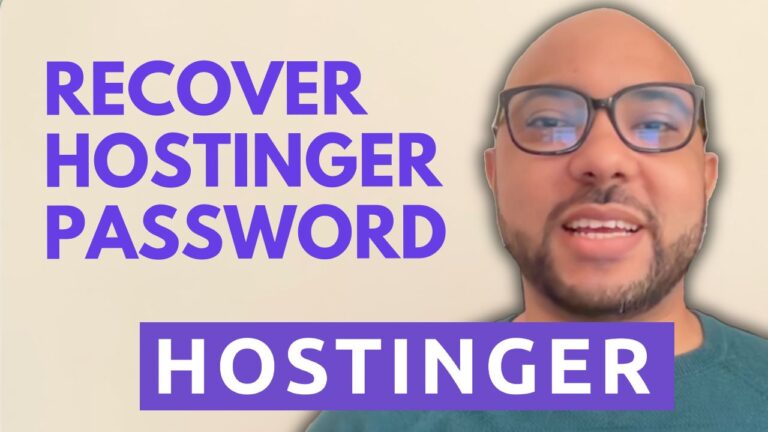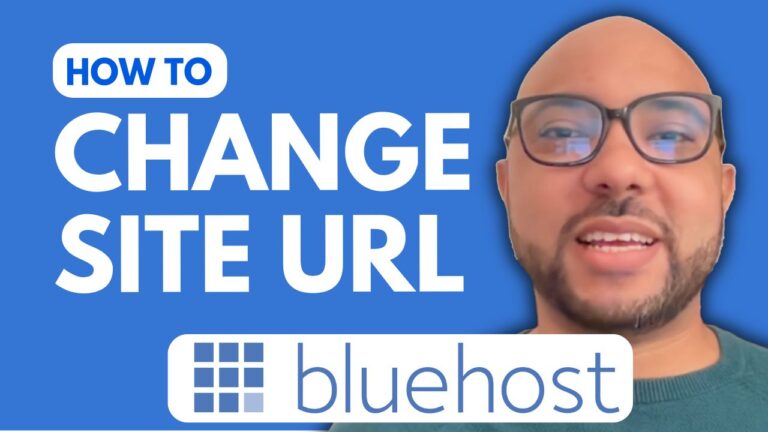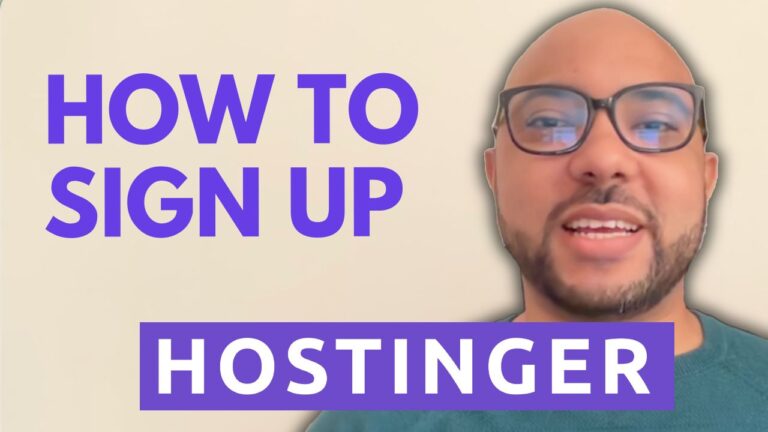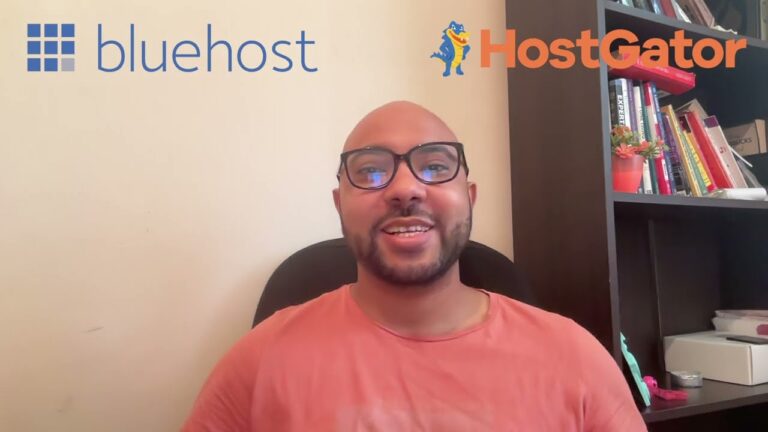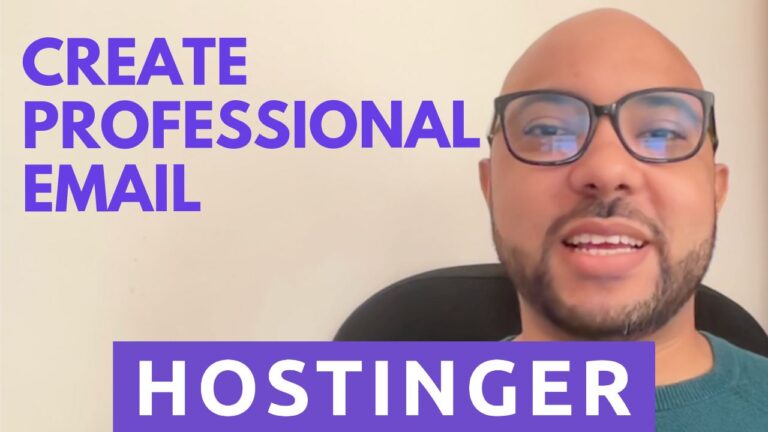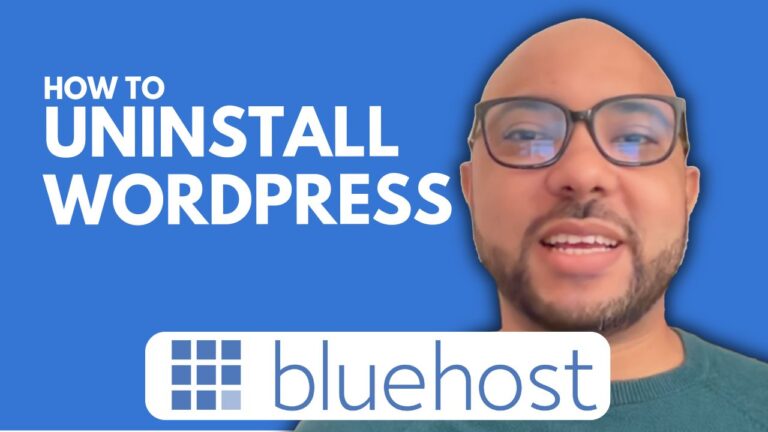How to Redirect www to non-www with Namecheap: Step-by-Step Guide
Hey everyone, welcome to Ben’s Experience! In this guide, I’ll walk you through the process of redirecting www to non-www in Namecheap. It’s a simple but important step to ensure consistency and better manage your website’s traffic. Let’s dive right in!
Before we begin, ensure you have access to your Namecheap account and your CPanel credentials.
- Accessing CPanel: Log in to your Namecheap account and navigate to the CPanel dashboard.
- Locate the Domains Section: Scroll down within CPanel until you find the “Domains” section.
- Click on Redirect: Within the “Domains” section, locate and click on the “Redirects” option. This will allow us to set up the redirection.
- Selecting Redirection Type: In the “Type” dropdown menu, choose “Permanent (301)” as it’s the recommended option for SEO purposes.
- Choose the Domain: From the dropdown menu, select the domain you want to redirect from www to non-www.
- Specify the Redirect To: In the “Redirects to” field, enter your domain name without the www prefix. For instance, if your domain is example.com, you would enter “http://example.com“.
- Enable Wildcard Redirect (Optional): Check the box for “Wild Card Redirect” if you want to redirect all files within a directory to the same file name in the redirected directory. This can be useful for ensuring all traffic is properly redirected.
- Add the Redirection: Once you’ve filled out the necessary fields, click on the “Add” button to apply the redirection.
- Confirmation: After adding the redirection, you should see a confirmation message indicating that the redirection has been set up successfully.
- Test the Redirection: To ensure that the redirection is working as intended, open a web browser and type in your domain name with the www prefix (e.g., www.example.com). You should be automatically redirected to the non-www version (e.g., example.com).
Congratulations! You’ve successfully set up a redirect from www to non-www in Namecheap. This simple step can help improve your website’s consistency and SEO performance.
If you found this guide helpful, don’t forget to give it a thumbs up and subscribe to Ben’s Experience for more useful tutorials. Thank you for watching!