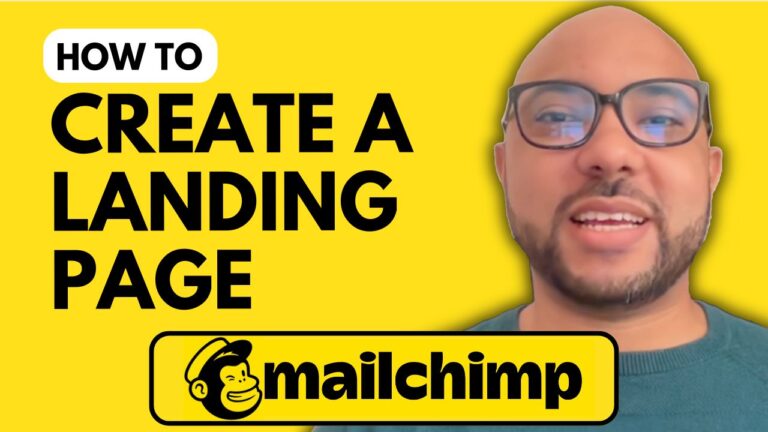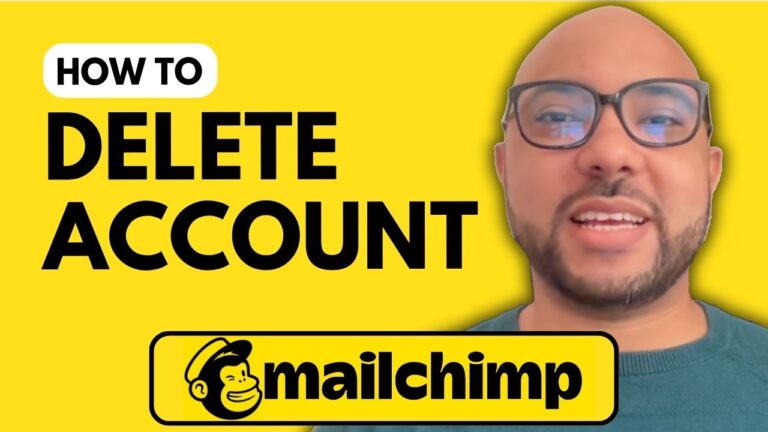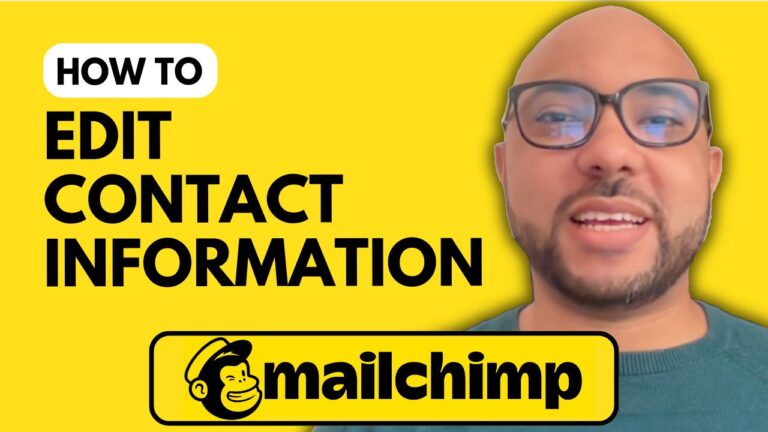How to Redirect to a Custom Thank You Page in Mailchimp
Welcome to Ben’s Experience! In this tutorial, I’ll walk you through the steps to redirect your Mailchimp subscribers to a custom thank you page after they sign up. This can be a great way to personalize your subscriber’s experience and guide them to the next steps.
Step-by-Step Guide:
- Login to Your Mailchimp Account
Start by logging into your Mailchimp account. Once you’re inside, navigate to the “Audience” section and scroll down to find “Sign Up Forms.” - Edit Your Form
Locate the form you want to modify and click the “Edit” button next to it. This will bring you to the form builder. - Select the Thank You Page
Scroll down a bit and click on the “Sign Up Form” option. From the list that appears, select “Confirmation Thank You Page.” - Copy Your Custom Page URL
Now, copy the URL of the custom thank you page you want to use. This is the page where your subscribers will be redirected after they sign up. - Paste and Save
Paste the copied URL into the provided field and click “Save.” This action replaces the default Mailchimp thank you page with your custom one.
Bonus Tip: If you’re using double opt-in in Mailchimp, you can also set a custom thank you page for sign-ups. Create a page that thanks your subscribers and provides further instructions or a special offer.
Get More from Mailchimp
I want to let you know about my Mailchimp online course, which you can access for free today! This course covers everything from setting up your Mailchimp account to managing your audience, creating campaigns, and troubleshooting. To get access, visit my course site.
Conclusion
By following these steps, you’ll be able to redirect your subscribers to a custom thank you page, enhancing their experience and keeping them engaged with your brand. If you found this tutorial helpful, please give it a like and subscribe to my channel for more tips and tricks.
Thank you for watching!