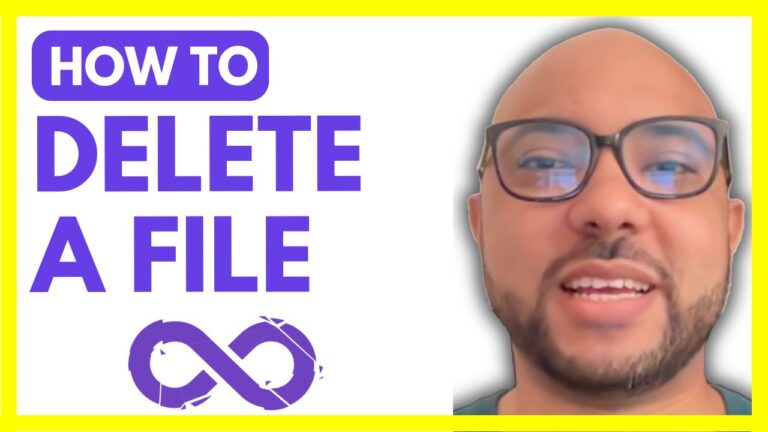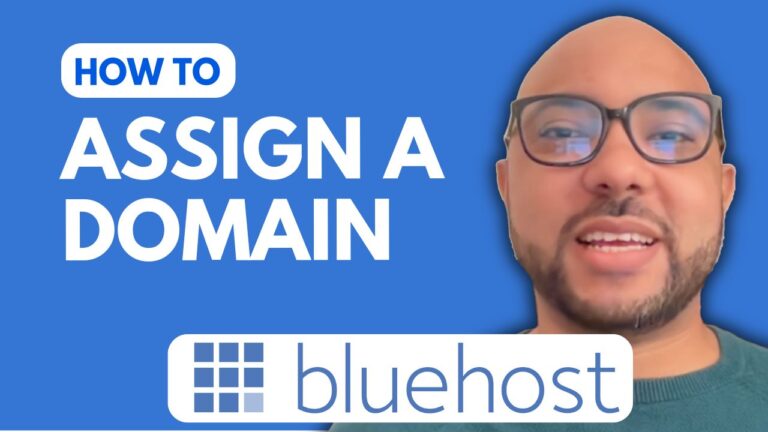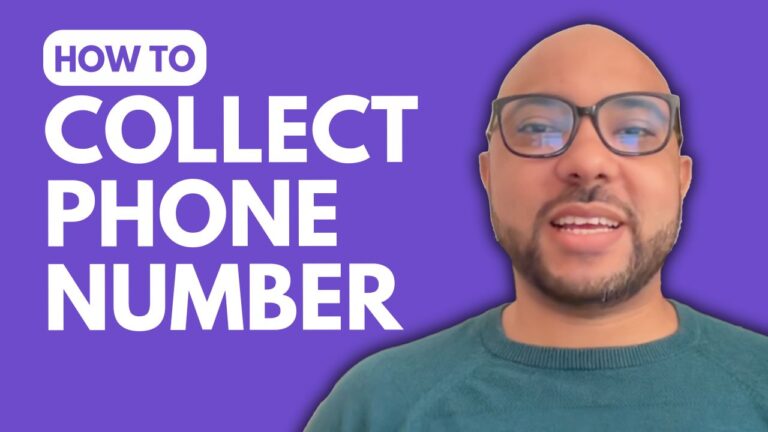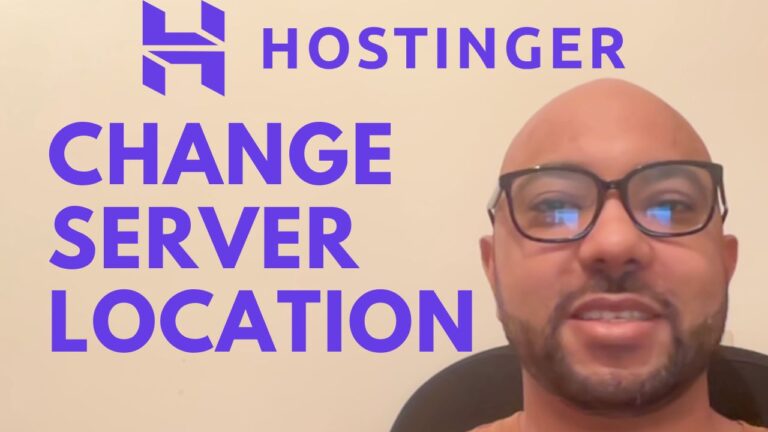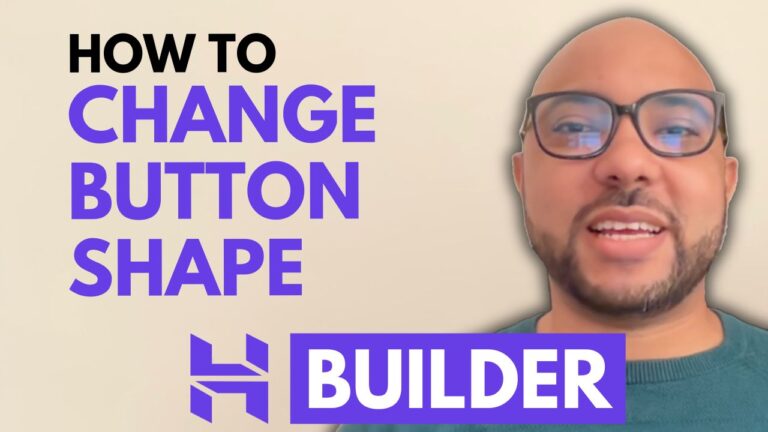How to Redirect a Domain in Hostinger
Hey everyone, welcome to Ben’s Experience! In this blog post, I’ll guide you through the process of redirecting a domain in Hostinger. If you’re new to domain management or just need a refresher, this step-by-step tutorial will help you redirect your domain efficiently.
Steps to Redirect a Domain in Hostinger
- Log into Your Hostinger Account: Begin by logging into your Hostinger account. Once logged in, navigate to the ‘Websites’ section from the top menu.
- Access the Dashboard: Click on ‘Dashboard’ next to the website you want to redirect. For this tutorial, I’ll demonstrate with a website that is currently empty.
- Navigate to Domains: From the left-hand menu, click on ‘Domains’. This will open up several options related to your domain settings.
- Select Redirect: In the ‘Domains’ menu, choose ‘Redirect’. This will bring up the settings for creating a redirection.
- Choose the Redirection Type: You will see a drop-down list where you can select either HTTPS or HTTP. For a secure redirection, I recommend choosing HTTPS.
- Enter the Path or URL: If you want to redirect only a specific path of your website, enter it here. In my example, I want to redirect the entire site to an external URL, so I will enter the URL (https://www.google.com).
- Create the Redirect: After entering the necessary information, click ‘Create’. A confirmation message will appear indicating that your redirection has been successfully created.
- Test the Redirection: Refresh your website to ensure that it redirects to the specified URL. In my case, visiting my website now redirects me to Google.
By following these steps, you can easily set up domain redirection in Hostinger, whether it’s for your entire website or just specific paths.
Special Offer
Before you go, I have something special for you. I’m offering two free online video courses. The first one is about Hostinger hosting and WordPress management, and the second one shows you how to use Hostinger’s website builder to create basic websites or online shops. You can get them both for free by clicking the link in the description.
If you found this guide useful, please give it a thumbs up and subscribe to my channel. If you have any questions, feel free to leave a comment below. Thanks for reading!