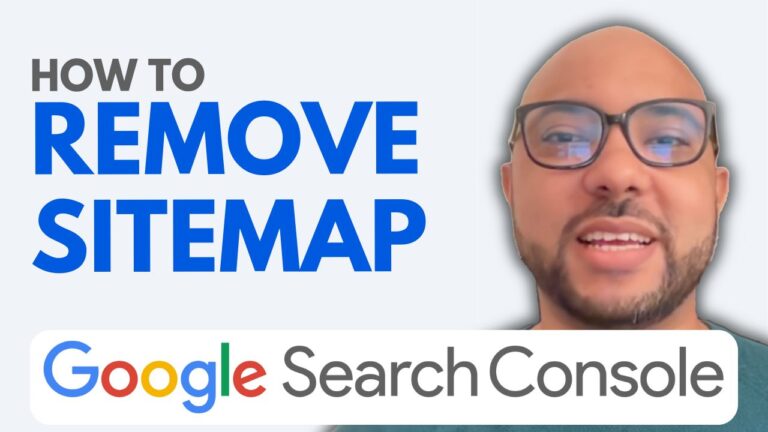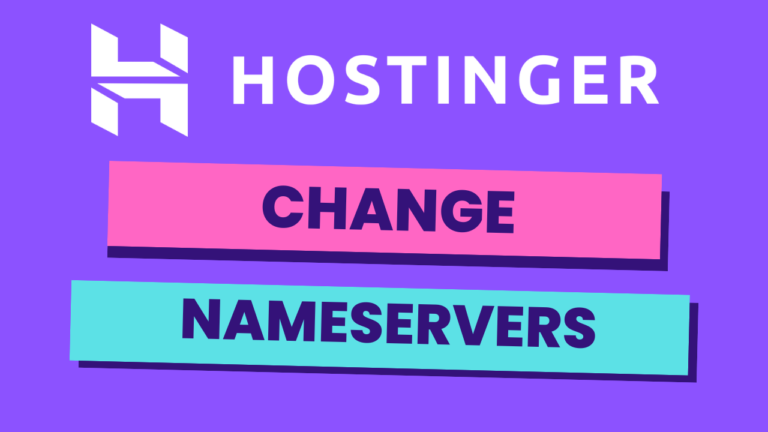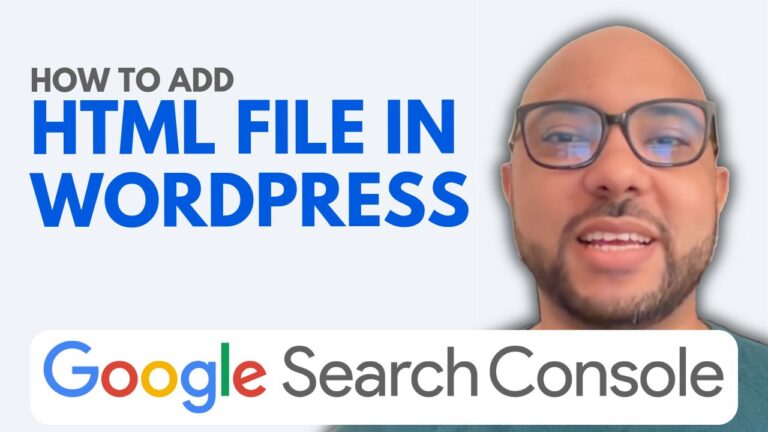How to Read Google Search Console
Google Search Console is an essential tool for anyone looking to optimize their website’s performance and visibility on Google. In this guide, I’ll walk you through how to read and understand the various reports available in Google Search Console, so you can make informed decisions to improve your site’s SEO.
Getting Started with Google Search Console
When you first log into Google Search Console, you’ll be greeted with the Overview page. This is the welcome page that provides a snapshot of your website’s performance, including search clicks, indexing status, and user experience metrics.
Website Performance Overview
One of the first things you’ll see is a preview of your website’s performance in search results. This includes the total number of clicks your site has received, the average position of your pages in search results, and more. To get a detailed report, click on “Full Report.”
Understanding the Filters
The performance report offers several filters, including Web, Images, Video, and News. For most websites, the majority of traffic comes from the Web section, so that’s where I focus my analysis. You can also filter the data by date range, which allows you to track your website’s performance over specific periods.
Key Metrics: Clicks and Average Position
In the performance report, I primarily focus on two metrics: clicks and average position. The graph shows how many clicks your website received each day, and the average position tells you where your site appears in search results. For example, on a specific date, if you received 10 clicks with an average position of 43, this indicates that your page is ranking on the 5th or 6th page of search results.
Analyzing Queries and Keywords
Below the performance graph, you’ll find information about the queries (keywords) driving traffic to your website. This section allows you to see how many clicks each keyword generates and the average position for those keywords. If you want to view more data, you can enable metrics like CTR (Click-Through Rate) and total impressions.
Page-Level Analysis
In addition to analyzing keywords, you can also drill down into page-level data. For example, if you want to see how a specific page is performing, you can filter the report to show data for just that page. This will update the graph and other metrics to reflect only the selected page’s performance.
Country and Device Breakdown
Google Search Console also provides data on the countries where your visitors are coming from and the devices they use to access your site. This information can help you understand your audience better and optimize your content accordingly. For instance, if the majority of your traffic comes from mobile devices, you’ll want to ensure your site is mobile-friendly.
Improving Your CTR
One of the most actionable insights you can gain from Google Search Console is your CTR (Click-Through Rate). If you notice that a page has a low CTR, it might indicate that the title appearing in Google search results isn’t attractive enough. By refining your titles to be more compelling, you can increase your CTR and drive more traffic to your site.
Conclusion
Reading Google Search Console reports is crucial for anyone serious about improving their website’s SEO. By regularly analyzing your site’s performance, you can identify areas for improvement and make data-driven decisions to enhance your online presence.
Before you go, I have something special for you. I’m offering two free online video courses: the first one covers Hostinger hosting and WordPress management, and the second one teaches you how to use Hostinger Website Builder to create basic websites or online shops. You can get them both for free by clicking the link in the description. If you found this guide helpful, give it a thumbs up and subscribe for more tips and tutorials.