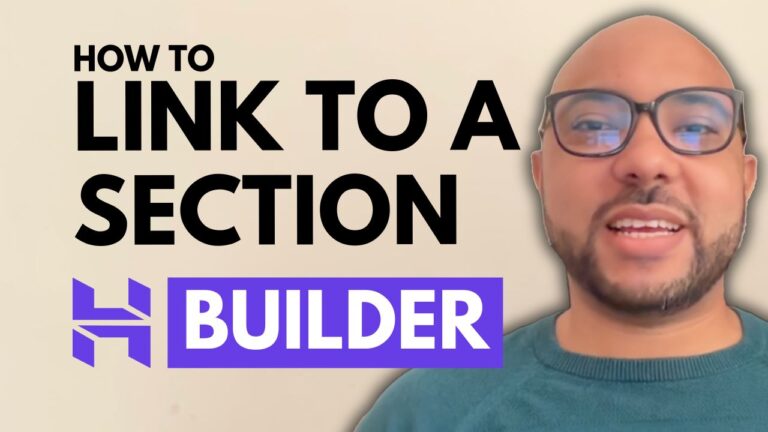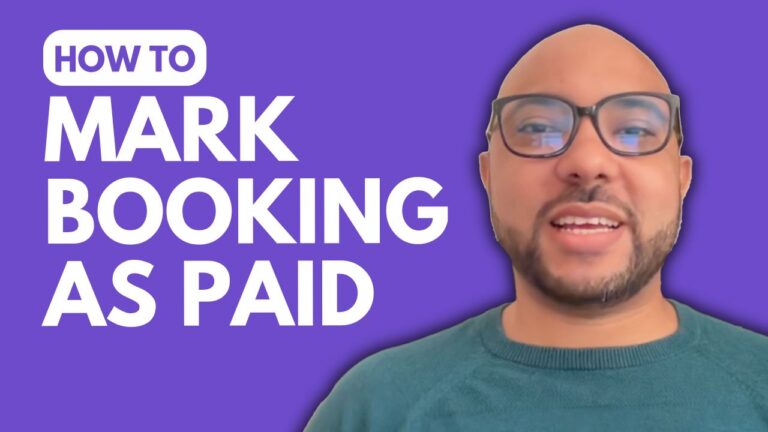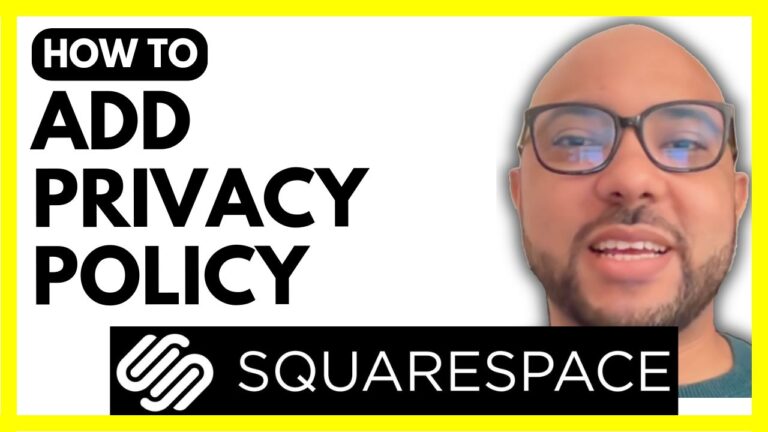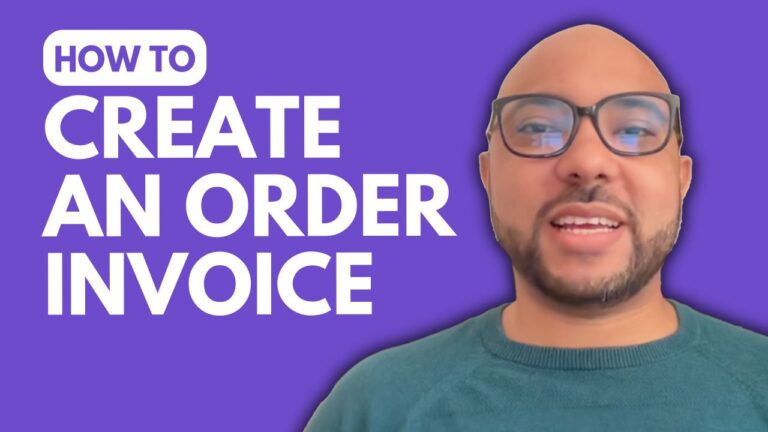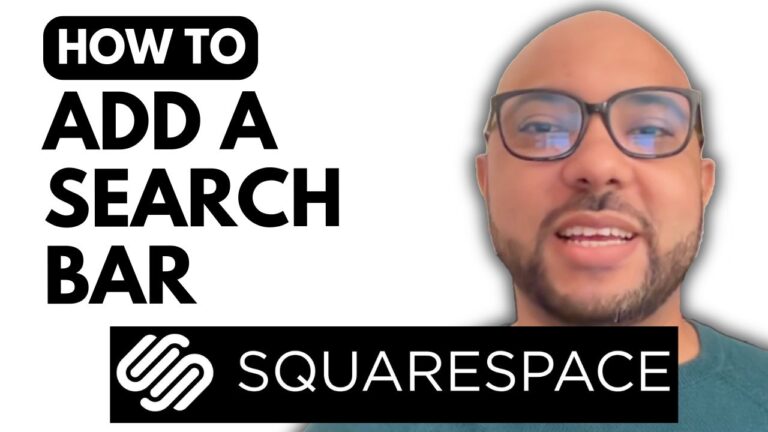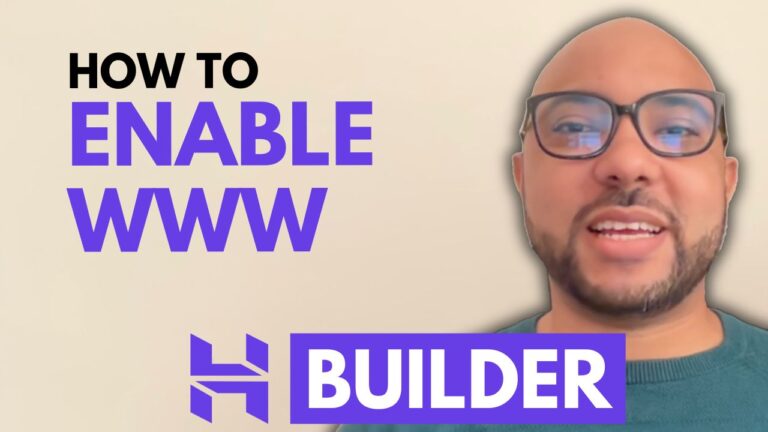How to Put Videos on Your Squarespace Website
Adding videos to your Squarespace website is an effective way to capture your audience’s attention and make your content more engaging. In this blog post, we’ll walk through the steps to add videos to your Squarespace site, whether they’re hosted on YouTube or uploaded directly from your computer.
1. Logging In and Navigating to Your Page
To get started, you need to log in to your Squarespace account. Once logged in, navigate to the page where you want to add your video. This can be done by selecting the relevant page from your site’s menu.
2. Entering Editing Mode
On the page where you want to add the video, click on the “Edit” button to enter the editing mode. This will allow you to make changes and add new elements to your page.
3. Adding a Video Block
Squarespace uses “blocks” to add various elements to your page. To add a video, click on the section where you want to place it, then click the “Add Block” button. From the options provided, choose the “Video” block.
4. Uploading or Linking Your Video
You have two main options for adding your video:
- Uploading from Your Computer: If you have a video file on your computer, you can upload it directly. Click on “Upload a File,” select your video file, and start the upload process. Note that Squarespace limits video uploads to 30 minutes in length.
- Embedding from YouTube: If you have a video hosted on YouTube or another online platform, you can add it by clicking “Add from Link.” Copy and paste the video link into the provided field, then click “Add.”
5. Customizing Your Video
Once the video is added, you can customize it by selecting a custom thumbnail image or using an image from your library. For videos uploaded directly from your computer, additional options like muting the video, autoplay, and looping are available. However, these features are not available for embedded videos.
6. Saving and Previewing
Don’t forget to save your changes to ensure you don’t lose any edits. To see how your video will appear on the live site, click “Exit” and preview the page.
7. Additional Tips
If you want to dive deeper into Squarespace and learn more advanced features, consider joining my free Squarespace course. You’ll gain insights into customizing your site, optimizing it for mobile, and more.
By following these steps, you’ll be able to effectively integrate videos into your Squarespace website, making it more dynamic and engaging for your visitors.
Feel free to give this guide a like and subscribe for more tips on managing and customizing your Squarespace site!