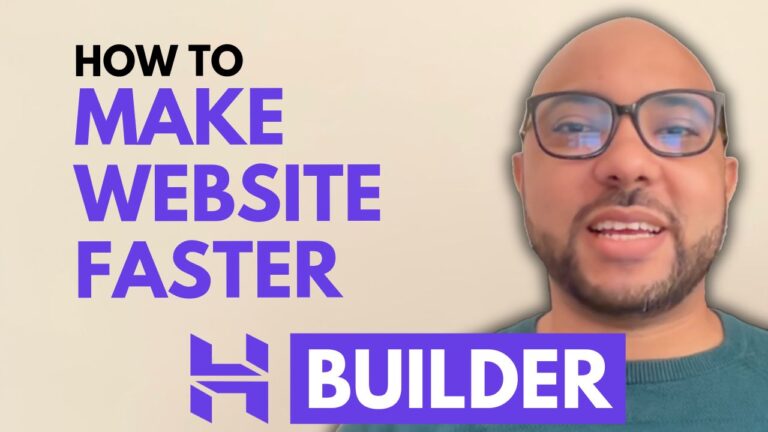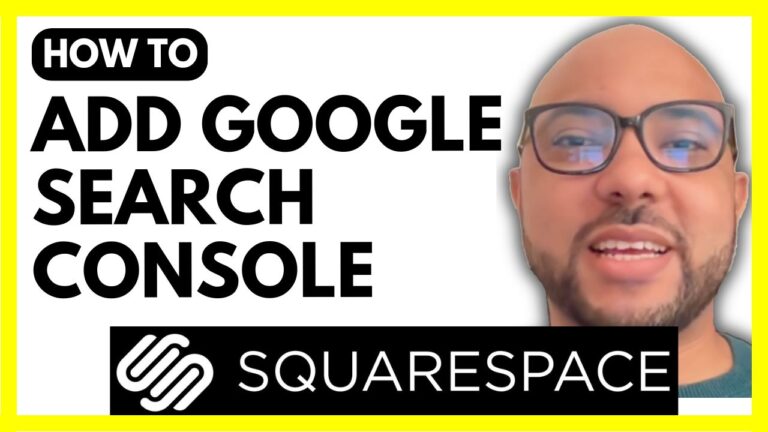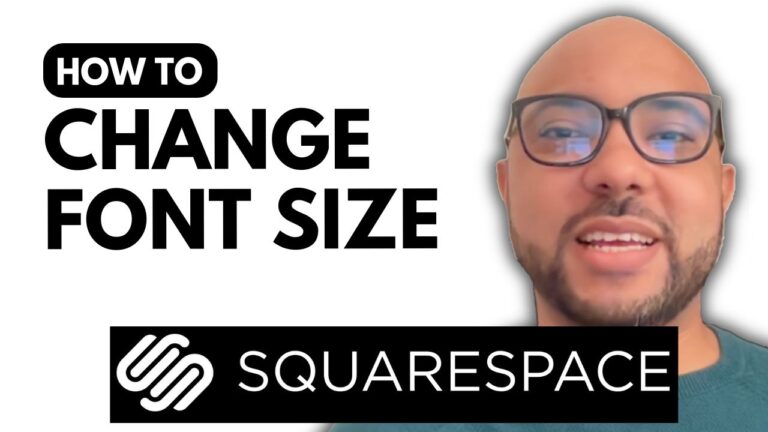How to Publish a Website on Squarespace
Publishing a website on Squarespace is a straightforward process, but it’s essential to follow the right steps to ensure your site goes live correctly. In this guide, I’ll walk you through the necessary steps to publish your Squarespace website.
1. Log In to Squarespace
Start by accessing the Squarespace website. Click on the “Login” button at the top right corner. Enter your email address and password, then click “Login” again to access your account.
2. Select Your Website
Once logged in, you’ll be directed to your Squarespace dashboard. Locate the website you want to publish from the list of your sites. Click on the website to access its settings.
3. Navigate to Site Settings
On the left side menu, scroll down and click on “Settings.” In the settings menu, go to “Site Availability.”
4. Set Your Site to Public
Under “Site Availability,” make sure you select “Public.” This setting ensures that anyone with the link can view your website. Click “Save” to apply these changes.
5. Verify Your Website’s Visibility
To ensure your website is accessible to the public, open Google Chrome and use Incognito mode. This will allow you to view your site as a visitor rather than as a contributor. Click on “Domains” and then “Email” to check your domain settings. Choose your domain and select “Open Link in Incognito Window” to verify.
6. Additional Resources
If you’re looking to enhance your Squarespace skills and become a pro, consider joining my free online course. It covers everything from the basics of getting started with Squarespace to advanced customization and optimization techniques. You’ll learn how to design and maintain your website, and get tips for improving mobile user experience.
To access this free Squarespace course and other upcoming courses, visit my University at Ben’s Experience University.
Conclusion
Publishing your website on Squarespace is an essential step to making your site live and accessible to the world. By following these steps, you ensure that your site is properly set up and visible. Don’t forget to check out my free course for more in-depth guidance and tips on maximizing your Squarespace experience.
Thank you for reading, and happy publishing!