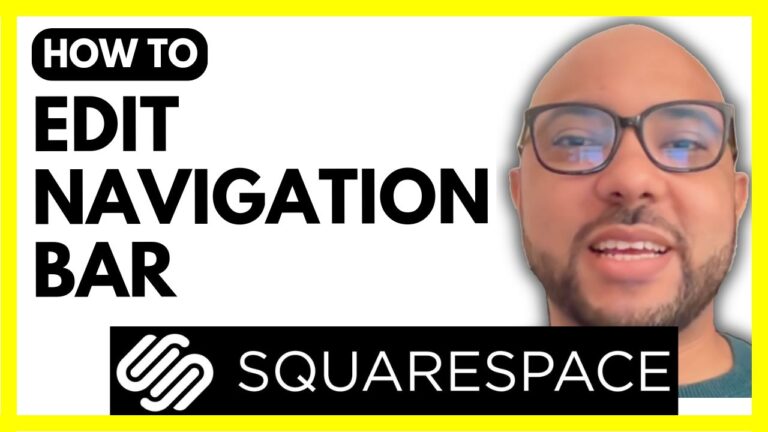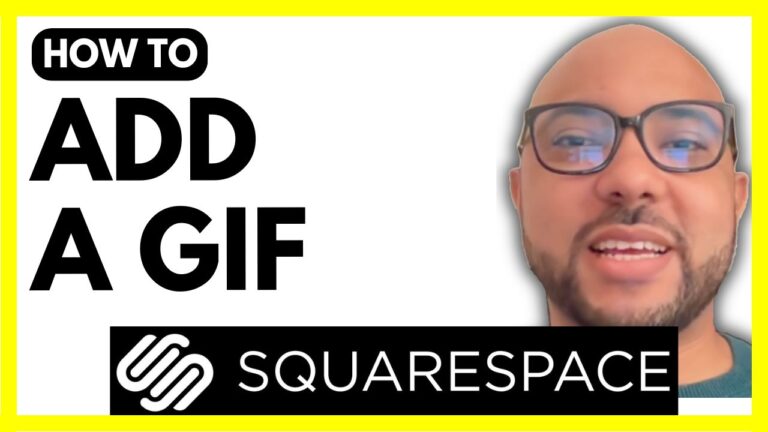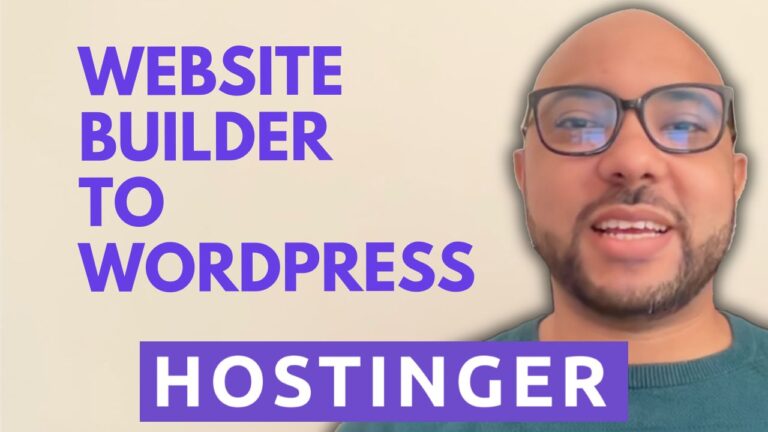How to Publish a Squarespace Website
Publishing your Squarespace website is the final step before you share your work with the world. In this post, I’ll guide you through the process to ensure your site is live and accessible to the public.
Step-by-Step Guide to Publishing Your Squarespace Website
- Log In to Your Account Start by visiting Squarespace.com. Log in to your account using your email address and password.
- Navigate to Your Website Once logged in, find the website you wish to publish from your dashboard. Click on the website button associated with it.
- Access Site Settings Go to the settings by clicking on the “Settings” option. Here, you’ll find the “Site Availability” section.
- Set Your Site to Public Ensure that the site availability is set to “Publish” or “Public”. This makes your website accessible to anyone with the link. Click on “Save” to apply these changes.
- Verify Your Website is Live To confirm that your website is published, close the settings window and click on the small arrow to enter preview mode. This will let you see how your site appears live. To avoid seeing cached versions or visiting as a contributor, copy your site link and open it in incognito mode in your browser. If you can view your site here, it means it’s successfully published.
By following these steps, your Squarespace website will be live and ready for visitors. If you want to become a Squarespace pro, consider joining my free online course at university.bensexperience.com. This course will help you learn everything from basic setup to advanced customization and optimization for the best user experience.
Feel free to leave a like and subscribe for more tutorials and tips!