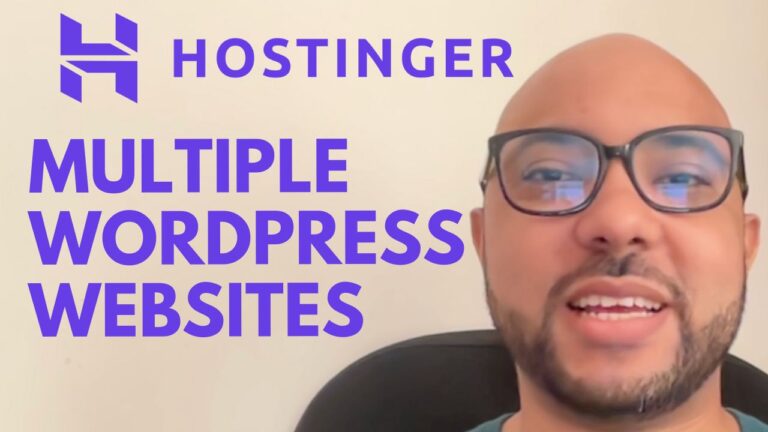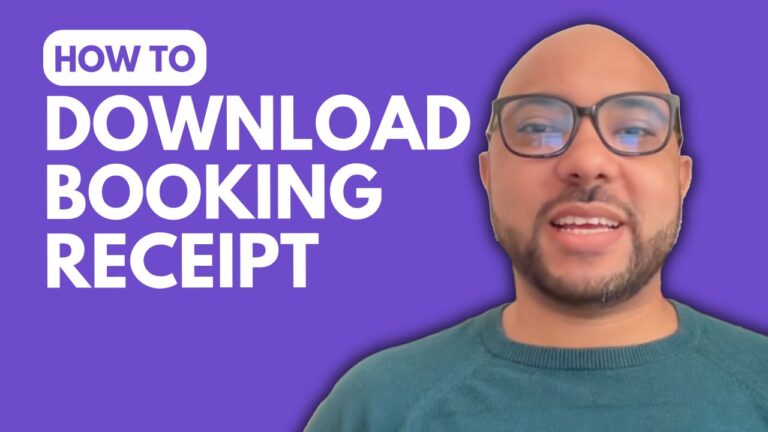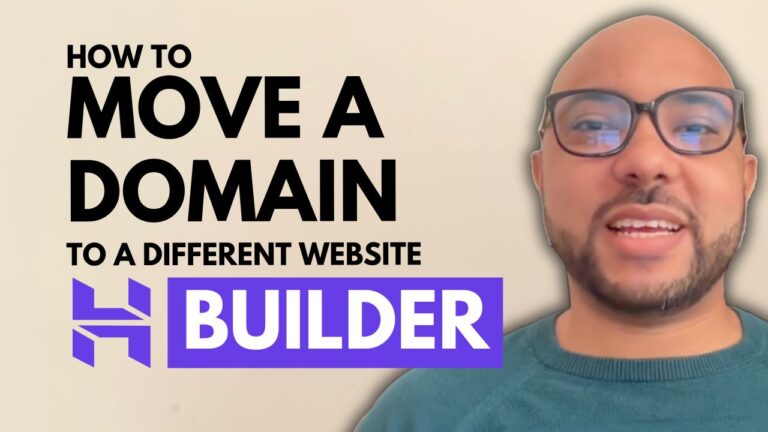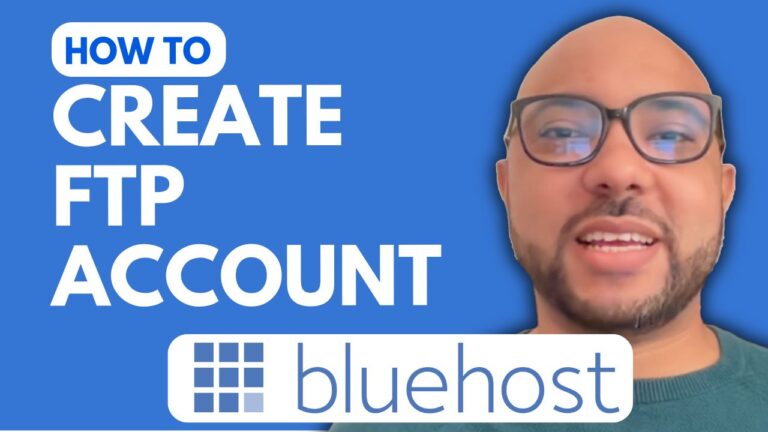How to Point a Domain to Hostinger Website Builder
Hey everyone, welcome to Ben’s Experience! In this blog post, I’ll guide you on how to point a domain name to Hostinger’s website builder. This is an essential step to ensure your domain directs to your Hostinger-hosted site.
Step 1: Log in to Your Domain Registrar
First, you need to log in to your domain registrar account. In my case, I use Bluehost, but the steps are similar for most registrars.
Step 2: Navigate to the Domain Section
Once logged in, navigate to the domain section. Look for a section called “Name Servers.” In Bluehost, it’s found under “Advanced Tools.”
Step 3: Modify the Name Servers
Here, you’ll see the current name servers for your domain. To point your domain to Hostinger, you need to change these to Hostinger’s name servers:
- ns1.dns-parking.com
- ns2.dns-parking.com
Step 4: Save Changes
After updating the name servers, save your changes. Note that these changes can take up to 24 hours to take effect, but usually, your domain will be connected to Hostinger’s website builder within the first hour.
Bonus: Free Online Video Courses
Before you go, I have something special for you! I’m offering two free online video courses:
- Hostinger Hosting and WordPress Management: Learn how to manage your WordPress site with Hostinger.
- Hostinger Website Builder: Discover how to create basic websites or online shops using Hostinger’s website builder.
You can get both courses for free by clicking this link.
If you found this guide helpful, please give it a thumbs up and subscribe to my YouTube channel for more tips. If you have any questions, feel free to leave a comment below. Happy website building!