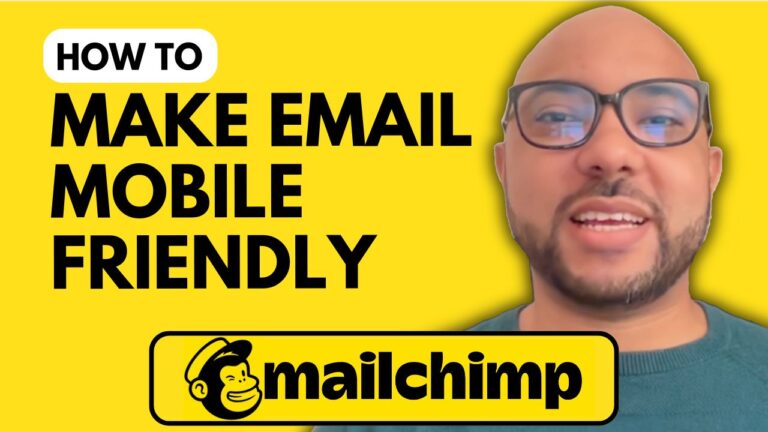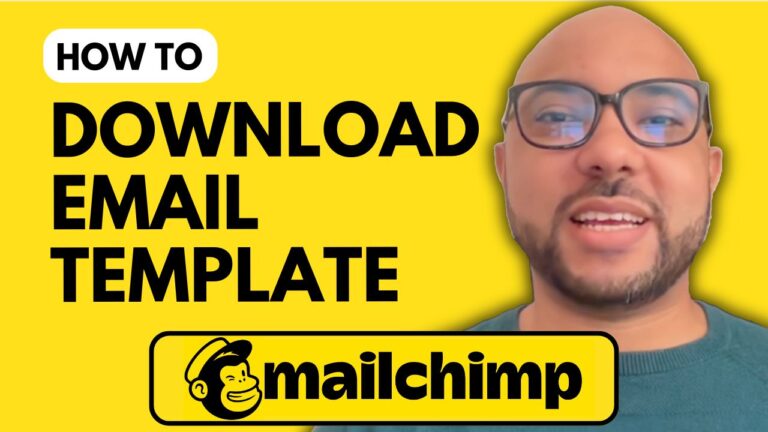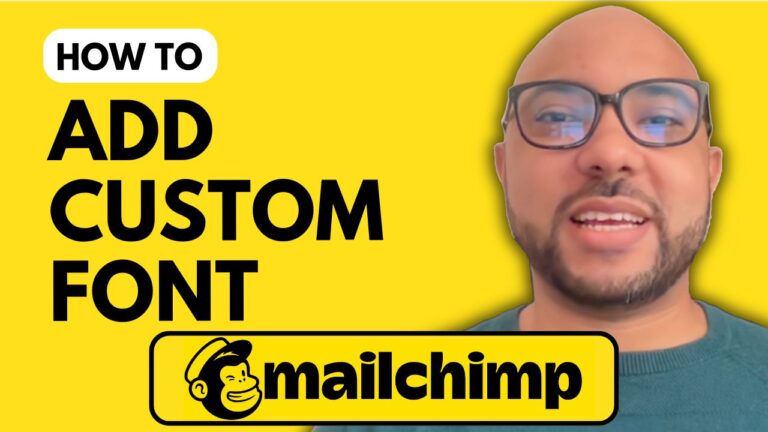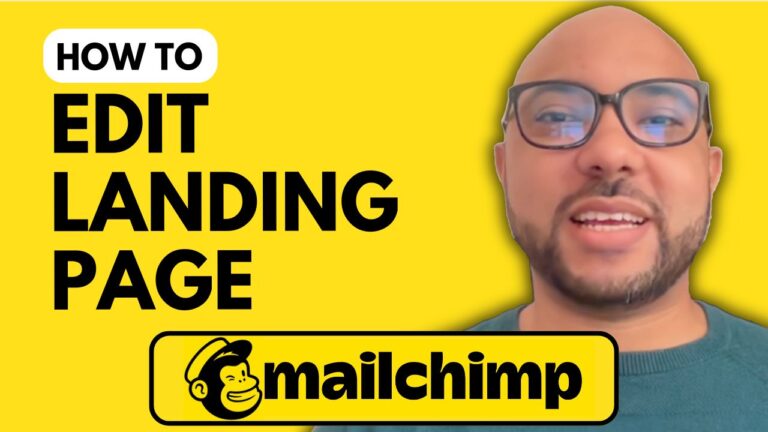How to Pause Your Mailchimp Account
Pausing your Mailchimp account is a handy feature if you need a break from managing your email campaigns but don’t want to lose any of your data. Here’s a step-by-step guide on how to pause your Mailchimp account.
- Log In to Your Account: Start by visiting the Mailchimp website (mailchimp.com) and logging in to your account.
- Access Account Settings: Once logged in, click on your profile icon located in the upper corner of the page. From the dropdown menu, select “Account.”
- Manage Your Plan: In the Account settings, navigate to the “Settings” tab and then click on “Manage My Plan.”
- Pause Your Account: Scroll down until you find the option to “Temporarily Pause My Account.” Click on this button.
- Confirm Your Action: A popup will appear asking you to confirm your decision. Type the word “PAUSE” in uppercase letters to confirm.
Once you’ve completed these steps, your Mailchimp account will be paused. You’ll still have access to your account and data, but you won’t be able to send any emails until you resume your account.
Free Mailchimp Course
Before we finish, don’t forget to check out my free Mailchimp course at university.bensexperience.com. In this course, you’ll learn how to set up your Mailchimp account, manage your audience, create and manage campaigns, set up landing pages, and much more.
Thank you for watching, and if you found this tutorial helpful, please give it a like and subscribe for more tips and guides!