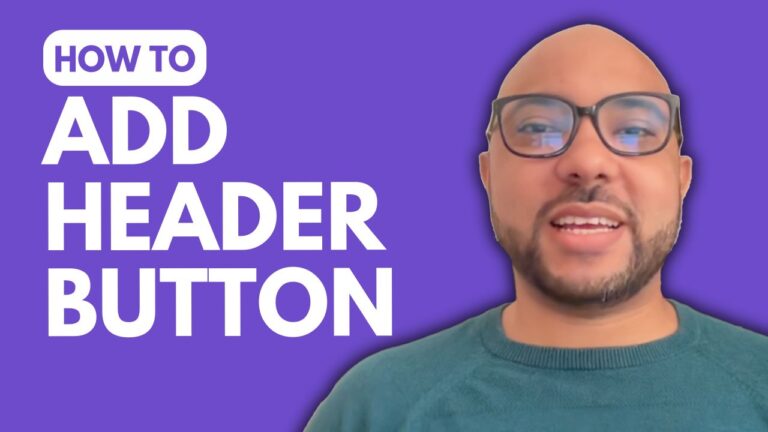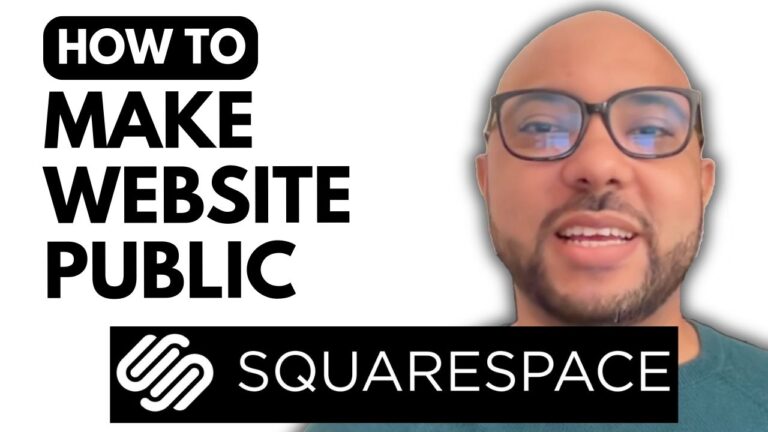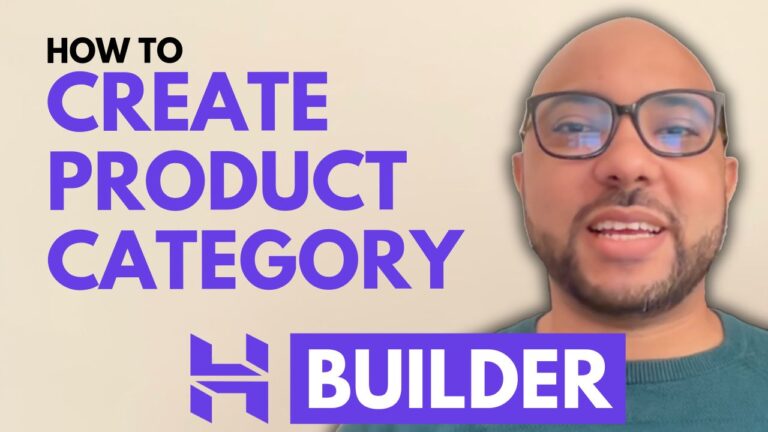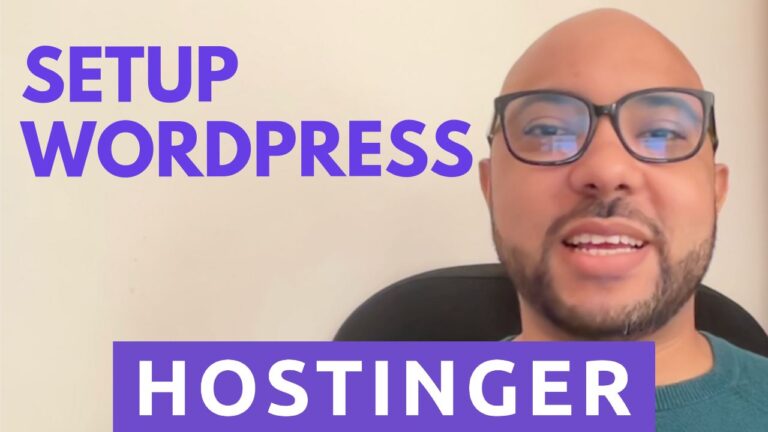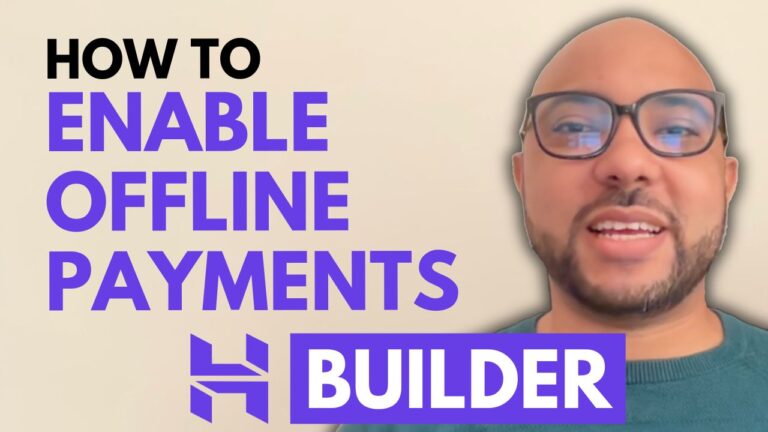How to Password Protect Your Squarespace Site
If you want to keep your Squarespace site private, password protection is a great option. Whether you’re setting up a members-only area or just want to limit access for a particular reason, password protecting your Squarespace site is a straightforward process. Here’s a step-by-step guide on how to do it:
- Log In to SquarespaceStart by logging in to your Squarespace account. Visit the Squarespace official website, click on “Login” at the top, and enter your email address and password.
- Access Your SiteOnce you’re logged in, navigate to your preferred website. Click on the “Website” button from the left side menu.
- Go to SettingsScroll down to the bottom of the menu and click on “Settings.”
- Set Site AvailabilityIn the “Settings” menu, locate “Site Availability” and select “Password Protected.”
- Enter a PasswordYou’ll see a field where you can enter a password. Type in your chosen password and click “Save.”
- Verify ProtectionTo ensure your site is indeed password-protected, open it in an Incognito window. Go to “Domains” and “Email,” select your domain name, and choose “Open link in Incognito window.” Enter your password to confirm that the protection is active.
For a deeper dive into Squarespace and to become a pro, consider joining my Squarespace University for free. You’ll get access to comprehensive courses on everything from getting started with Squarespace to advanced customization techniques.
Feel free to like this post and subscribe for more tips and tutorials!