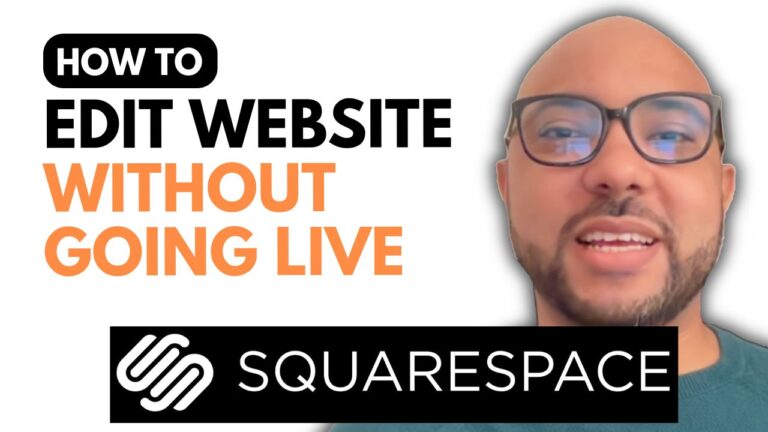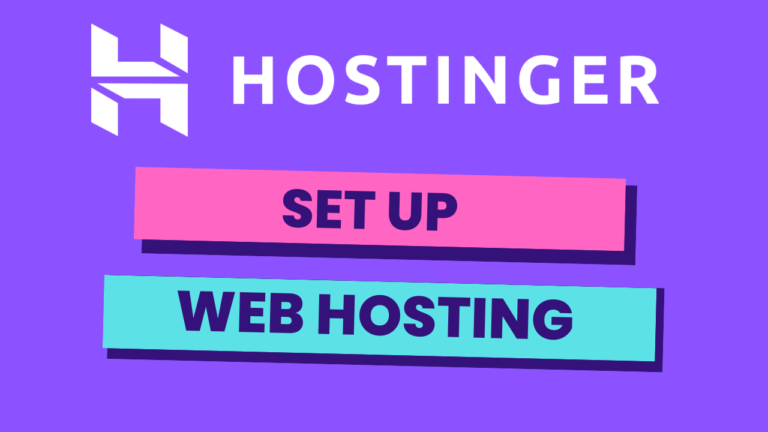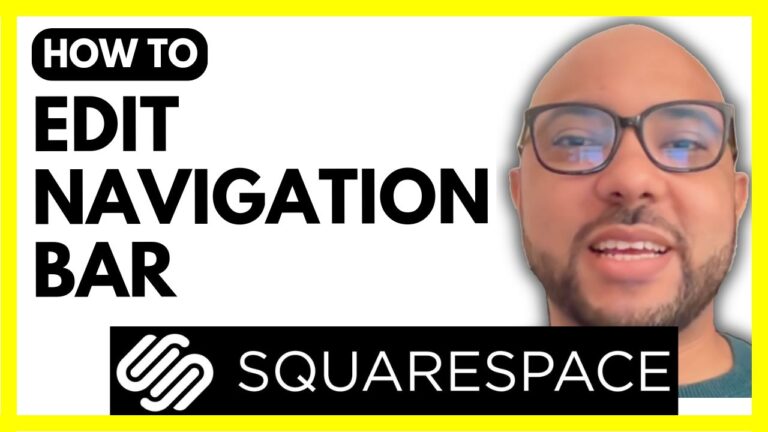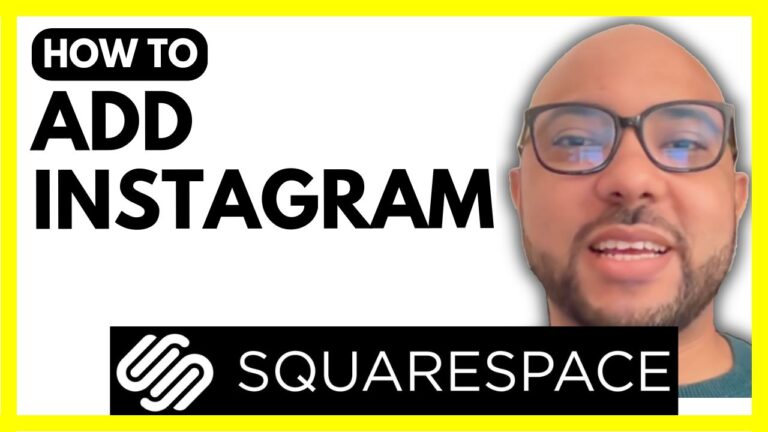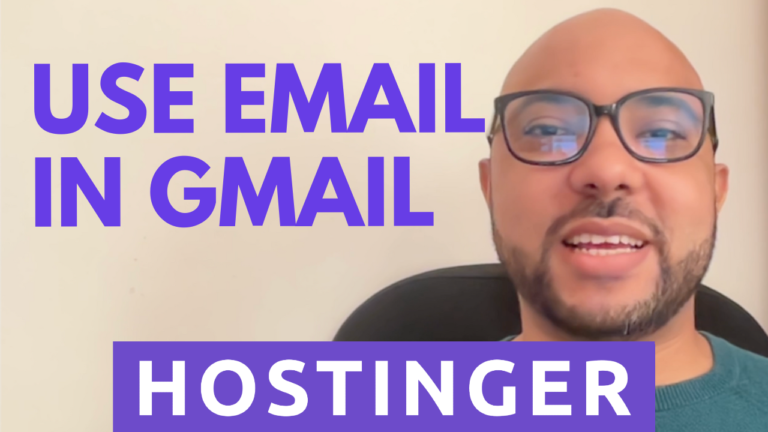How to Password Protect a Page in Hostinger Website Builder – YouTube
Ensuring the security of your website is paramount, and one effective way to do this is by password protecting certain pages. Whether you’re looking to create members-only areas, special offers, or restrict access to sensitive information, password protection is a simple yet powerful tool. In this guide, we’ll walk you through the steps to password protect a page in the Hostinger Website Builder.
Step-by-Step Guide to Password Protect a Page
Step 1: Access the Hostinger Website Builder
First, log in to your Hostinger account and navigate to the website builder dashboard. Here, you’ll see all the pages of your website listed.
Step 2: Select the Page to Protect
Choose the page you want to password protect from the list. Click on the page to open its settings.
Step 3: Enable Password Protection
In the page settings, look for the option that allows you to enable password protection. This is usually found under a section like “Privacy” or “Security.”
Step 4: Set Your Password
Once you’ve enabled password protection, you’ll be prompted to set a password. Choose a strong, unique password that users will need to enter to access the page.
Step 5: Save Your Changes
After setting the password, make sure to save your changes. The page is now protected, and only users with the password will be able to access it.
Tips for Effective Password Protection
- Use a Strong Password: Make sure the password is difficult to guess. A combination of letters, numbers, and special characters is best.
- Change Passwords Regularly: To maintain security, consider changing passwords periodically.
- Inform Authorized Users: Make sure the users who need access to the page know the password and any updates to it.
Conclusion
Password protecting a page in the Hostinger Website Builder is a straightforward process that can significantly enhance the security of your website. By following these steps, you can ensure that your sensitive content remains accessible only to those who should see it. For more tips and tutorials on using Hostinger’s tools, be sure to subscribe to my YouTube channel and check out my free courses.