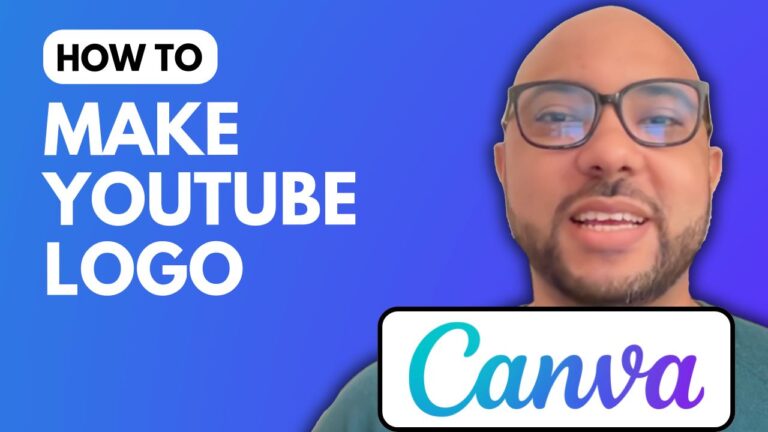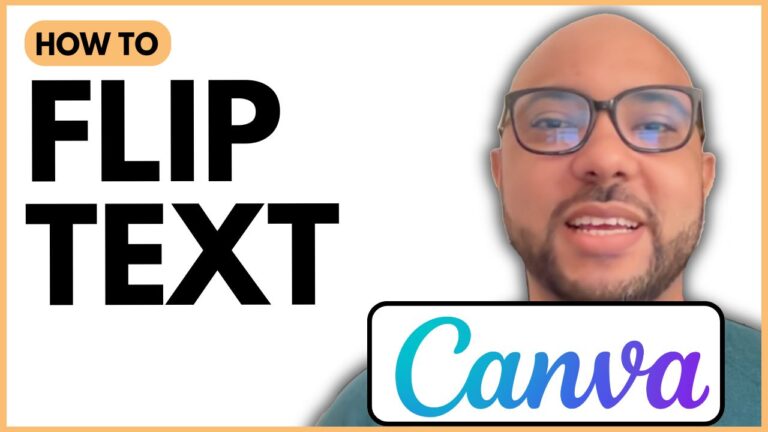How to Outline a Picture on Canva
Welcome to Ben’s Experience! In this tutorial, I will show you how to outline a picture on Canva. This step-by-step guide will help you enhance your images with outlines, making them stand out.
Step 1: Visit Canva and Create a New Design
Start by going to Canva.com. Once there, create a new design. For this example, I will use a logo template, but you can choose any template that suits your needs.
Step 2: Add Your Image
Next, upload your image to Canva. I will use a photo of myself from my photo library. Simply drag and drop the image onto the canvas.
Step 3: Select and Edit the Image
To begin outlining, select the image using your mouse. With the image selected, navigate to the edit options.
Step 4: Apply the Outline Effect
In the side panel, click on “Effects”. From the effects menu, choose “Shadows” and then select the “Outline” shadow type. Instantly, you will see the outline added to your image.
Step 5: Customize Your Outline
Scroll down to adjust the size, color, and intensity of the outline. For this tutorial, I will use a red outline, but you can choose any color you prefer. You can also adjust the thickness and opacity to get the desired effect.
Conclusion
And that’s it! Now you know how to outline a picture on Canva. This simple technique can make a big difference in your designs. If you found this tutorial helpful, be sure to give it a like and subscribe to my channel for more tips and tricks.
Thank you for reading, and happy designing!