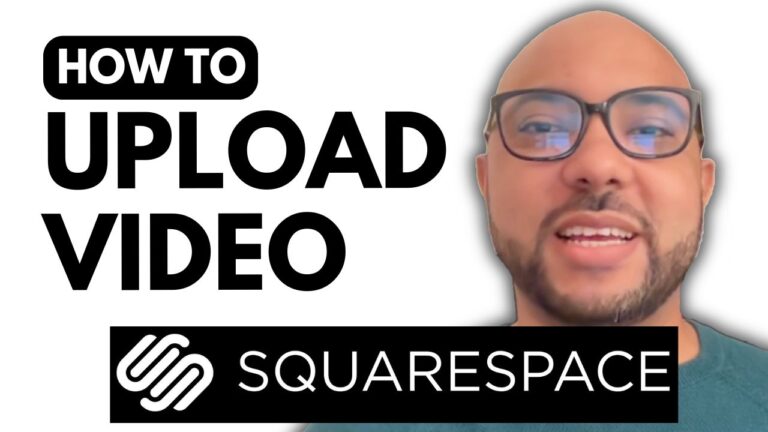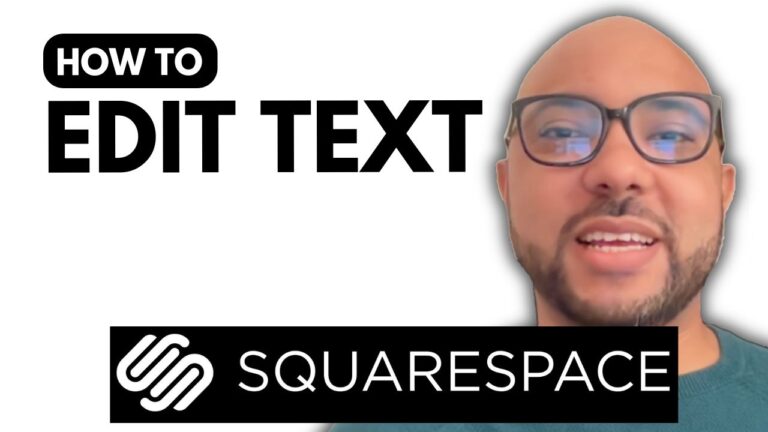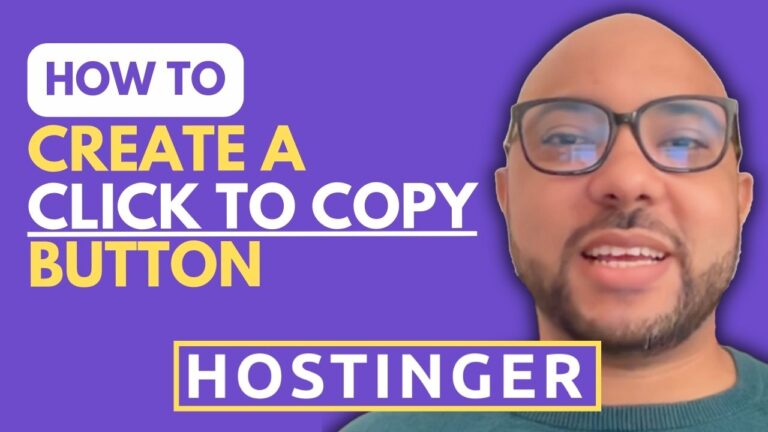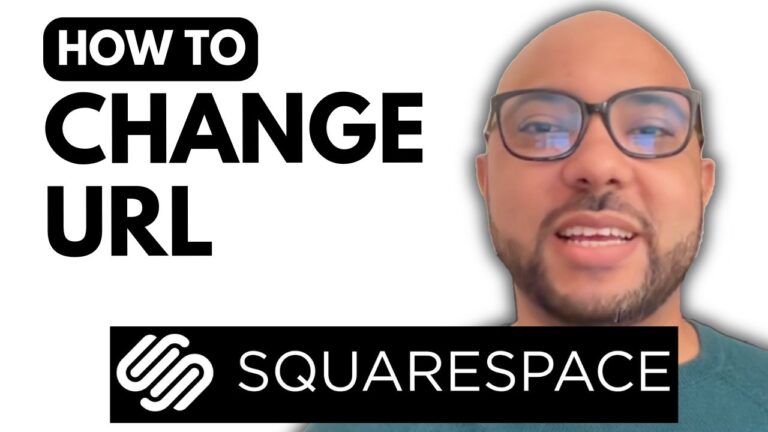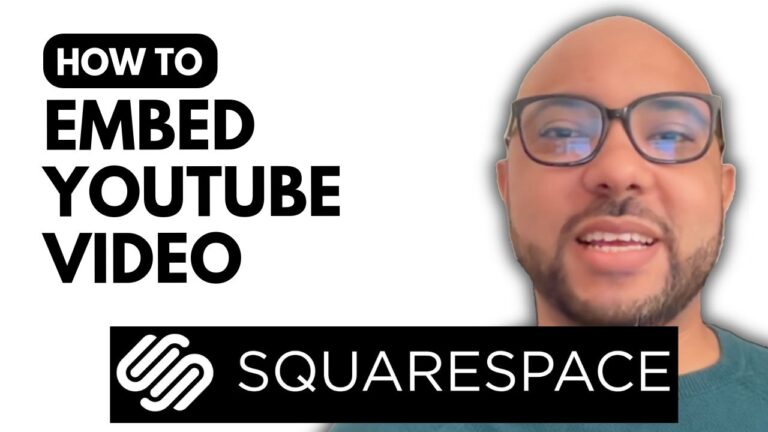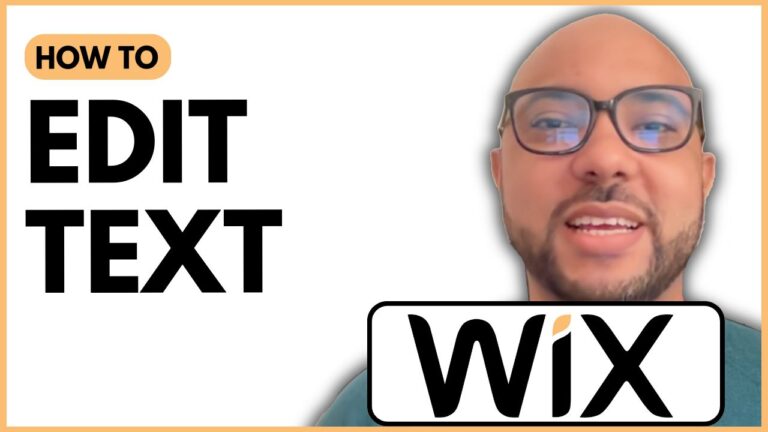How to Open a Wix Account for Free
Welcome to Ben’s Experience! In this guide, I’ll show you how to open a Wix account for free. Whether you’re looking to create a personal blog, a professional website, or just explore Wix’s features, this step-by-step tutorial will help you get started.
Step 1: Visit Wix.com
Start by going to Wix’s website. You’ll see a “Get Started” button in the top corner. Click on it to begin the signup process.
Step 2: Sign Up with Email or Google
You have two options here: sign up with your email or use your Google account. If you choose to sign up with your email, enter your email address, confirm it, and create a strong password. If you encounter any issues, signing up with your Google account is a quick and easy alternative.
Step 3: Set Up Your Website
Once you’ve signed up, Wix will ask who you’re creating the website for. Select the option that best fits your needs. For this tutorial, I’ll choose “Myself” and then “Blog” as the type of website. You’ll be prompted to describe your blog and set your goals. You can skip these steps if you’re not sure yet.
Step 4: Explore the Wix Dashboard
After the initial setup, you’ll be taken to the Wix dashboard. Here, you can manage your website, add blog posts, connect your site with Google Ads, Facebook Ads, and Instagram, and much more. Take some time to familiarize yourself with the dashboard and its features.
Step 5: Design and Publish Your Website
You have two options to design your site: use Wix’s AI to generate a design or select a custom template. For this tutorial, I’ll choose a template. Once you’ve designed your site, click on the “Publish” button. You’ll be prompted to choose a domain. For a free option, use the Wix.com domain provided.
Step 6: Start Blogging
Now that your site is live, you can start adding content. Create your first blog post by navigating to the blog section in the dashboard. Use Wix’s AI tools to help with content creation, or write your post manually. Once you’re satisfied, publish your post and share it with the world.
Additional Resources
For more detailed tutorials, check out my free online course on getting started with Wix. You’ll learn everything from basic website editing to advanced features like e-commerce setup and SEO optimization. Access the course for free at my university.
Conclusion
Opening a Wix account for free is simple and straightforward. With this guide, you can set up your website in no time and start sharing your content. If you have any questions or need further assistance, feel free to reach out. Happy website building!