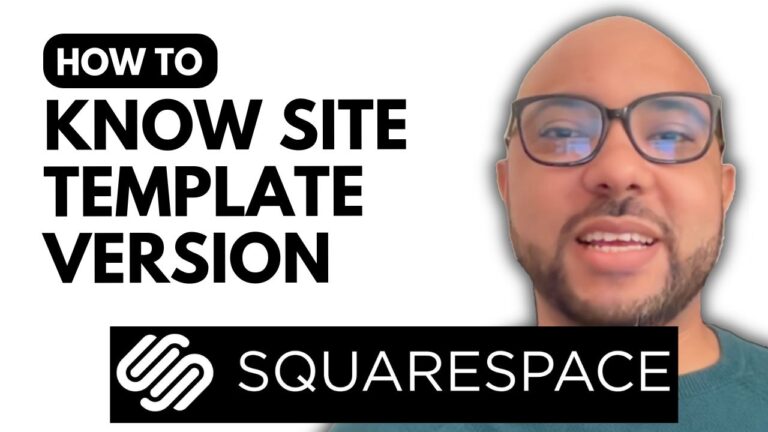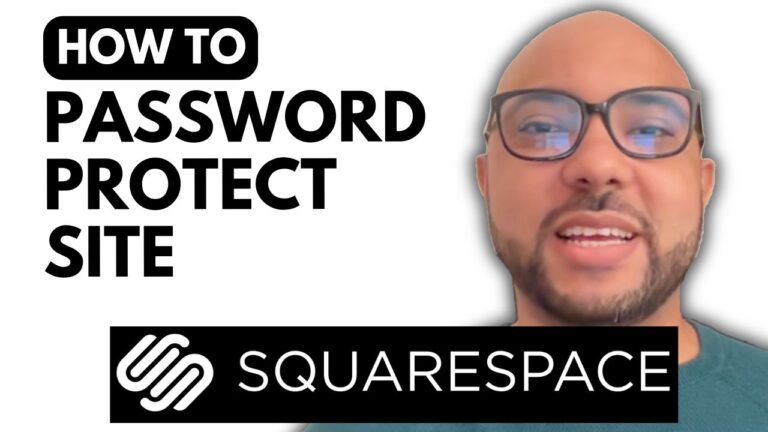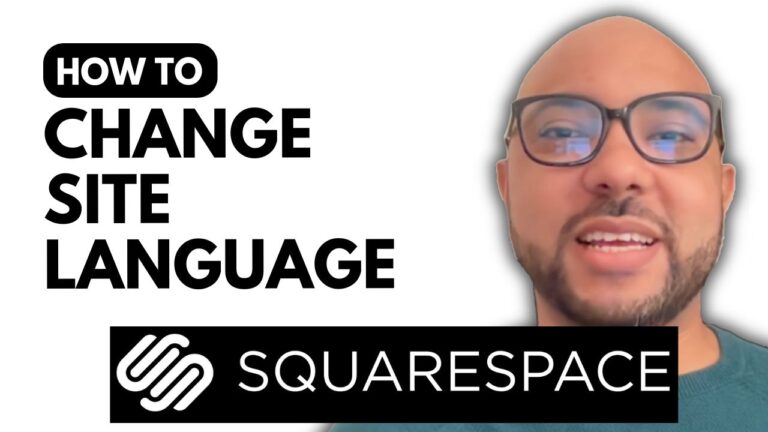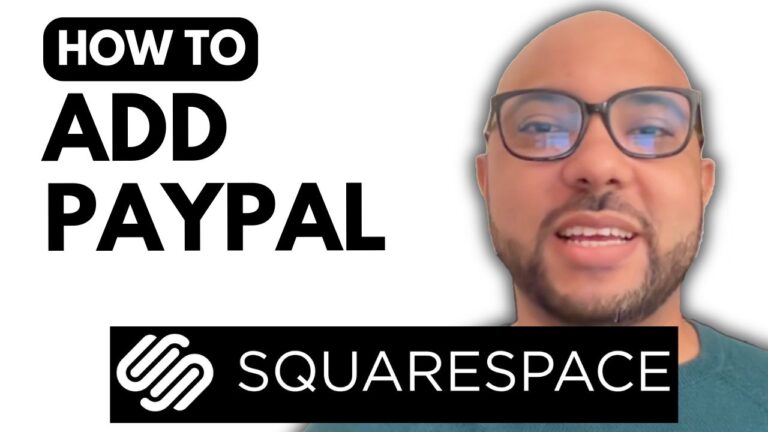How to Move a Hostinger Builder Website to Another Hosting Plan
Welcome to Ben’s Experience! In this tutorial, I will walk you through the process of moving a Hostinger Builder website to another hosting plan within the same Hostinger account. Whether you need to upgrade, downgrade, or simply reorganize your hosting plans, this guide will help you accomplish that seamlessly.
Step-by-Step Guide to Moving Your Hostinger Builder Website
- Identify the Website to Move The website we’ll be moving in this tutorial is called B syst hosting.com. Let’s preview the live site to ensure everything is in order.
- Duplicate Your Website To begin, click on the three dots next to your website in the Hostinger dashboard and select “Duplicate Website.”
- Select Your New Hosting Plan Next, choose the hosting plan you want to move your website to. In my case, I have only one hosting plan available, so I’ll select that.
- Copy the Domain and Delete the Original Website Once your website is duplicated, copy the domain name, then proceed to delete the original website. Confirm the deletion by clicking “I understand” and then “Delete.”
- Edit and Connect Your Domain Now, go to the duplicated website and click “Edit Website.” Hover over the temporary domain name and select “Connect Domain.” Enter your domain name, click “Next,” and confirm the connection.
- Make Your Website Live Finally, return to the Hostinger Builder and click “Go Live” to make your website accessible on the new hosting plan. Let’s view the site to confirm everything is working correctly.
By following these steps, you can easily move your Hostinger Builder site to another hosting plan within your account.
Free Courses for You! Before you go, I have something special for you. I offer two free online video courses: one on Hostinger hosting and WordPress management, and another on using the Hostinger website builder to create basic websites or online shops. You can get both courses for free by clicking the link in the description.
If you found this tutorial helpful, please give it a thumbs up and subscribe to my YouTube channel for more tips and tutorials. If you have any questions, feel free to leave a comment below.