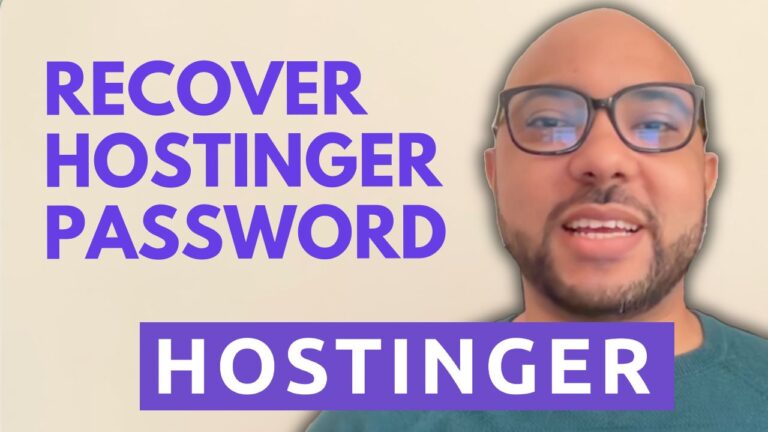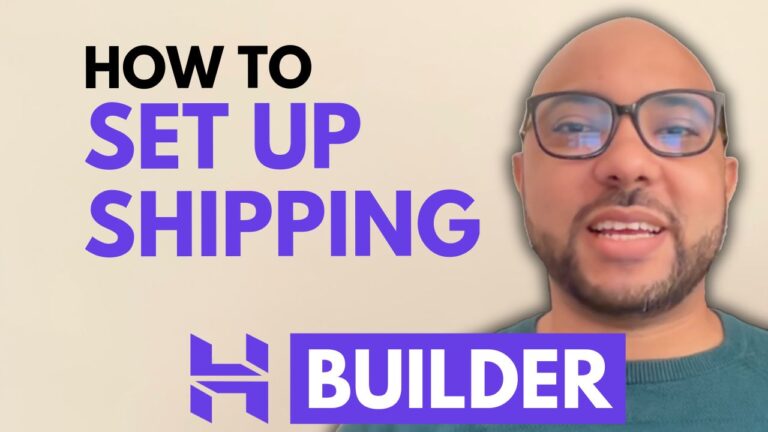How to Manage the Navigation Menu in Hostinger Website Builder
Welcome to Ben’s Experience! In this post, we’ll explore how to manage your navigation menu in the Hostinger website builder. Whether you’re looking to hide pages or create a drop-down menu, this guide will walk you through the steps.
Accessing the Navigation Menu
First, log in to your Hostinger account and open the website builder for the site you want to edit. Once inside, click on Pages and Navigation. Here, you’ll find your main navigation menu and a section for pages hidden from navigation.
Hiding Pages from Navigation
To hide a page from the navigation menu, simply drag it to the hidden from navigation section. This is useful for pages you want to keep accessible but not visible in the main navigation.
Unhiding Pages
If you want to make a hidden page visible again, drag it back to the main navigation. This action will immediately update your site’s navigation menu.
Reordering Pages
Reordering pages in your navigation menu is also straightforward. Drag and drop the pages to rearrange their order. For example, if you want the homepage to appear last, drag it to the bottom of the list. The changes will take effect automatically.
Creating a Drop-Down Menu
Creating a drop-down menu is easy. Drag a page slightly to the right under another page. This will nest the page, creating a drop-down menu under the main page. For instance, you can place the blog page under the home page in a drop-down style by dragging it to the right below the home page.
Conclusion
Managing your navigation menu in Hostinger website builder is simple and intuitive. By following these steps, you can hide, unhide, reorder pages, and create drop-down menus with ease.
Before you go, I have something special for you! I offer two free online video courses: one on Hostinger hosting and WordPress management, and another on using Hostinger website builder to create websites or online shops. Get them for free by clicking here.
If you have any questions, feel free to leave a comment below. If you found this guide helpful, give it a thumbs up and subscribe for more tips and tutorials.