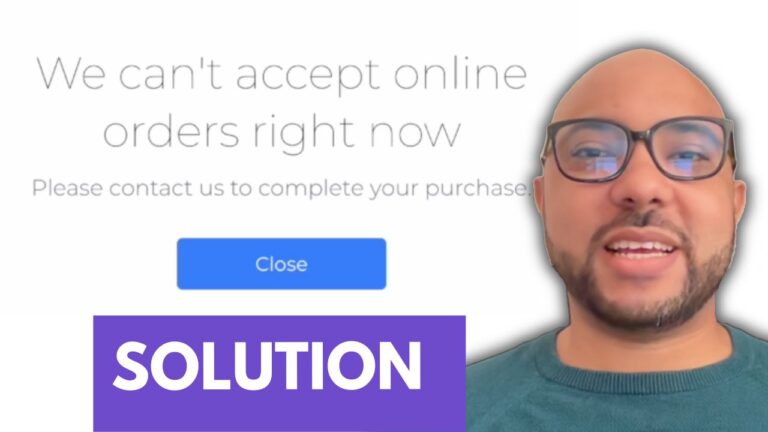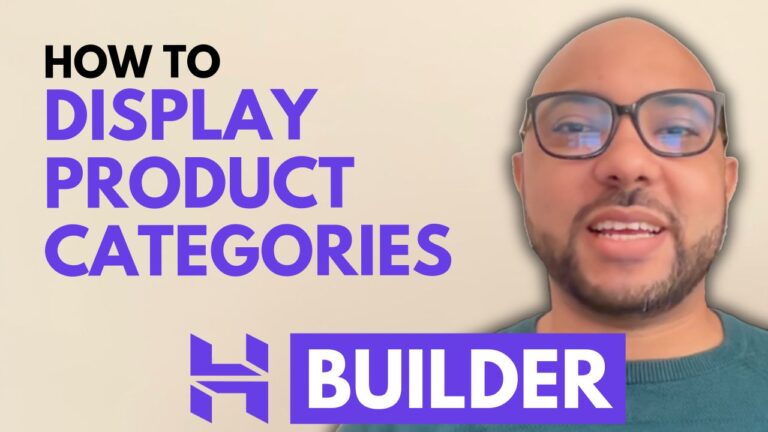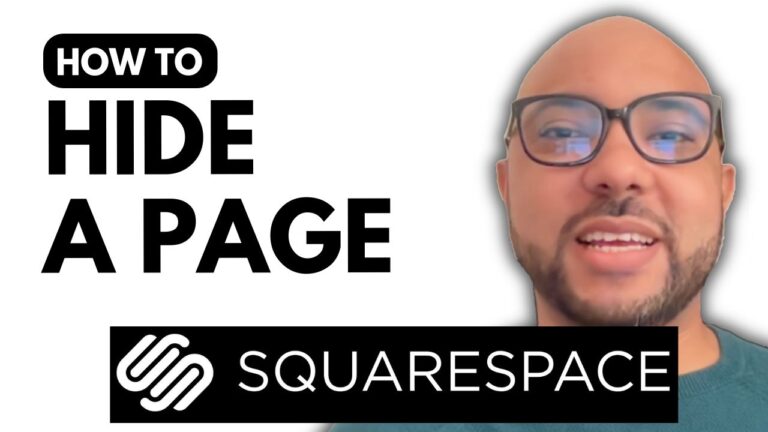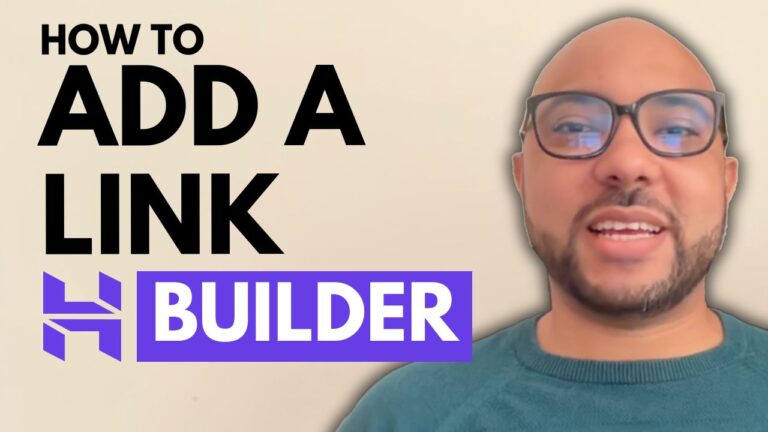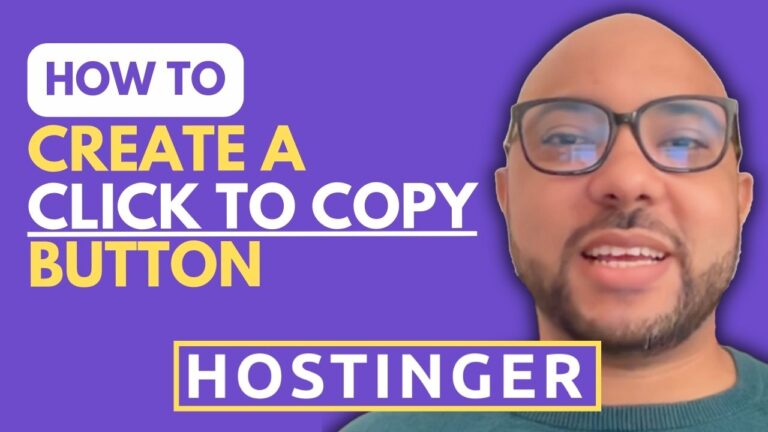How to Manage Line Spacing in Hostinger Website Builder
Hey everyone, welcome to B’s Experience! In this guide, I’ll show you how to manage your line spacing in Hostinger Website Builder. This is an essential aspect of web design that can significantly impact the readability and overall aesthetics of your site.
Managing Line Spacing Globally
First, let’s look at how to manage your line spacing globally on your website:
- Access Website Styles: Go to your website styles within Hostinger Website Builder.
- Edit Text Styles: Click on “Edit Text Styles” under the font currently used on your website.
- Adjust Headings: Select a heading type, then edit the line height (line spacing) for each heading.
- Adjust Paragraph Styles: Similarly, you can edit the line height for paragraph styles. This also includes navigation links.
By adjusting these settings globally, you ensure a consistent look across your entire website.
Managing Line Spacing Locally
Sometimes, you might want to adjust the line spacing for specific text elements rather than globally. Here’s how:
- Select Text Element: Click on any text element you wish to adjust.
- More Options: Go to “More Options”.
- Adjust Line Height: Here, you can fine-tune the line spacing as needed for that particular text element.
This flexibility allows you to customize specific sections without altering the overall style of your site.
Free Online Courses
Before you go, I have something special for you! I offer two free online video courses:
- Hostinger Hosting and WordPress Managing: Learn the ins and outs of hosting with Hostinger and managing your WordPress site efficiently.
- Using Hostinger Website Builder: A comprehensive guide to creating basic websites or online shops using Hostinger Website Builder.
You can get both courses for free by clicking the link in the description.
If you found this guide helpful, give it a thumbs up and subscribe to my YouTube channel for more tips and tutorials. If you have any questions, feel free to leave a comment below. Happy building!