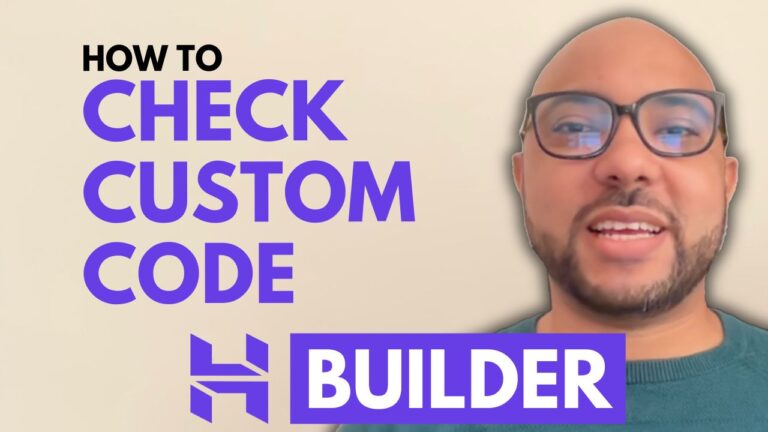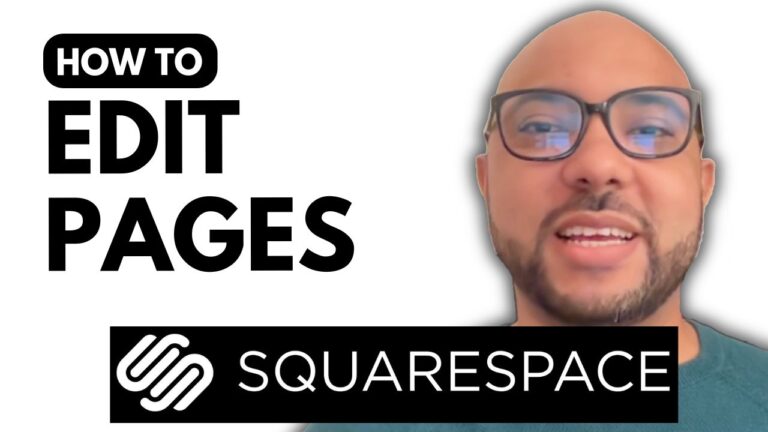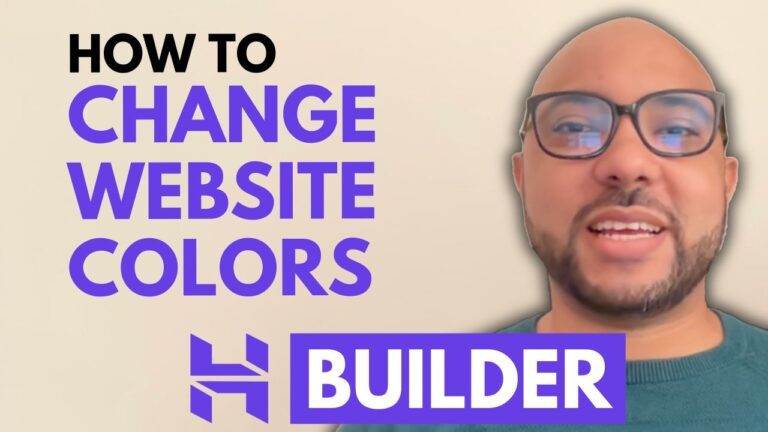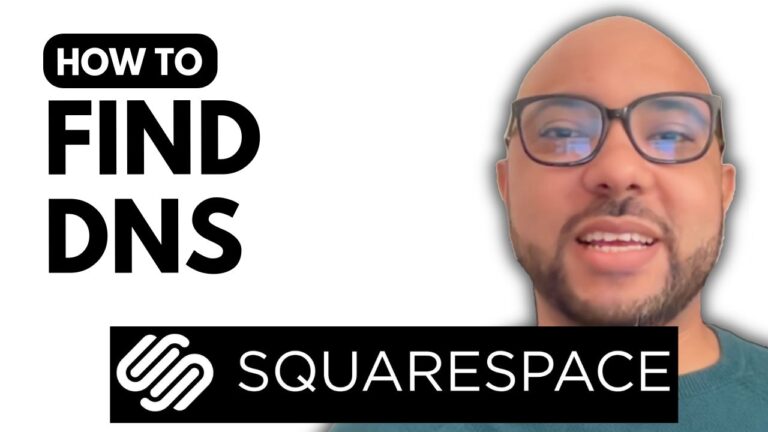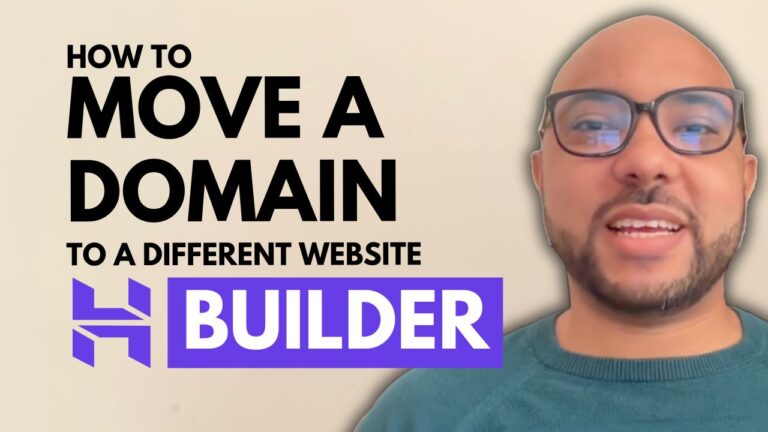How to Make Your Site Private in Squarespace
Are you looking to keep your Squarespace site private? Whether you’re preparing your site for a soft launch or simply want to restrict access to certain individuals, making your site private on Squarespace is straightforward. Here’s a step-by-step guide to help you secure your site.
Step 1: Log in to Squarespace
Start by logging into your Squarespace account. Enter your email address and password, then hit the login button to access your Squarespace dashboard.
Step 2: Access Your Website Settings
Once you’re logged in, locate your desired website from the list on the left side menu. Click on the website button at the bottom of this menu.
Step 3: Change Site Availability
Navigate to the ‘Settings’ section and click on ‘Site Availability.’ Here, you will see the option to set your site to ‘Private.’ By selecting ‘Private,’ only contributors will have access to your website, keeping it hidden from the public eye.
Step 4: Save Your Settings
After selecting ‘Private,’ click on ‘Save’ to apply your changes. Your site is now private and only accessible to those you’ve given access to.
Step 5: Verify Privacy
To ensure your site is private, you can verify by going to ‘Domains’ and ‘Email,’ and clicking on ‘Domains.’ Visit your site in incognito mode to check if it’s truly private. This method helps confirm that you are not viewing the site as a contributor.
Additional Resources
If you want to master Squarespace and make the most out of its features, consider joining my Squarespace University for free. The course covers everything from basic site setup to advanced customization and optimization tips. Access this free course and more by visiting my university.
With these steps, you can easily manage the privacy settings of your Squarespace site, keeping your content secure and accessible only to selected users.
Conclusion
That’s all for this tutorial on making your site private in Squarespace. If you found this guide helpful, don’t forget to give it a like and subscribe to my channel for more tips and tutorials.
Thank you for watching!