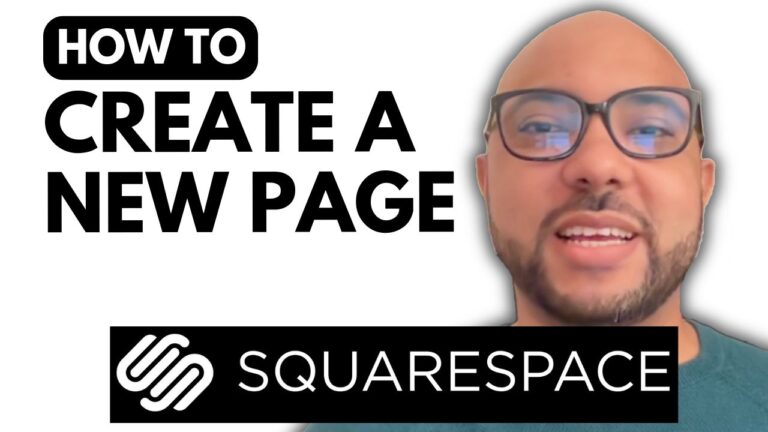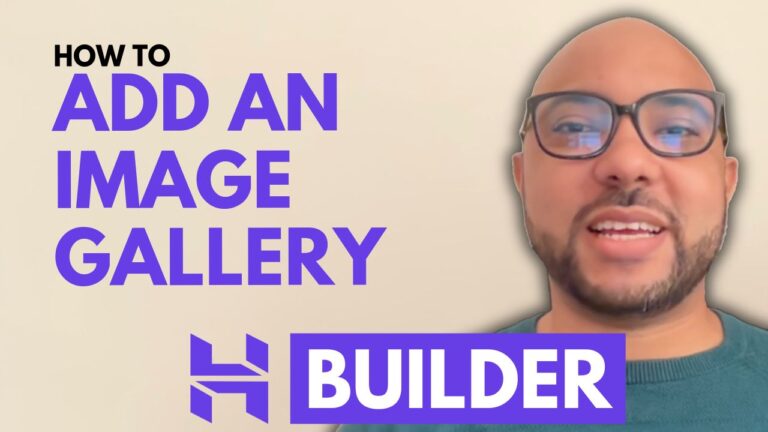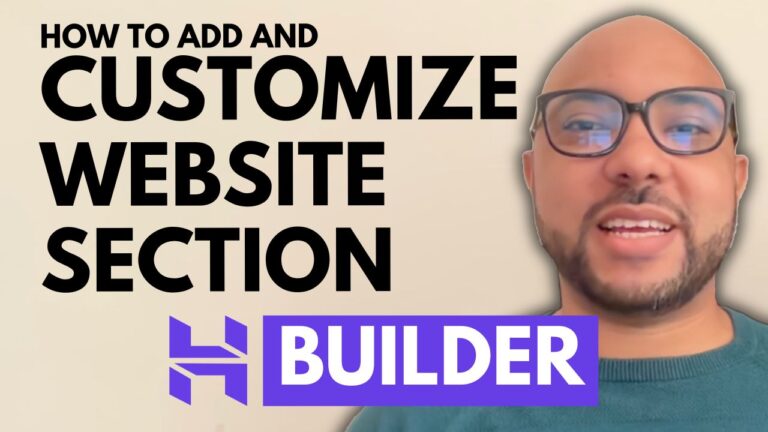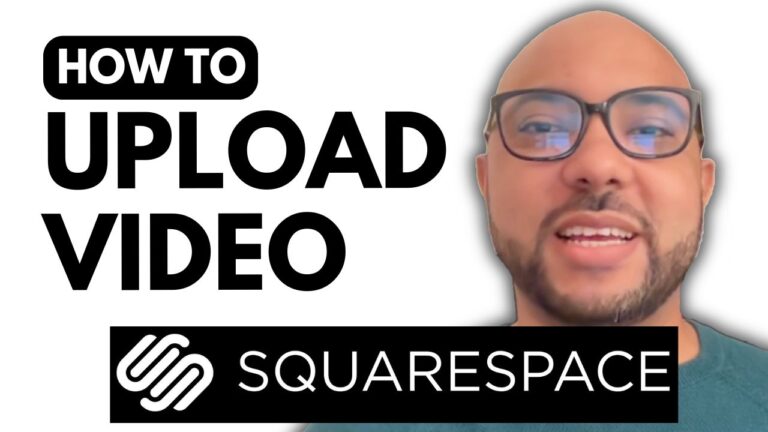How to Make Images Clickable in Squarespace
Welcome to another tutorial from Ben’s Experience! In this guide, we’ll walk you through the process of making images clickable in Squarespace, so you can enhance your website’s interactivity and user experience.
Step 1: Log In to Your Squarespace Account
Start by logging into your Squarespace account. Once you’re in, locate and click on the “Website” button beneath your desired website.
Step 2: Navigate to Your Page
Go to the “Pages” section and select the page where you want to make an image clickable. For this example, let’s use the “About” page.
Step 3: Enter Editing Mode
Click on the “Edit” button to enter the page editing mode. This will allow you to make changes to the content on your page.
Step 4: Select Your Image
Find the image you want to make clickable and click on it. You should see a toolbar or settings menu appear.
Step 5: Add a Link
Click on the link icon in the toolbar. A field will appear where you can enter the URL you want the image to link to. Enter your desired URL and then click anywhere on the page to close the link window.
Step 6: Save Your Changes
After setting the link, make sure to save your changes. Click the “Save” button to apply the new settings to your page.
Step 7: Preview Your Page
Exit the editing mode and preview your page to ensure the image is now clickable and redirects to the correct URL.
By following these steps, you can easily make images clickable in Squarespace, enhancing the functionality and navigation of your website.
If you’re interested in learning more about Squarespace and becoming a pro, check out my free Squarespace course at University.bensexperience.com. This course offers comprehensive tutorials on Squarespace, including design, customization, and advanced features.
Don’t forget to like this post and subscribe to my channel for more helpful tips and tutorials!
Thanks for reading!