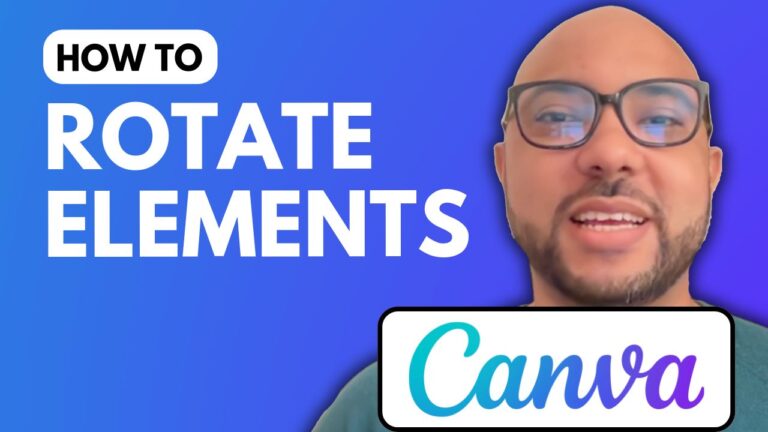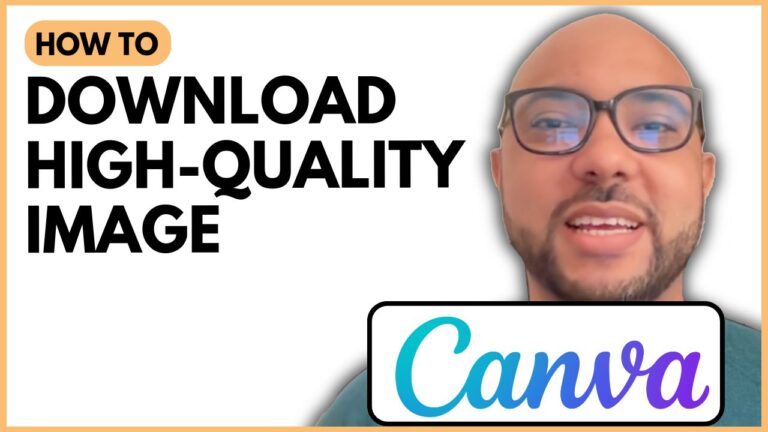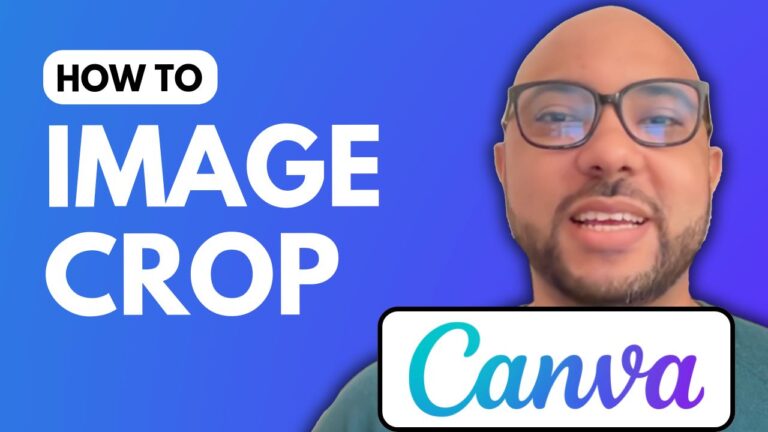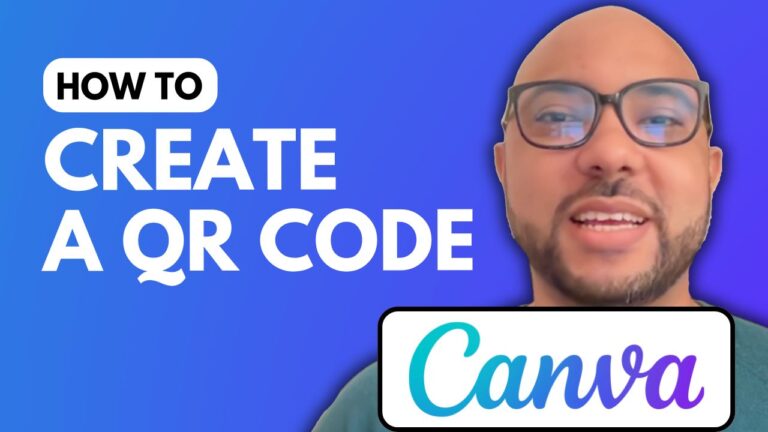How To Make A YouTube Banner In Canva
Creating an eye-catching YouTube banner is essential for attracting viewers and representing your brand effectively. In this guide, we will walk you through the process of designing a YouTube banner using Canva, a user-friendly online design tool.
Step 1: Accessing Canva
First, navigate to Canva.com. Once there, create a new design by searching for “YouTube Banner.” This will help you find the right template for your channel.
Step 2: Choosing a Template
Canva offers numerous YouTube banner templates to choose from. For example, if you are running a gaming channel, look for templates that reflect a dynamic and engaging style. Keep in mind that some templates may require a Canva Pro subscription.
Step 3: Customizing Your Banner
Once you’ve selected a template, double-click on the text to edit it. Input your channel name, such as “Ben’s Experience,” and adjust the font size as needed. You can also resize images by clicking on the corners and dragging them to fit your design.
To make multiple elements bigger or smaller simultaneously, group them together. Hold down the Shift key while selecting the elements you want to adjust, then right-click and choose to group them. This will allow you to resize both the background and photo at the same time.
Step 4: Removing Unwanted Elements
If you find elements in your template that don’t suit your style, such as a banner or text that doesn’t fit your theme, simply select them and press the delete key.
Step 5: Uploading Your Own Images
Canva allows you to upload your own images for a more personalized touch. Click on “Upload files,” select your image from your computer, and adjust its size and position in your design.
Step 6: Finalizing Your Design
Once you’re happy with your banner, click on the “Share” button in the upper right corner to download your design. Choose the file format that works best for you, like PNG or JPG, and then click “Download.”
Conclusion
Creating a YouTube banner in Canva is straightforward and fun. With just a few clicks, you can design a professional-looking banner that represents your channel and attracts new viewers. Don’t forget to save your work and share it with your audience!
For more tutorials on using Canva and enhancing your YouTube channel, check out my free online course at university.bensexperience.com. Happy designing!