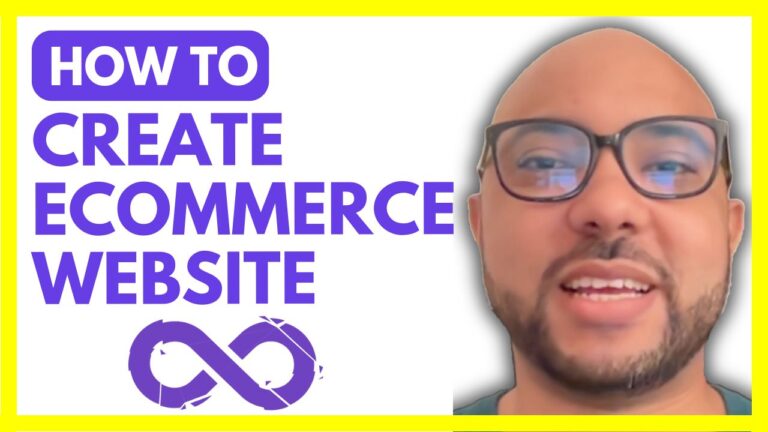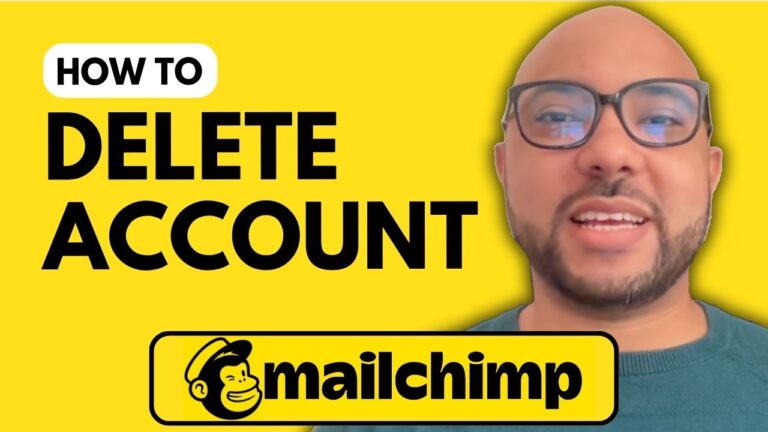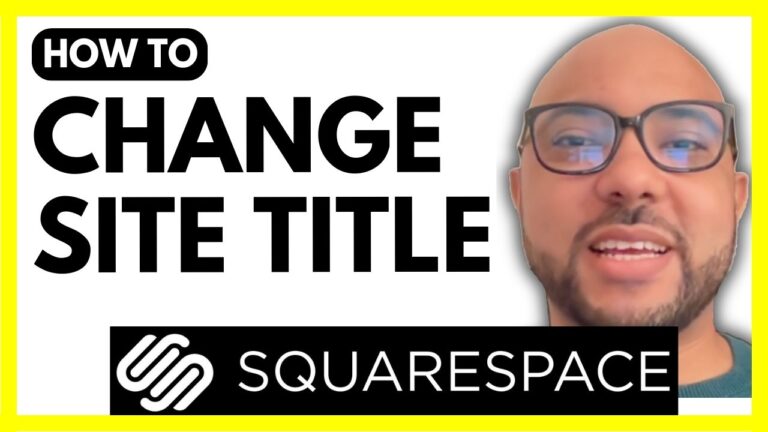How to Link to an Email in Squarespace
Welcome to Ben’s Experience! In today’s tutorial, I will guide you through the process of linking to an email in Squarespace. This is a useful feature that allows your website visitors to contact you directly through email. Let’s get started!
Step 1: Log in to Your Squarespace Account
First, go to Squarespace.com and log in to your account by entering your email address and password. Click on the “Login” button.
Step 2: Select Your Website
Once you’re logged in, you’ll see a list of your websites. Click on the website where you want to add the email link. Then, navigate to the “Pages” section.
Step 3: Choose the Page to Edit
Select the page where you want to add the email link. For this tutorial, we’ll use the “Contact” page. Click on the “Edit” button at the top of the page to enter editing mode.
Step 4: Add the Email Link
Now that you’re in editing mode, decide where you want to add the email link. Highlight the text you want to turn into an email link, and then click on the link icon in the toolbar.
Step 5: Configure the Email Link
In the link settings, choose “Email” from the list. Enter your email address in the provided field. For example, you can use ben@benexperience.com. You can also add a default subject and message to the email link. This ensures that when someone clicks the link, their email client will open with a pre-filled subject and message.
Example:
- Email Address:
ben@benexperience.com - Subject: “Thank you!”
- Message: “Hey Ben, if you want to become a pro on Squarespace, I recommend you join my University today for free to get access to this Squarespace online course.”
Step 6: Save Your Changes
After configuring the email link, close the link settings window. Make sure to save your changes by clicking the “Save” button. This ensures that your edits are not lost.
Step 7: Test the Email Link
To ensure everything is working correctly, view your page live and click on the new email link. A new email window should pop up with the email address, default subject line, and message you configured.
By following these steps, you now know how to link to an email in Squarespace. This feature enhances communication on your website and makes it easier for visitors to reach out to you.
Don’t forget to give this tutorial a like and subscribe to Ben’s Experience for more helpful tips and tutorials. Thank you!