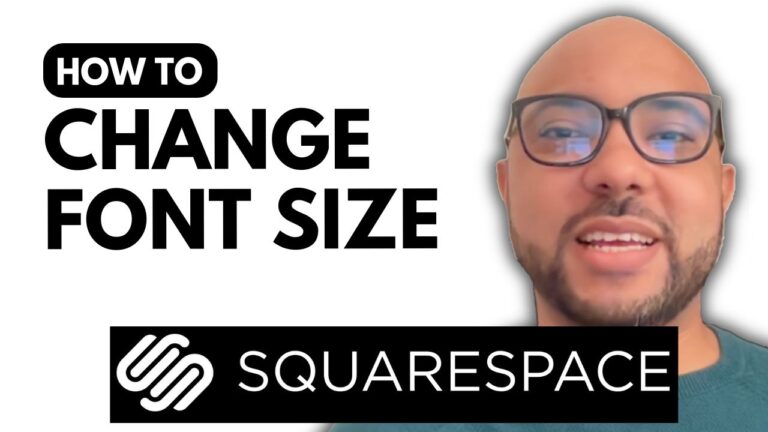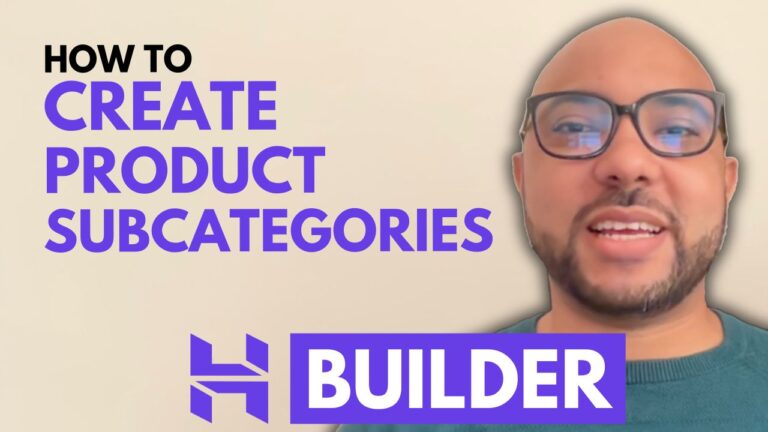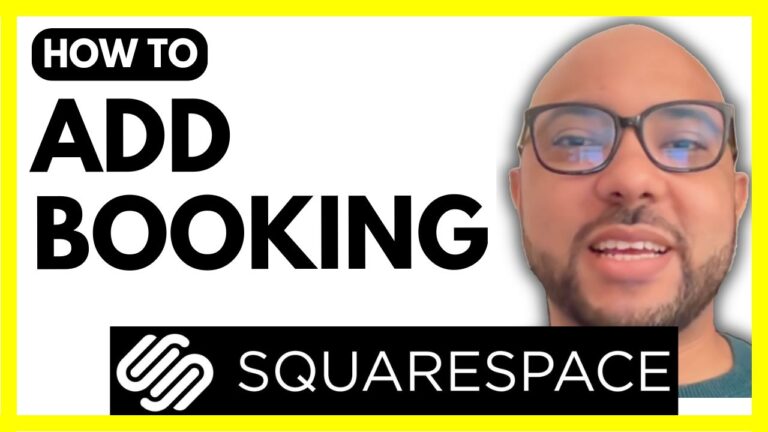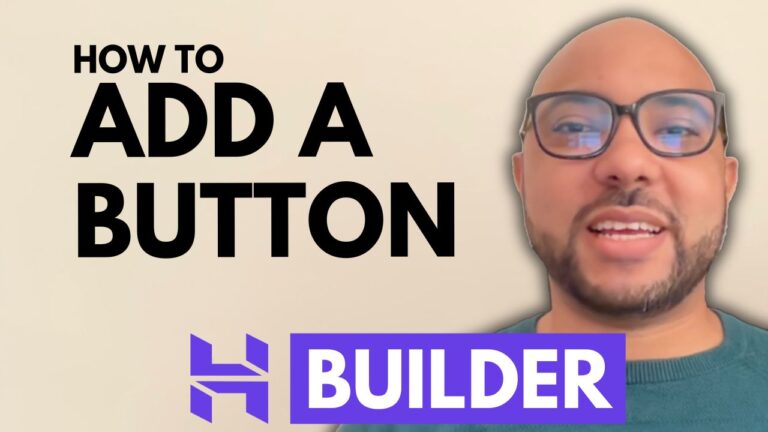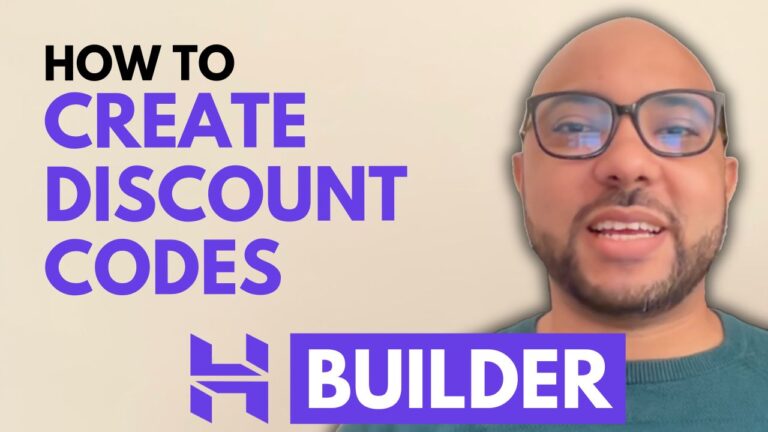How to Link Instagram to Squarespace Website
Connecting your Instagram account to your Squarespace website is a straightforward process that can enhance your site’s social media presence. Here’s a step-by-step guide on how to link Instagram to your Squarespace website:
- Log In to Your Squarespace Account
Visit Squarespace.com and log in by entering your email address and password. Once logged in, select your desired website from the dashboard. - Access Settings
From the left side menu, click on the Settings icon. This will open the settings options for your site. - Navigate to Third-Party Tools
In the settings menu, select Third-Party Tools, then click on Connected Accounts. - Connect Instagram
Click on the Connect Account button and choose Instagram from the list of available platforms. A new window will pop up prompting you to log in to your Instagram account. - Allow Permissions
Enter your Instagram credentials and click on Allow to grant Squarespace access to your Instagram profile. You’ll be asked to allow access to your profile information and content. Click Allow to proceed. - Customize Social Icons
Most Squarespace templates come with built-in social media icons, including Instagram. If your template doesn’t display Instagram icons, you can add them anywhere on your site using the Social Links block. - Save Your Changes
After connecting your Instagram account, make sure to click on Save to apply the changes.
Once connected, your Instagram profile will be linked to your Squarespace site, and visitors will be able to view your latest posts directly from your website. This integration helps in boosting your social media presence and engaging with your audience more effectively.
Thank you for reading this guide on linking Instagram to Squarespace. If you found this post helpful, don’t forget to like and subscribe for more tips and tutorials!