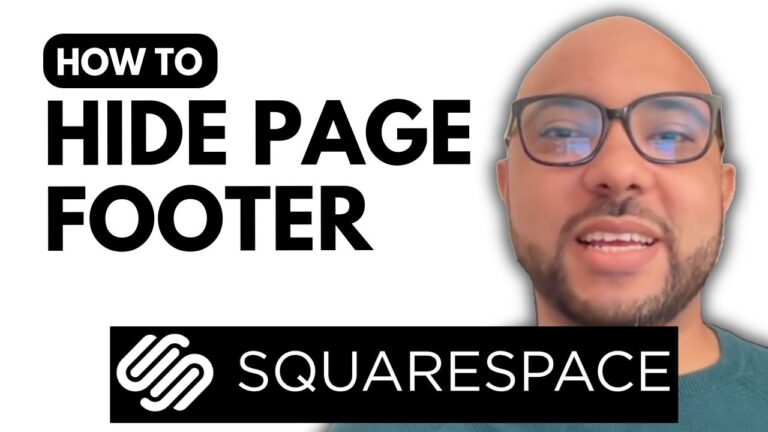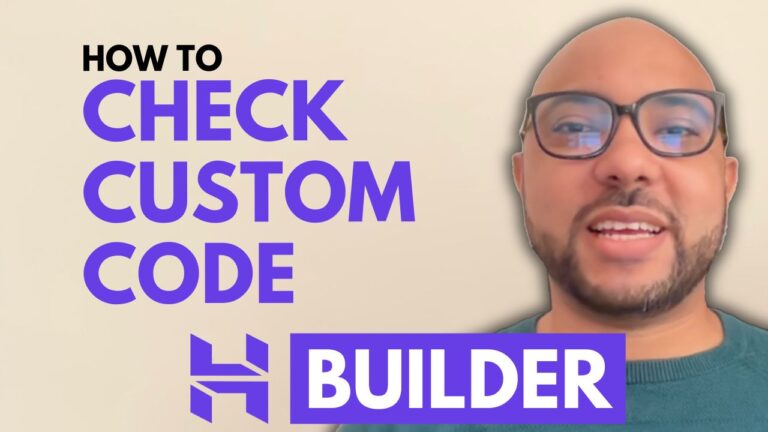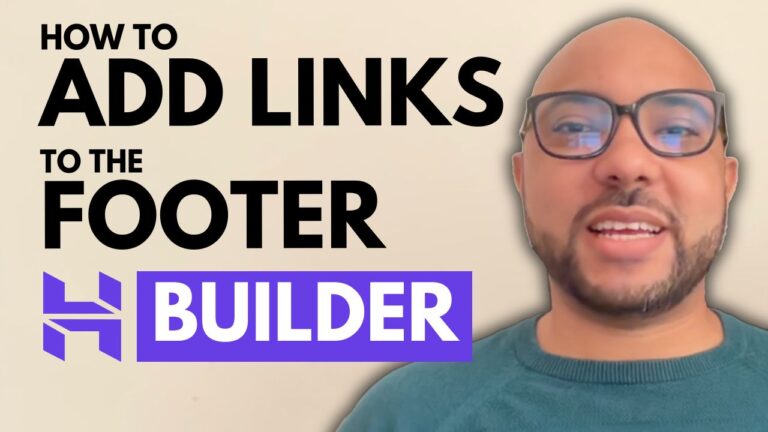How to Link a Button to a Page in Squarespace
Welcome to Ben’s Experience! In this tutorial, we will walk you through the process of linking a button to a page in Squarespace. This simple yet crucial task can enhance your site’s navigation and user experience.
Step-by-Step Guide to Link a Button to a Page in Squarespace
- Log in to Your Squarespace Account Start by logging into your Squarespace account. Enter your email address and password on the Squarespace login page.
- Select Your Website Once logged in, click on the website you wish to work on. This will take you to the website management dashboard.
- Navigate to Pages In the dashboard, click on the “Pages” section to view all the pages of your website. Select the page where you want to link the button. For this example, let’s work on the homepage.
- Enter Editing Mode Click on the “Edit” button at the top of the page. This will allow you to make changes to the content of the page.
- Select the Button Find the button you want to link and click on it. This will open the button’s settings.
- Edit the Link Click on the link icon to open the link settings. If the button already has a link, you can edit it by double-clicking the existing link and removing it. Then, select the desired page from the list of available pages. For example, let’s link it to the “Appointment” page.
- Save Your Changes After selecting the page, click anywhere on the screen to close the link settings window. Don’t forget to save your changes by clicking on the “Save” button.
- Verify the Link To ensure the link is working correctly, open your website in incognito mode in Google Chrome. Navigate to the page with the button and click on it to verify that it redirects to the correct page.
By following these steps, you have successfully linked a button to a page in Squarespace. This process is straightforward and helps improve the usability of your website.
Learn More with Ben’s Experience University
If you want to become a pro at using Squarespace, I recommend joining my University for free. In my Squarespace online course, you will learn various topics, including how to get started with Squarespace, how to design and customize your website, advanced customization and features, optimizing your site for mobile and user experience, and managing and maintaining your site. To get access to this course and many more, visit university.bensexperience.com. Link in the description.
Thank you for reading! If you found this tutorial helpful, please like and subscribe to my channel for more Squarespace tips and tutorials.