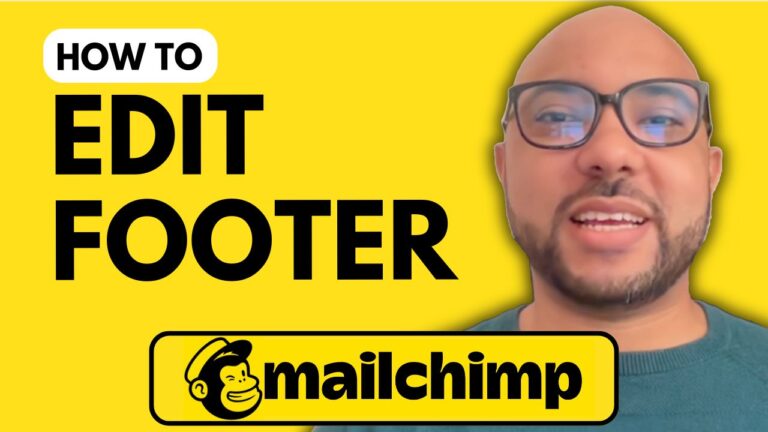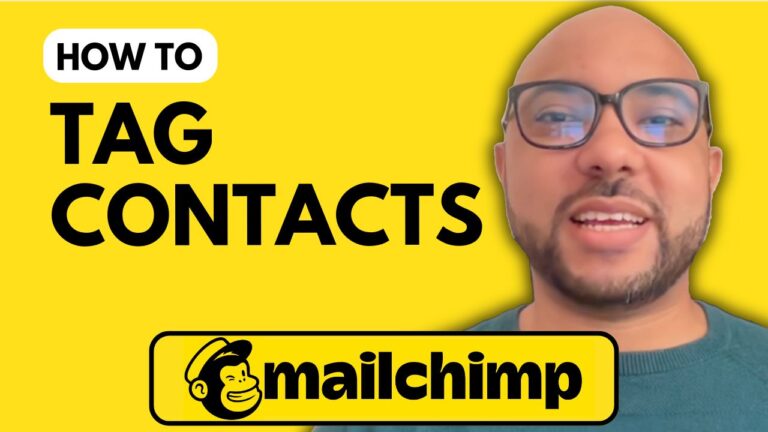How to Integrate Mailchimp with WordPress
Welcome to Ben’s Experience! In this tutorial, I will guide you through the process of integrating Mailchimp with WordPress. This integration allows you to manage your email marketing campaigns directly from your WordPress site, making it easier to connect with your audience and grow your subscriber list.
Step 1: Install the MC for WP Plugin
To integrate Mailchimp with your WordPress website, we will use a plugin called MC for WP (Mailchimp for WordPress). First, log in to your WordPress dashboard. Navigate to the plugins section, click on “Add New,” and search for “MC for WP.” Once you find the plugin provided by ibericode, click on “Install Now,” and then activate it.
Step 2: Connect Your WordPress Site to Mailchimp
After activating the plugin, go to the MC for WP settings from the left sidebar and click on “Mailchimp.” You will need to obtain your Mailchimp API key to connect your WordPress site to your Mailchimp account. Click on the provided link to go to the Mailchimp API key page, or log in to your Mailchimp account, navigate to your profile icon, and select “Account.” From there, go to “Extras” and click on “API Keys.”
Click on the “Create A Key” button, name your API key (preferably after your website), and generate the key. Copy your API key and paste it into the MC for WP settings in your WordPress dashboard. Save the changes, and your WordPress site will now be connected to your Mailchimp account.
Step 3: Build and Customize Your Subscription Form
With the integration complete, you can now create subscription forms to collect email addresses from your visitors. Go to the “Forms” page in the MC for WP settings. Select the fields you want to include, such as the email address and first name. Copy the provided shortcode and create a new page in WordPress. Paste the shortcode into the page content and publish it to display the subscription form.
To customize the appearance of your form, go to the “Appearance” tab in the MC for WP settings. Choose from various color themes and refresh your page to see the changes. For optimal results, I recommend using a double opt-in process to ensure your subscribers have access to their email accounts.
Additional Features
The MC for WP plugin offers several advanced features. You can enable or disable subscriber collection from your WordPress comment and registration forms, which is particularly useful for membership sites or online communities. Additionally, you can set up tags for subscribers and choose to hide the form after a successful signup.
Conclusion
Integrating Mailchimp with WordPress is a straightforward process that can significantly enhance your email marketing efforts. By following this tutorial, you’ll be able to manage your audience, create subscription forms, and customize their appearance with ease. Don’t forget to give this tutorial a like and subscribe to Ben’s Experience for more helpful tips.
Thank you for reading, and happy email marketing!