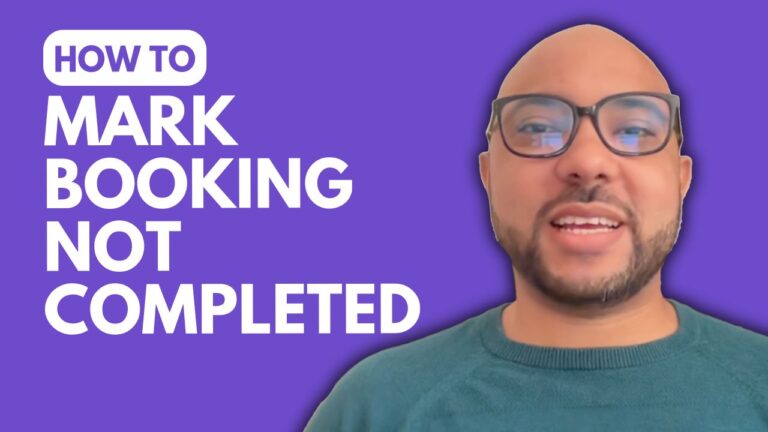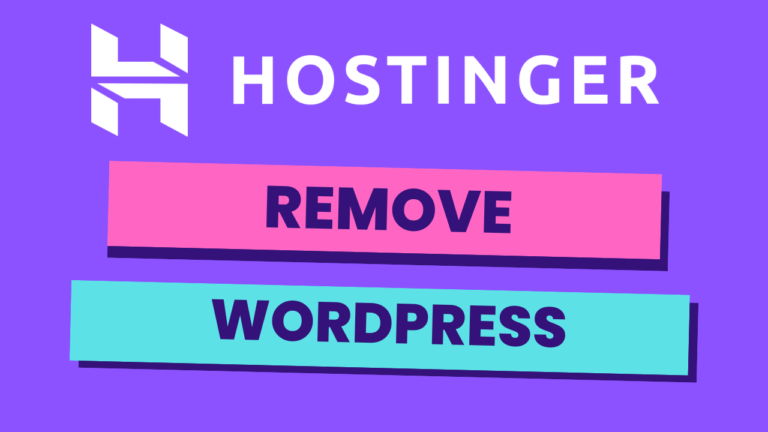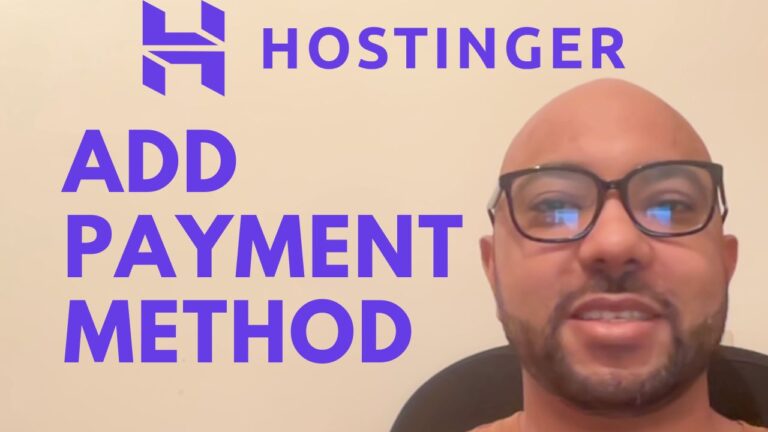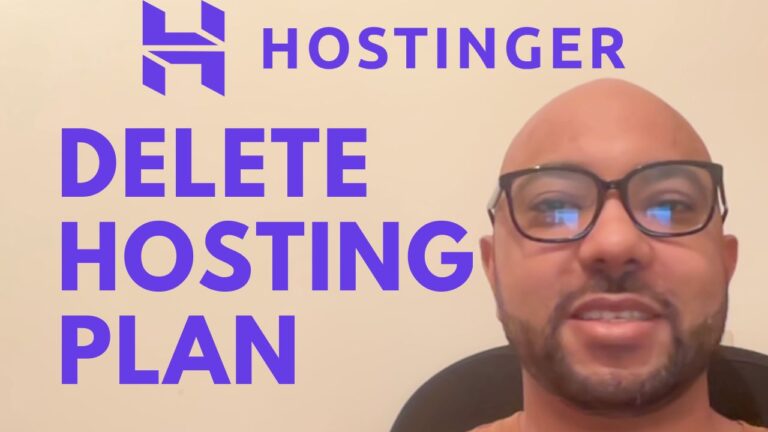How to Install WordPress on Subdomain in Hostinger
Hello and welcome! In this video, I will guide you through the process of installing WordPress on a subdomain in Hostinger. Let’s get started!
Step 1: Log in to Hostinger
Log in to your hosting dashboard and navigate to the hosting plan dashboard. If you have multiple websites, select the website where you want to install WordPress on a subdomain.
Step 2: Create a Subdomain
Next, you need to create a subdomain. In the control panel, select the “Subdomains” option under the “Domains” section. Enter the name of the subdomain you want to use, then click “Create”.
Step 3: Install WordPress
Now that you have created your subdomain, it’s time to install WordPress. Go back to the control panel and select the “Auto Installer” option under the “Website” section. Choose “WordPress” application, then fill the required information and hit “Advanced” to select the subdomain you just created as the installation location. Click “Install”.
That’s it! You have successfully installed WordPress on a subdomain in Hostinger. Now you can start building your website. Thank you for watching!