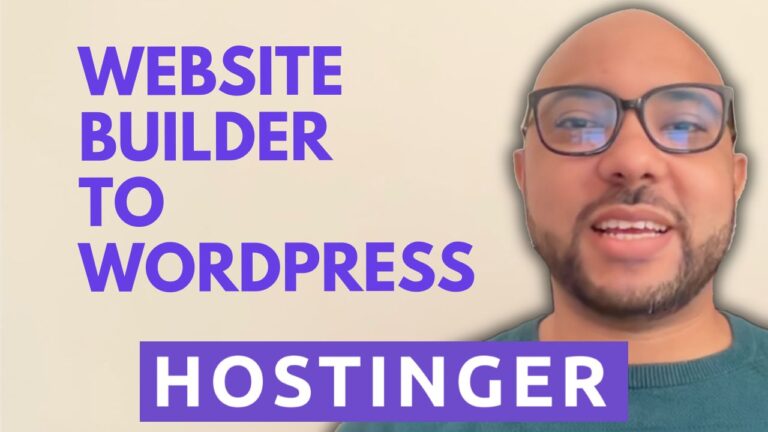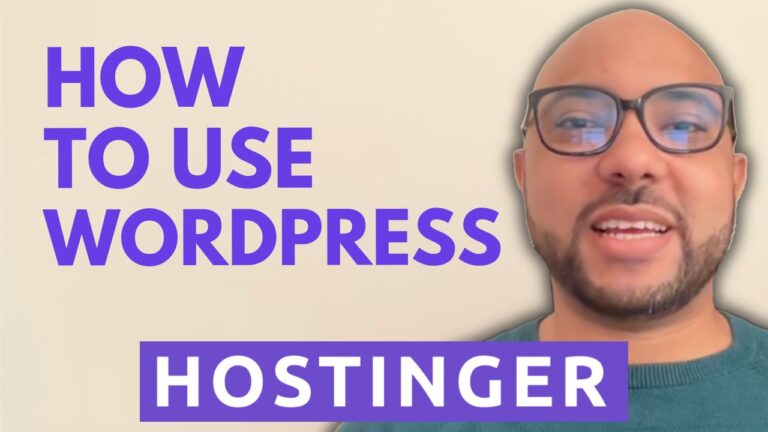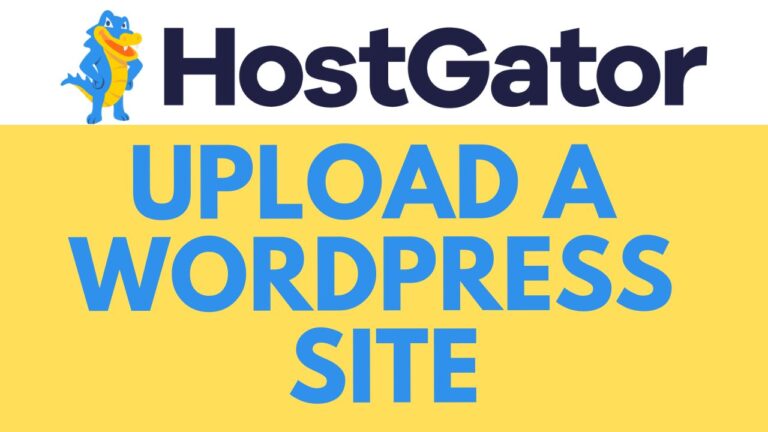How to Install WordPress on Namecheap Shared Hosting: Step-by-Step Guide
Are you ready to kickstart your website with WordPress on Namecheap shared hosting? Look no further! In this step-by-step guide, I’ll walk you through the process to get your WordPress site up and running smoothly. Let’s dive right in!
Step 1: Accessing cPanel
First things first, log in to your Namecheap account and navigate to your hosting list. Find your shared hosting plan and click on “Go to cPanel.”
Step 2: Launching WordPress Manager
Once inside cPanel, locate the “WordPress Manager” option on the left-hand side and click on it. Then, select “Install.”
Step 3: Configuring WordPress Installation
- Security Measures: Ensure to use HTTPS for enhanced security.
- Selecting Domain: Choose the domain name where you want to install WordPress.
- Choosing WordPress Version: Always opt for the latest WordPress version for security and performance enhancements.
- Site Information: Provide a name and description for your WordPress site.
- Admin Credentials: Enter your desired admin username and a strong password for security purposes. Don’t forget to note down these credentials for future reference.
- Email Address: Input your email address for administrative notifications.
- Language Selection: Choose your preferred site language from the dropdown menu.
Step 4: Advanced Options (Optional)
- Fresh WordPress Copy: If you prefer a clean WordPress installation without additional plugins, uncheck the plugin option.
- Database Name: Optionally, you can assign a new name to your database for organization purposes.
- Backup Frequency: Set the frequency for automated backups according to your preference.
Step 5: Installing WordPress
Once you’ve configured all the settings to your liking, hit the “Install” button. Sit back and relax as Namecheap installs WordPress for you.
Step 6: Verification
After the installation process completes successfully, you’ll receive a confirmation message. You can now visit your newly installed WordPress site by clicking on the provided link.
Step 7: Post-Installation Steps
Congratulations! You’ve successfully installed WordPress on your Namecheap shared hosting. Here are a few additional steps you might want to consider:
- Customize Your Website: Explore WordPress themes and plugins to tailor your site to your liking.
- Security Measures: Implement security measures such as installing security plugins and regularly updating WordPress core, themes, and plugins.
- Content Creation: Start creating and publishing compelling content to engage your audience.
Conclusion
That’s it! You’ve completed the installation process and are now ready to unleash your creativity with WordPress on Namecheap shared hosting. If you found this guide helpful, don’t forget to give it a thumbs up and subscribe for more useful tutorials. Thank you for watching!