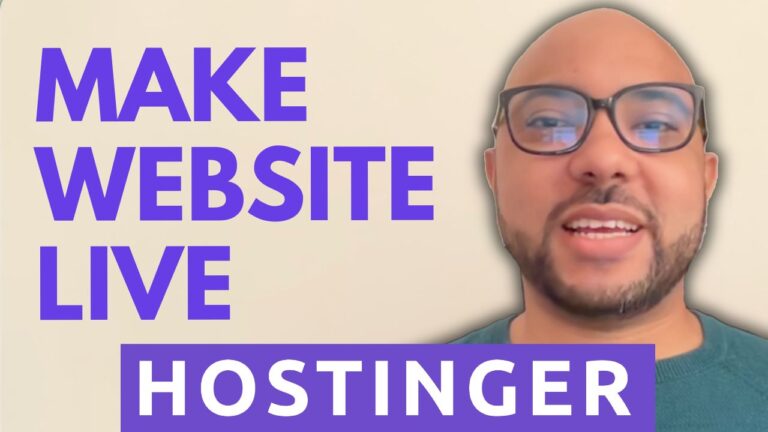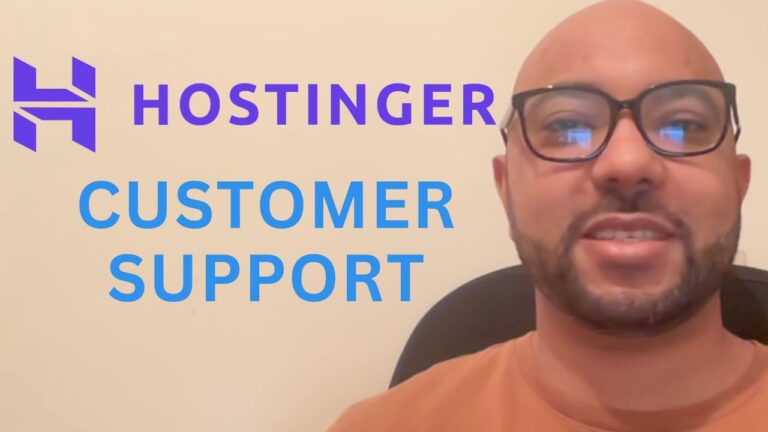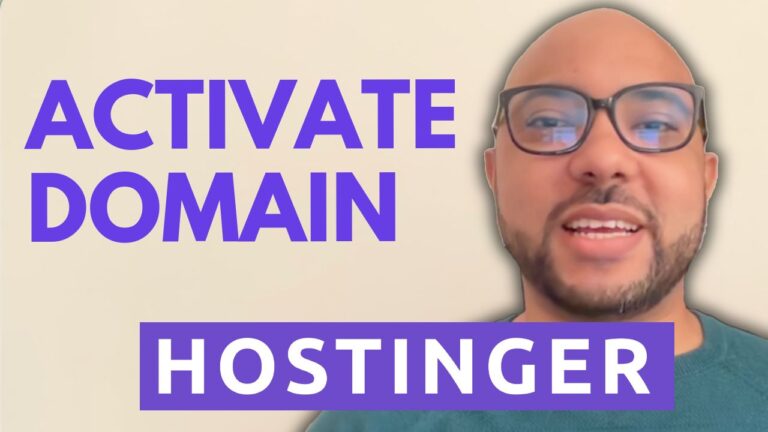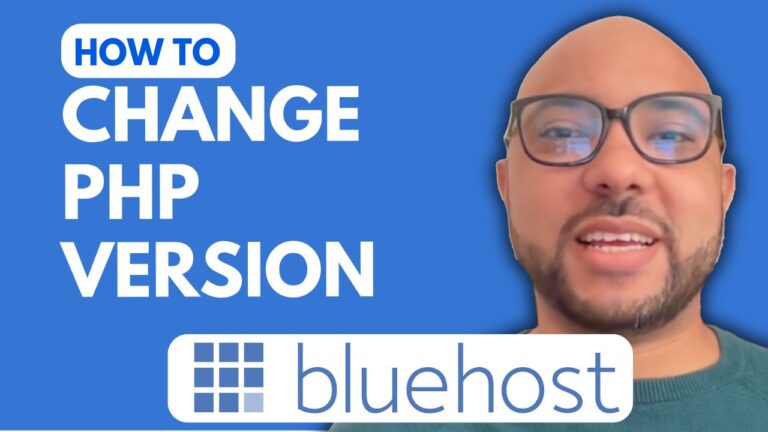How to Install WordPress in InfinityFree
Welcome to Ben’s Experience! In today’s guide, we’ll walk you through the process of installing WordPress on InfinityFree. InfinityFree is a popular free hosting provider, and installing WordPress on this platform is a straightforward task that will have your site up and running in no time.
Step 1: Log in to Your InfinityFree Account
Start by navigating to InfinityFree.com. Log in to your account by entering your email address and password. Complete any CAPTCHA challenges to proceed.
Step 2: Access Your Web Hosting Account
Once logged in, go to your hosting account dashboard. Click on your web hosting account to access its features.
Step 3: Locate the Softaculous Installer
On your hosting account’s main page, find the Softaculous installer. This is usually represented by a large button labeled “Softaculous Apps Installer.” Click on it to proceed.
Step 4: Start the WordPress Installation
In the Softaculous installer, locate WordPress and click on the “Install” button. This will initiate the WordPress installation process.
Step 5: Configure Your Installation
You’ll be prompted to select the website where you want to install WordPress. Choose your desired site from the list. For optimal security, select the latest version of WordPress.
Fill in the required details for your site:
- Site Name: Enter the name of your website.
- Site Description: Provide a brief description of your site.
- Admin Username: Choose a username for the WordPress admin panel (e.g., Ben).
- Password: Set a strong password for security.
- Admin Email: Enter your email address to receive WordPress credentials.
Select your preferred language from the list (English is recommended).
Step 6: Advanced Options
Under the Advanced Options, you can rename your database for better management. It’s a good practice to name it after your website.
Step 7: Complete the Installation
Click on the “Install” button to finalize the setup. The installation process will begin, and once completed, you’ll have WordPress ready to use on InfinityFree.
Additional Resources
For a deeper dive into managing your InfinityFree account, WordPress setup, and more, check out my InfinityFree online course available for free today. The course covers everything from basic hosting management to advanced configurations.
Thank you for following along with this guide! If you found this tutorial helpful, please give it a like and subscribe for more web hosting tips and tutorials.
Happy blogging!