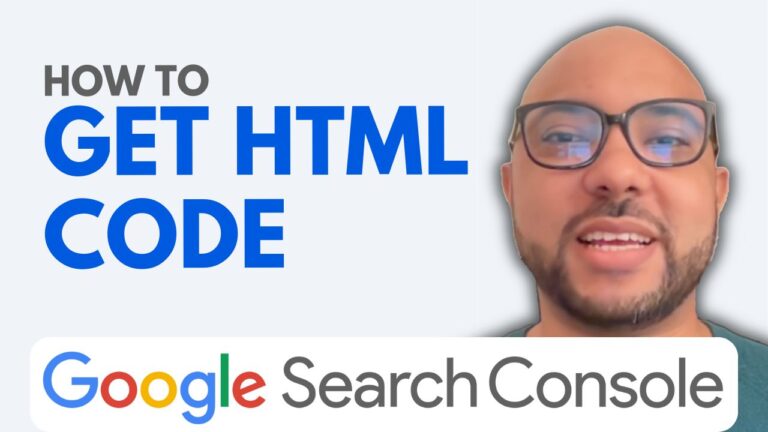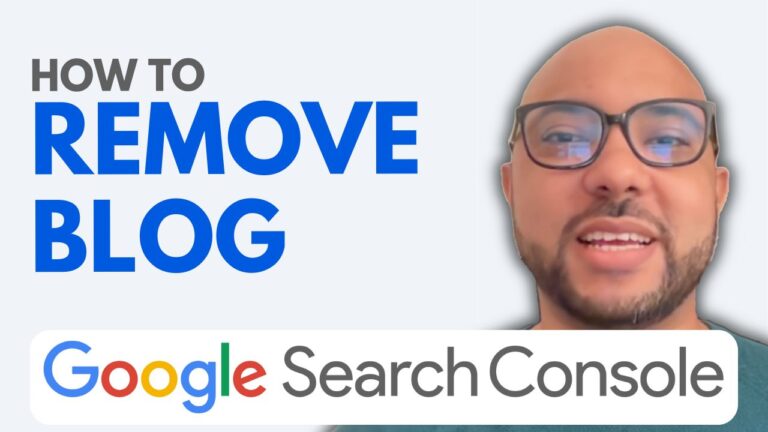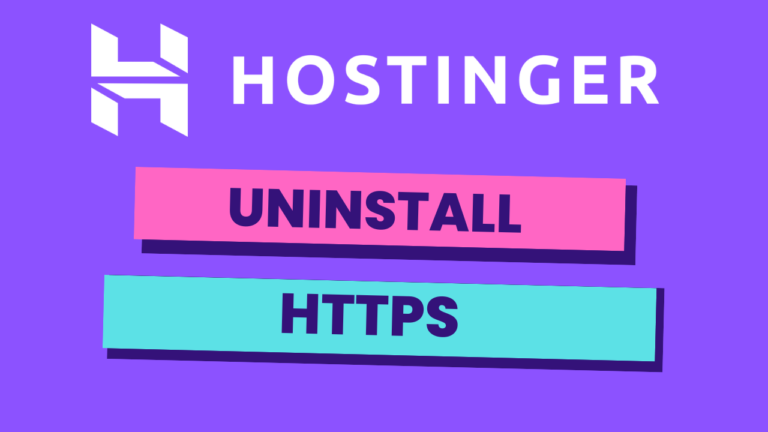How to Index an Article in Google Search Console
Welcome to Ben’s Experience! In today’s guide, I’ll walk you through the process of indexing an article in Google Search Console, using a blog built with Hostinger Website Builder. This step-by-step tutorial is perfect for those looking to boost their website’s visibility on Google.
Why Indexing Matters
Indexing your articles in Google Search Console is essential for making sure that your content is discoverable on search engines. Without indexing, your articles might not appear in search results, which could drastically limit the reach of your blog.
Step 1: Access Your Article
Start by navigating to the article you want to index. If you’re using Hostinger Website Builder, this process is straightforward. Once you’re on the article page, copy the URL of the page.
Step 2: Go to Google Search Console
Next, head over to your Google Search Console account. If you don’t have one, you’ll need to set it up first. Once logged in, paste the URL of your article into the URL inspection tool within Google Search Console.
Step 3: Request Indexing
After pasting the URL, hit enter. Google will check if the article is already indexed. If it’s not, you’ll see an option to request indexing. Click on “Request Indexing” and wait a moment. This tells Google to crawl your page and consider it for indexing.
Step 4: Verify Indexing
To verify if your article has been indexed, copy the page URL again. Go to Google and search for site:[your article URL]. If your article appears in the search results, it’s been successfully indexed. If not, give it some time and check again later.
Conclusion
Indexing your articles is a crucial step in ensuring they reach a wider audience. By following these simple steps in Google Search Console, you can improve your blog’s SEO and help more people find your content.
Before you go, I have something special for you! I’m offering two free online video courses: one on Hostinger hosting and WordPress management, and the other on using Hostinger Website Builder to create basic websites or online shops. You can access them for free by clicking the link in the description.
If you found this guide helpful, be sure to give it a thumbs up and subscribe to my channel for more tips and tutorials! Feel free to leave a comment below if you have any questions.