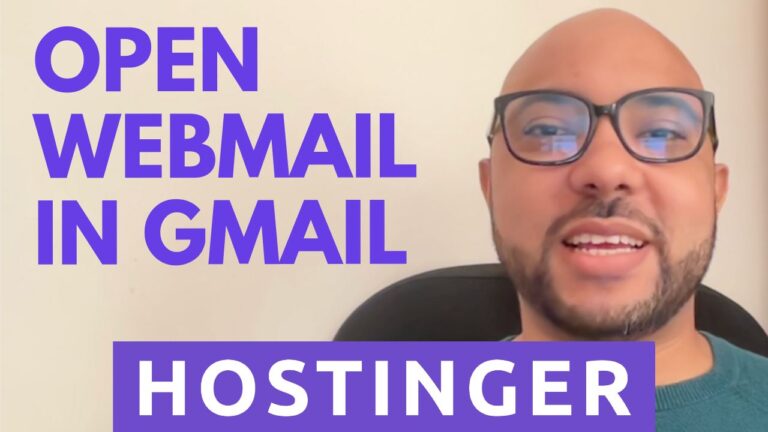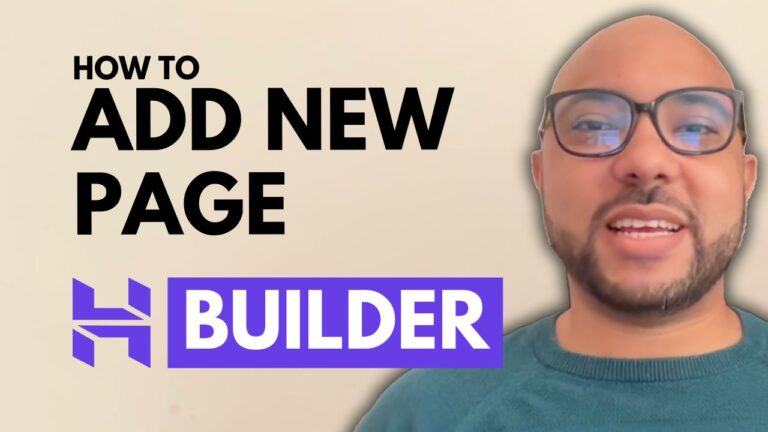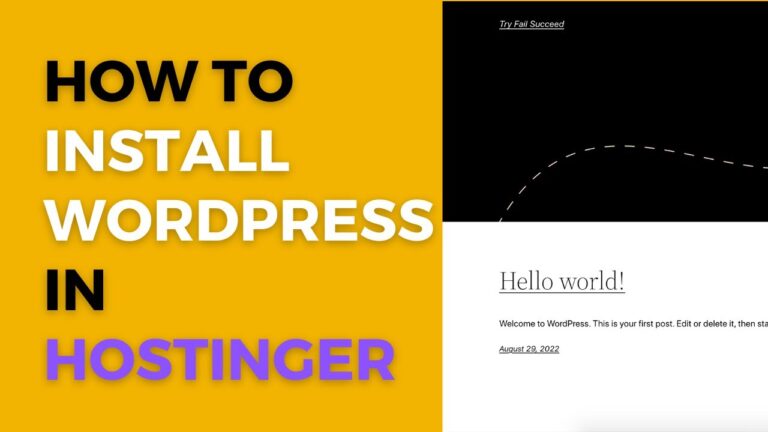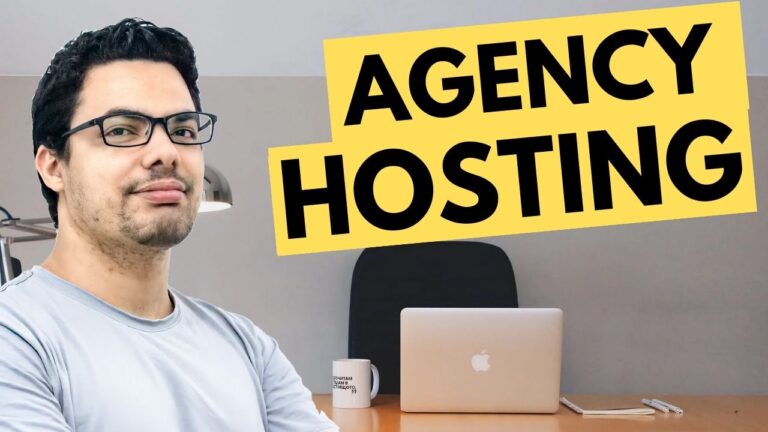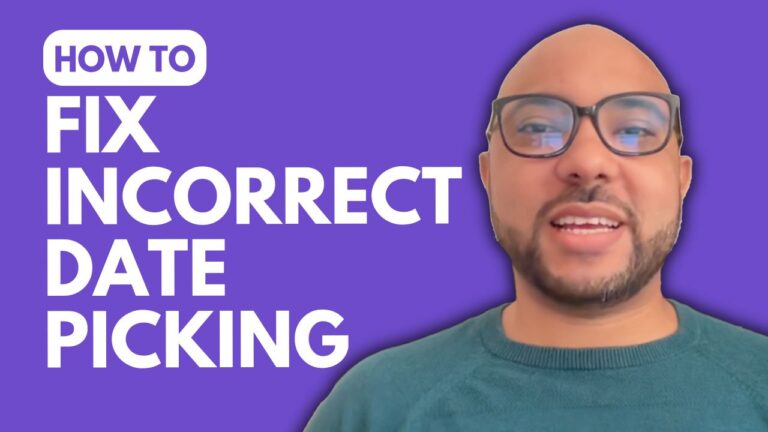How to Host Your HTML Website on Hostinger
Are you looking to host your HTML website on Hostinger? In this tutorial, we’ll guide you through the process step by step.
Once you’re logged into your Hostinger account, navigate to your hosting plan and click on “Manage.” From there, locate the “Files” section and select “File Manager.” This will allow you to access the files of your website.
Next, navigate to the “public_html” folder. This is where you’ll upload your HTML website files. Simply click on the upload icon and select your files. If your website is large or contains many files, it’s recommended to compress them into a single compressed file before uploading.
After uploading your files, ensure that your HTML website is inside the “public_html” folder. This ensures that it’s accessible to visitors.
Before you go, don’t forget to check out our special offer! We’re offering two free online courses: one on Hostinger hosting and WordPress management, and another on using Hostinger website builder. You can get them both for free by clicking the link in the description.
If you found this tutorial helpful, please give it a thumbs up and consider subscribing for more helpful tips. If you have any questions, feel free to leave a comment below. We’re here to help!