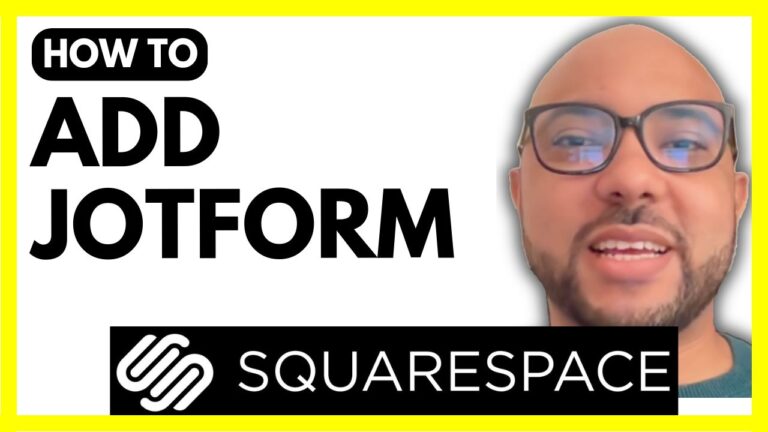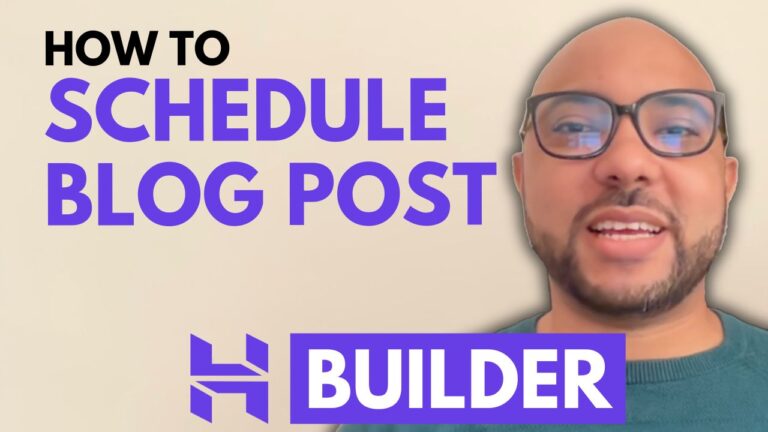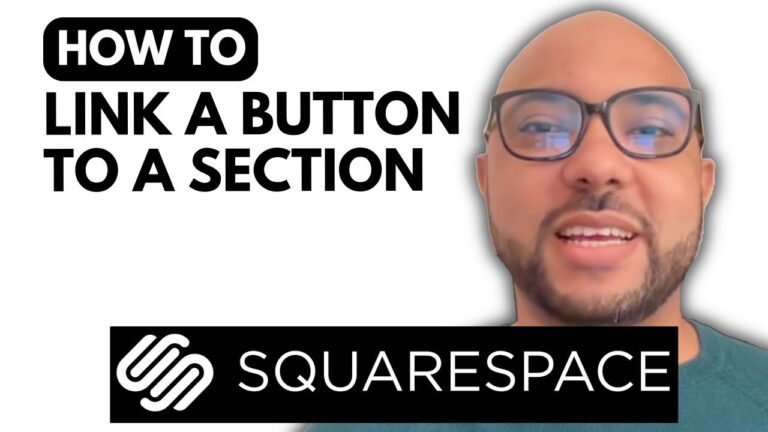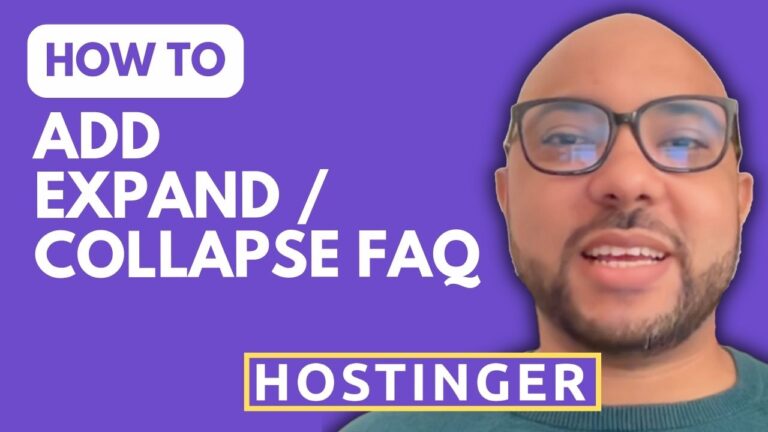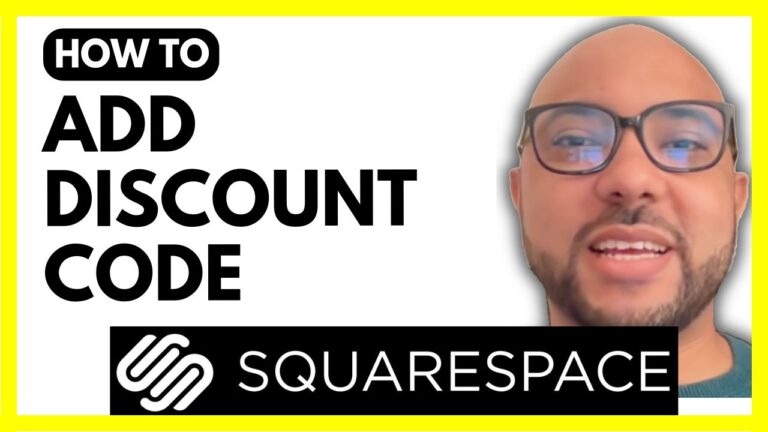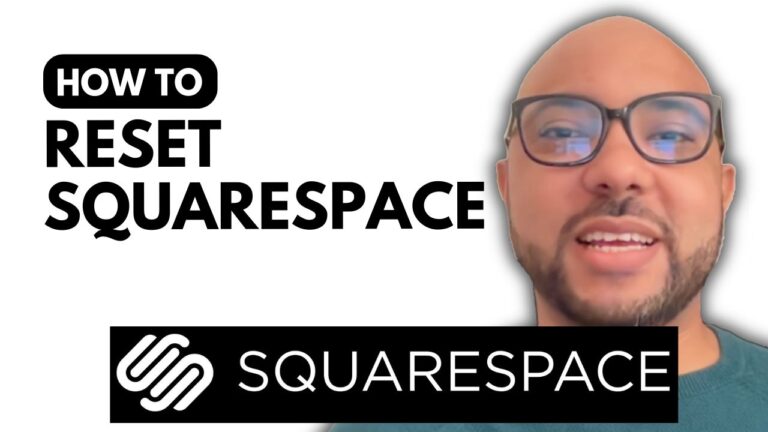How To Hide A Page On Wix
Welcome to B’s Experience! In this tutorial, I will guide you through the process of hiding a page on Wix. Whether you have multiple websites or just one, the steps are simple and efficient.
To get started, log in to your Wix account. If you manage multiple sites, you will land on the site selection page. Choose the site you wish to edit and click on Edit Site. This will take you to the editing dashboard.
- Access the Menu: Click on your menu and select Manage Menu. A new site panel will appear, allowing you to manage your pages.
- Select the Page: Locate the page you want to hide, such as a notifications page. Click on the three dots next to the page name, and select Hide From Menu. This action ensures that visitors won’t be able to see the page unless they have a direct link to it.
- Publish Changes: To ensure your edits are saved, hit the Publish button.
- SEO Settings (Optional): If you also want to hide the page from search engines, go back to the menu and select the page in question. Uncheck the option that allows search engines to index this page. This will keep it hidden from search results.
Hiding a page on Wix is a quick process that can help you manage your site content more effectively. If you want to learn more about Wix and its features, consider enrolling in my free online course. You’ll discover topics such as website editing, SEO, embedding content, and more.
Thank you for joining me in this tutorial on how to hide a page on Wix. If you found this information helpful, please share it with others who might benefit!