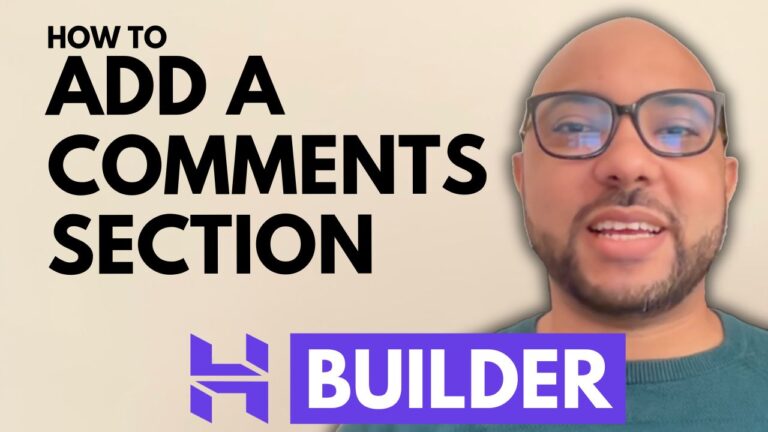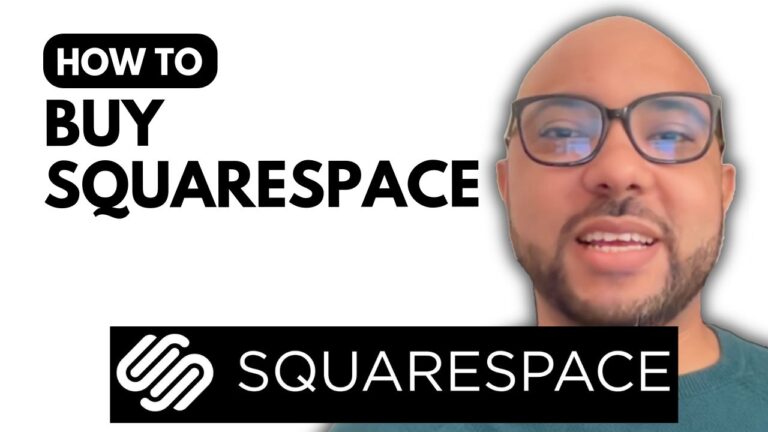How to Hide a Page From Search Engines in Hostinger Website Builder
Welcome to Ben’s Experience! In this tutorial, I will show you how to hide a page from search engines using Hostinger Website Builder. Whether you want to keep certain pages private or simply prevent them from appearing in search results, this guide will walk you through the process step-by-step.
To get started, log in to your Hostinger Website Builder and navigate to your homepage. From there, follow these simple steps:
- Access Website Settings
First, go to the website settings of your Hostinger Website Builder. This is where you can manage various aspects of your site, including SEO settings. - Open SEO Settings
Click on the SEO settings option. Here, you will find different settings related to search engine optimization. - Enable Hide Page from Search Engine
Next, look for the option labeled “Hide Page from Search Engine.” Enable this option to prevent the selected page from being indexed by search engines. - Update Your Website
After making these changes, close the settings window and update your website. This will ensure that the changes are reflected online.
When a search engine like Google visits this page, it will see a “no index” tag. This tag instructs the search engine to remove the page from its index if it has already been indexed or not index it at all if it’s the first time.
And that’s it! You’ve successfully hidden a page from search engines in Hostinger Website Builder.
Before you go, I have something special for you. I’m offering two free online video courses:
- Hostinger Hosting and WordPress Management
- Using Hostinger Website Builder to Make Basic Websites or Online Shops
You can get both of these courses for free by clicking the link in the description. If you enjoyed this tutorial, please give it a thumbs up and subscribe to my channel. If you have any questions, feel free to leave a comment below.
Happy website building!