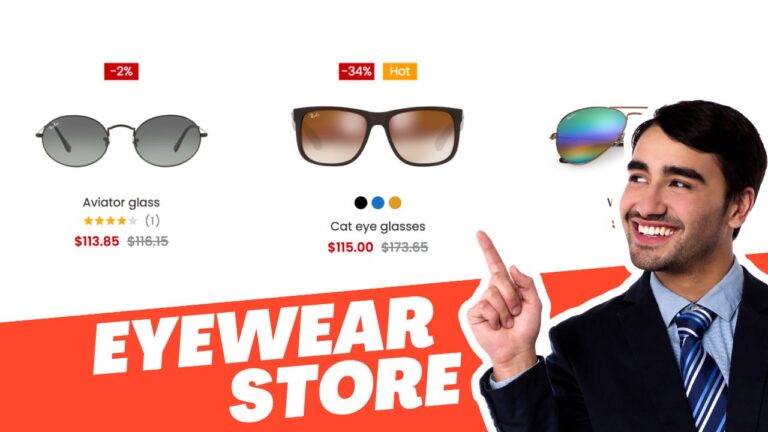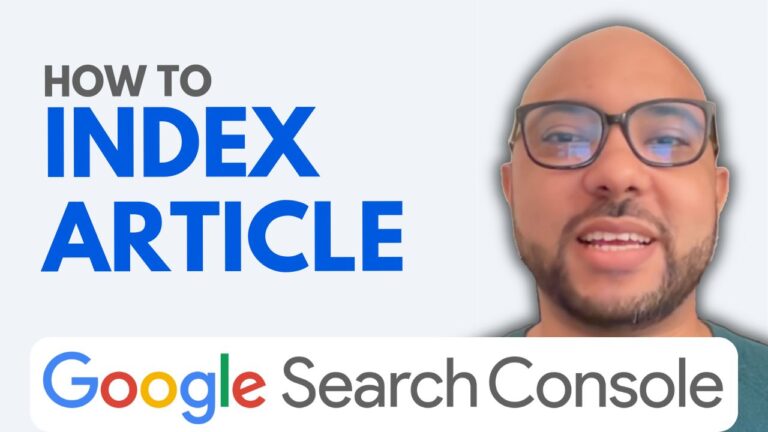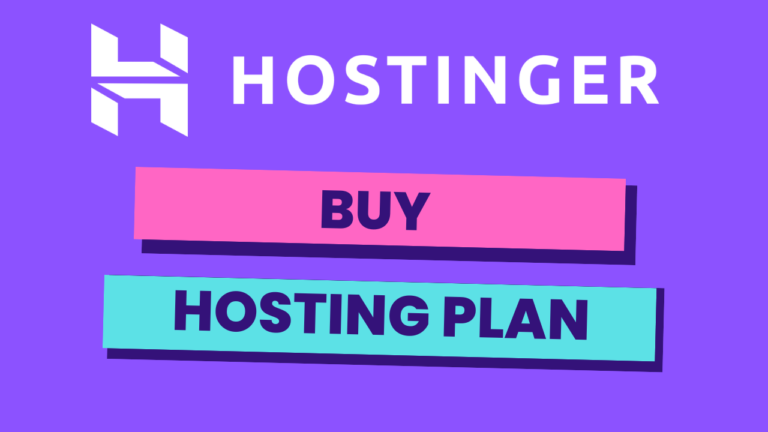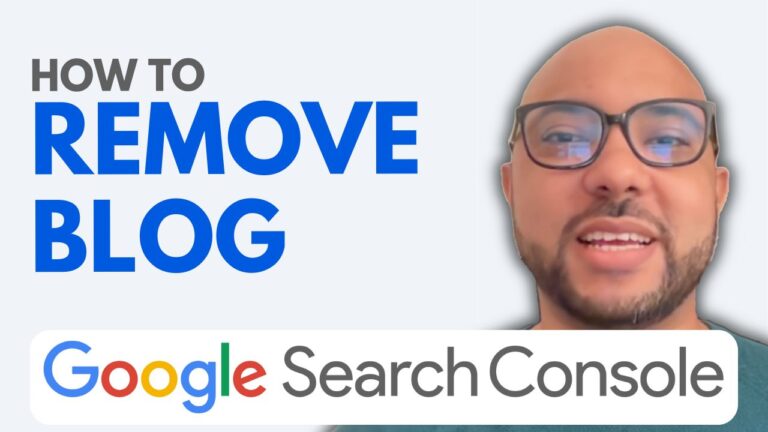How to Get HTML Code from Google Search Console
Google Search Console is an essential tool for website owners who want to monitor their site’s performance and manage its presence in Google search results. One of the first steps in setting up your Google Search Console account is to verify your website, which often requires you to add an HTML code to your site. In this post, I’ll guide you through the simple steps on how to get HTML code from Google Search Console for website verification.
Step 1: Log in to Google Search Console
To begin, log in to your Google Search Console account. If you don’t have one yet, you’ll need to create an account and add your website.
Step 2: Select Your Website
Once logged in, you’ll see a list of websites associated with your account. If your website is not verified yet, it will be marked accordingly. Click on the unverified website you want to verify.
Step 3: Access the Verification Window
After selecting your website, a new window will pop up asking you to verify ownership. This is where you’ll get your HTML code.
Step 4: Download the HTML Verification File
In the verification window, you’ll find different options for verifying your website. Click on the HTML file option, and the system will generate a verification file for you. Download this HTML file to your computer.
Final Steps
Once you’ve downloaded the HTML file, the next step is to upload it to your website’s root directory. After the upload, return to Google Search Console and click the “Verify” button to complete the process.