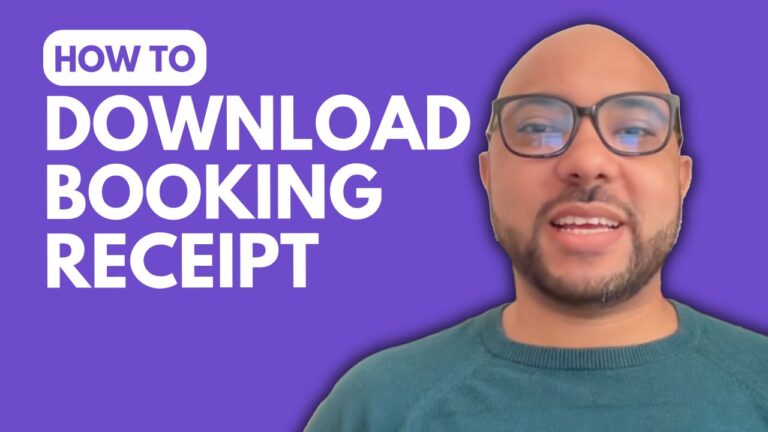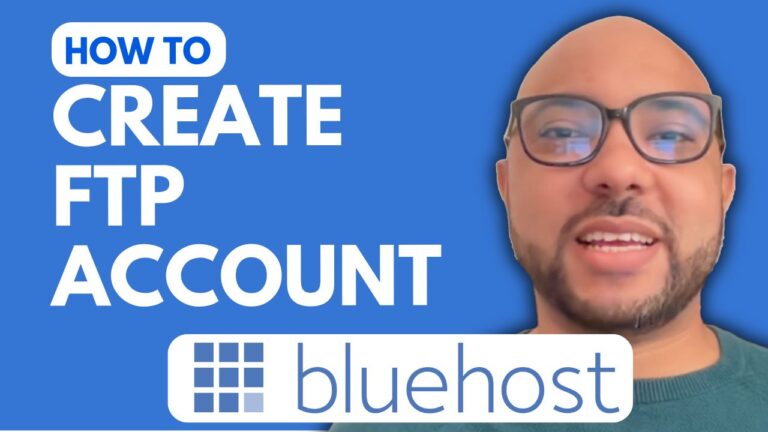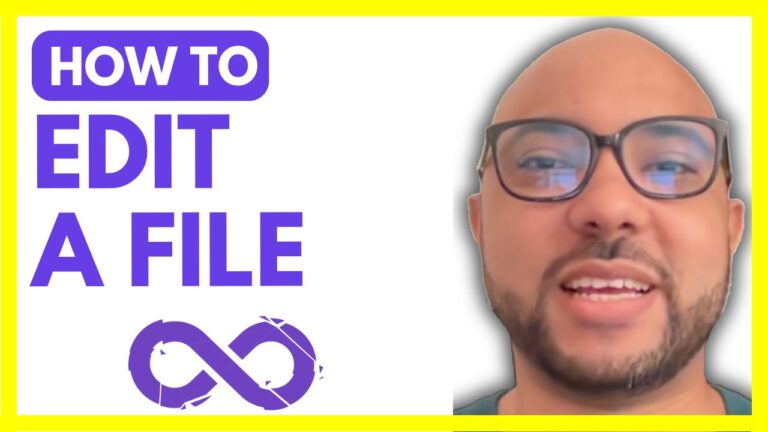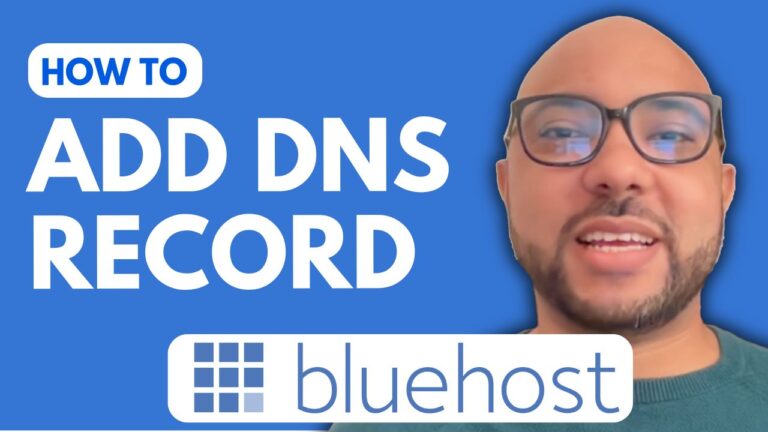How to Get Hostinger Refund the Easy Way
Are you looking to cancel your Hostinger web hosting service and get a refund? Maybe you’re not satisfied with their features, or perhaps you’ve found a better option that suits your needs. Whatever the reason may be, Hostinger offers a refund policy that can help you get your money back. In this post, we’ll walk you through the process of getting a Hostinger refund.
Step 1: Check Hostinger’s refund policy
Before you cancel your service and request a refund, it’s essential to understand Hostinger’s refund policy. Hostinger offers a 30-day money-back guarantee on all of their web hosting plans, except for the following:
- Domain names
- SSL certificates
- Privacy protection
- G Suite
If you cancel any of these services, you won’t be eligible for a refund. However, if you cancel your web hosting plan within 30 days of signing up, you’re entitled to a full refund of your hosting fees.
Step 2: Log in to your Hostinger account
Once you’ve confirmed that you’re eligible for a refund, log in to your Hostinger account and navigate to the “Billing” section. From there, you can select the service you wish to cancel and request a refund.
Step 3: Submit your refund request
When you select the service you want to cancel, Hostinger will ask you for a reason for the cancellation. You can select from a list of options or provide your own reason. After you’ve provided your reason, click the “Request Cancellation” button.
Step 4: Wait for confirmation
Hostinger’s customer support team will review your refund request and process it within a few business days. You’ll receive an email confirmation once the refund has been issued.
Step 5: Explore other web hosting options
Once you’ve received your refund, it’s time to explore other web hosting options. There are many other web hosting providers out there, each with their own unique features and pricing plans. Do your research and find a provider that meets your needs and budget.
In conclusion, getting a Hostinger refund is a straightforward process. Just make sure you’re eligible for a refund, log in to your Hostinger account, and submit your request. If you have any issues or questions, Hostinger’s customer support team is available 24/7 to assist you.