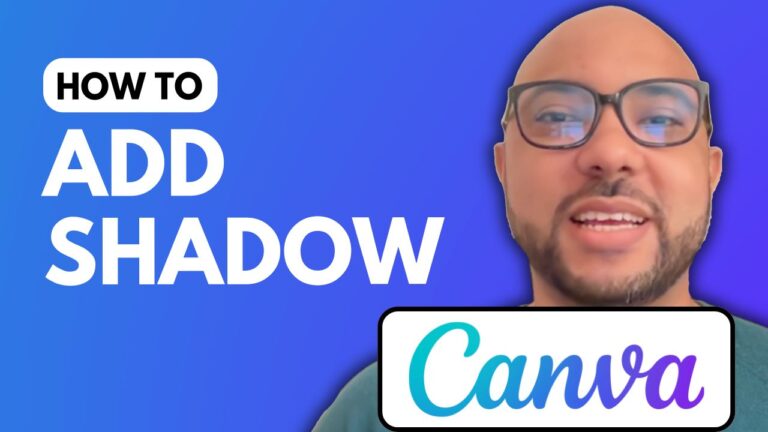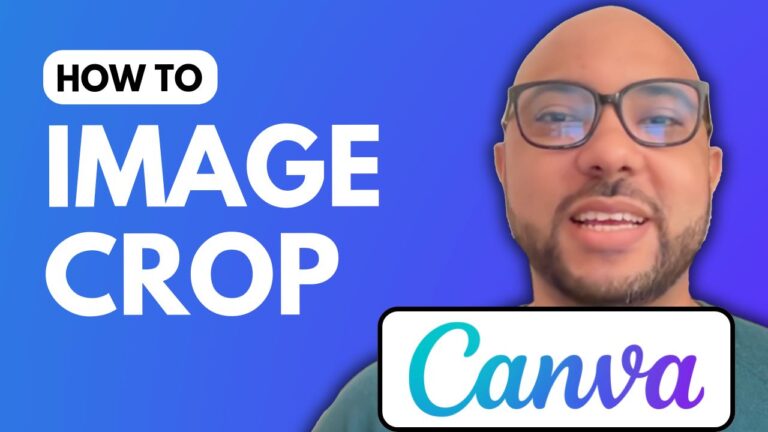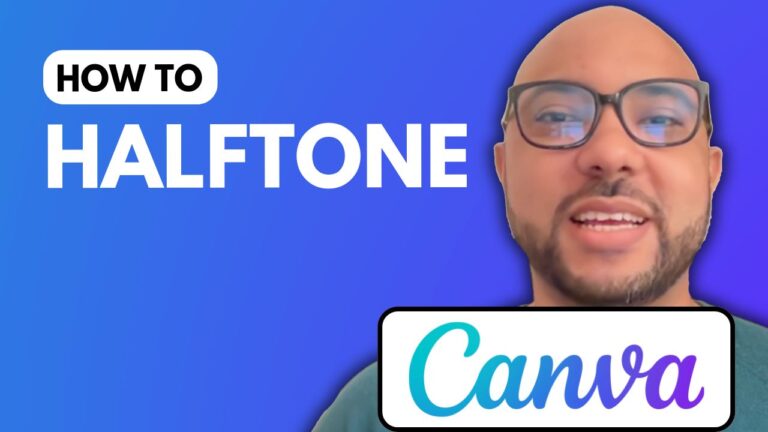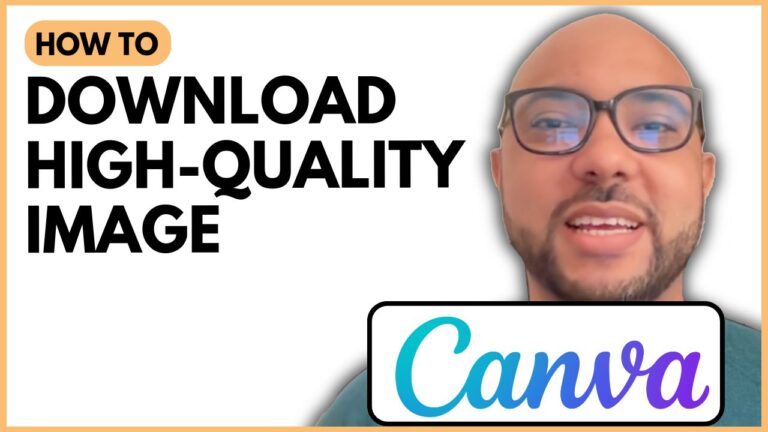How To Frame In Canva
Welcome to Ben’s Experience! In this blog post, I will guide you through the process of framing in Canva, a powerful tool for graphic design.
To get started, head to the Canva website. Once you’re there, create a new design by selecting a template that fits your needs.
1. Choose Your Frame: After selecting your template, navigate to the Elements tab. Here, you will find an option labeled “Frames.” Click on it to explore various frame types. For this tutorial, let’s choose a rounded frame. You will notice a new image placeholder appears on your blank template.
2. Add Your Picture: Next, it’s time to add your image. Simply upload your photo to the platform and drag it into the rounded frame. You’ll see how your image adapts to the frame, giving it a professional appearance with smooth edges.
3. Experiment With Other Frames: Canva offers a wide range of frame styles, so don’t hesitate to try different options! For instance, you can explore black frames or other unique shapes to suit your design preferences. Simply repeat the previous steps to add your pictures into different frames.
4. Free Canva Essentials Course: If you’re eager to learn more about using Canva, consider enrolling in my free Canva Essentials online course. In this course, you’ll find valuable insights into basic operations, such as adding text and backgrounds, as well as advanced features like customizing elements and image editing techniques.
By mastering how to frame in Canva, you can significantly enhance the quality of your designs. Don’t forget to like the video and subscribe for more helpful tutorials!