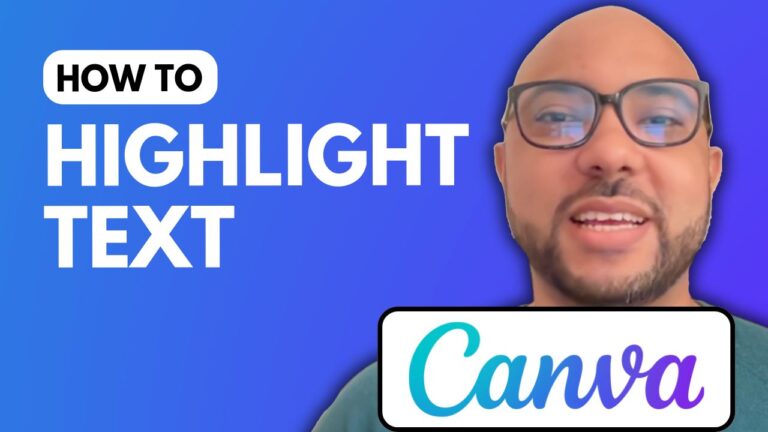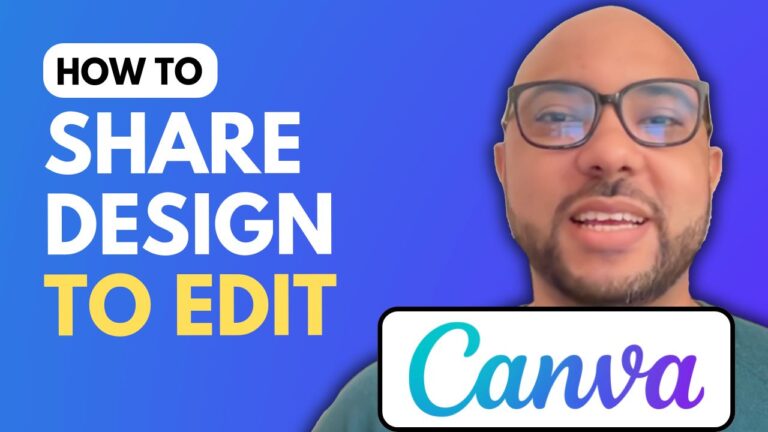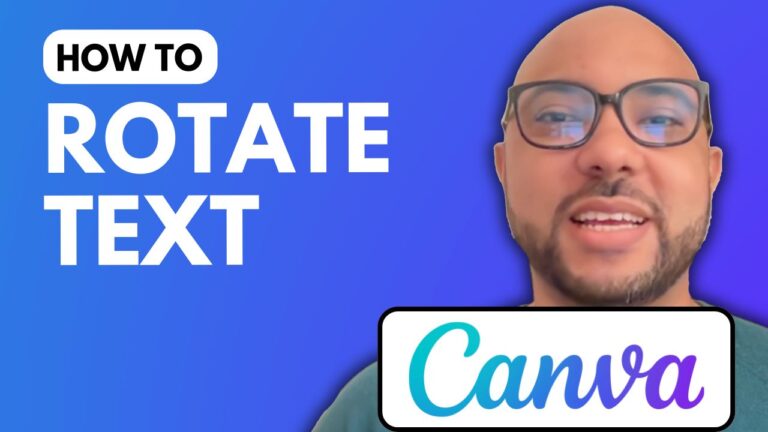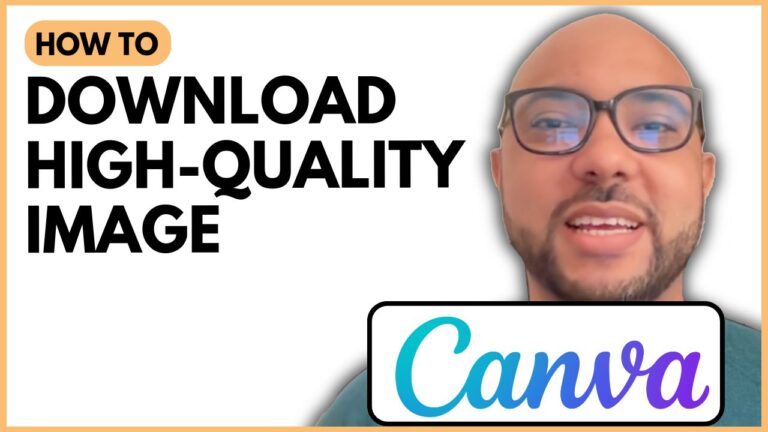How To Frame In Canva
Welcome to Ben’s Experience! In this post, I’ll guide you through the simple process of framing in Canva, a powerful design tool perfect for creating stunning visuals.
Getting Started with Canva
To begin, head over to canva.com and create a new design. Once you have your blank canvas open, you can start selecting the template you want to work with.
Choosing Your Frame
- Select Your Template: Pick a template that suits your project. This sets the foundation for your design.
- Access Elements: Click on the Elements tab on the left side of the screen.
- Find Frames: Scroll down to the Frames section and choose the type of frame you wish to use. For example, a rounded frame adds a stylish touch to your images.
Adding Images to Your Frame
After selecting your frame, you can easily add images:
- Simply drag and drop your chosen image into the frame. You’ll notice the image will take on the frame’s shape, giving it rounded edges or whatever style you selected.
Exploring Other Frame Options
Don’t hesitate to experiment with different frame types! You can find a variety of frames by revisiting the Elements tab and selecting various styles.
Learning More with Canva Essentials
If you want to master Canva and learn even more about framing, text addition, background selection, and image editing, I highly recommend checking out my free Canva Essentials course.
This course covers everything from basic operations to advanced techniques like uploading fonts, creating YouTube thumbnails, and video editing. You can enroll today by visiting my university at university.bensexperience.com.
Conclusion
Now you know how to frame in Canva! It’s a straightforward process that can significantly enhance your designs. Be sure to explore different frame styles and have fun with your creativity. If you found this guide helpful, don’t forget to like and subscribe for more tips and tutorials.
Thank you for reading, and happy designing!