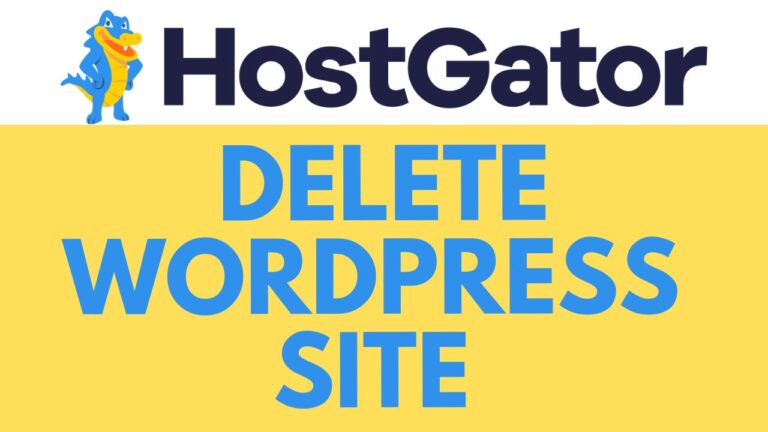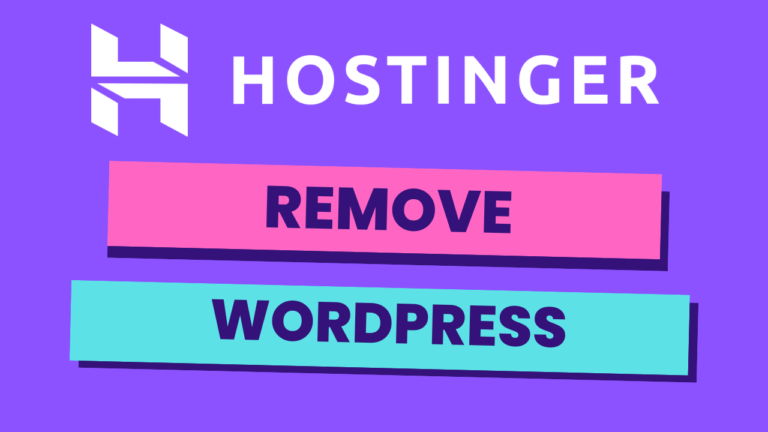How to Forward a Domain in Hostinger
Welcome to Ben’s Experience! In this guide, I’ll walk you through the process of forwarding a domain in Hostinger. Follow these steps to seamlessly redirect your domain to another URL.
Step 1: Access Your Hostinger Account
First, log in to your Hostinger account. Once you’re logged in, navigate to the top menu and click on “Websites.” This will take you to a list of your hosted websites.
Step 2: Open Your Website Dashboard
Next to the website you want to manage, click on “Dashboard.” This will open the control panel for your specific website.
Step 3: Navigate to the Domain Settings
In the dashboard, look at the left side menu and click on “Domains.” From the expanded options, select “Redirect.”
Step 4: Set Up the Redirect
You’ll now see a form where you can enter the URL you want to forward your domain to. For instance, if you want to redirect to Google, enter the Google URL in the provided field. Be sure to use either “https://” or “http://” based on your website’s protocol. If your website supports HTTPS, use that for better security.
Step 5: Create the Redirect
After filling in the desired URL, click on “Create.” Your redirect will be added to the list of active redirects. You’ve successfully forwarded your domain!
Bonus: Free Online Courses
Before you go, I have something special for you! I’m offering two free online video courses:
- Hostinger Hosting and WordPress Management: Learn how to effectively manage your hosting and WordPress site.
- Using Hostinger Website Builder: Discover how to create basic websites or online shops with ease.
You can get both courses for free by clicking the link in the description: Hostinger Free Courses.
If you found this guide helpful, give it a thumbs up and subscribe to my channel for more tutorials. If you have any questions, feel free to leave a comment below. Thanks for watching, and as you can see, my website forwarded me to Google without any issues!