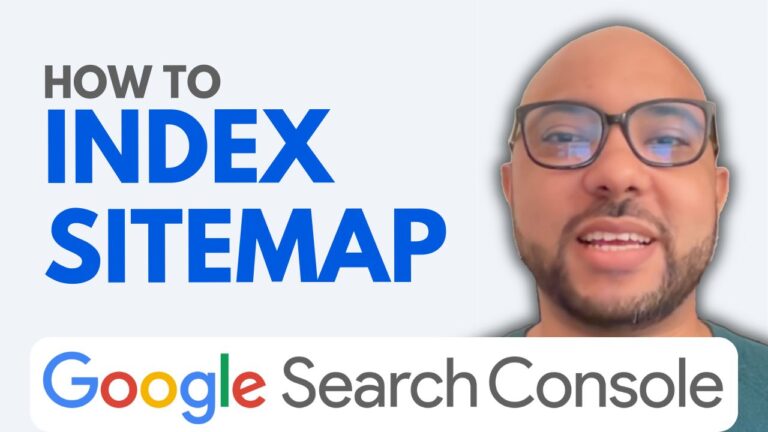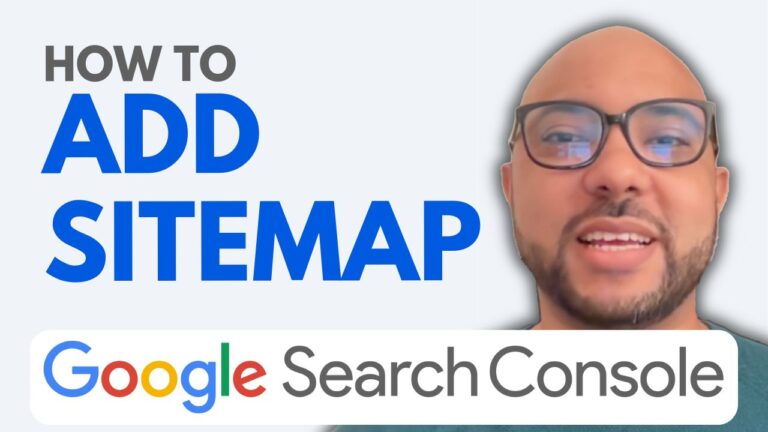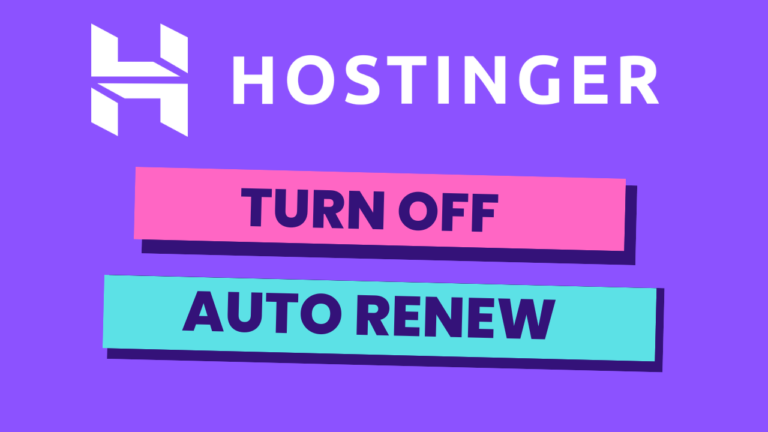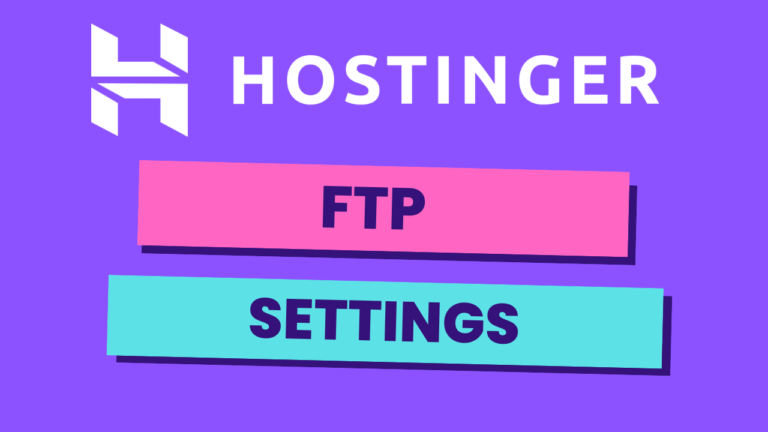How to Find Google Search Console Verification HTML Code or ID
Verifying your website in Google Search Console is a crucial step for website owners who want to monitor their site’s performance in Google Search. In this post, I’ll walk you through the process of finding your Google Search Console verification HTML code or ID.
Step 1: Access Google Search Console
First, head over to Google and search for “Google Search Console.” Click on the first search result that appears. Once you’re on the Google Search Console homepage, click on the “Start Now” button.
Step 2: Select Your Website
After logging into your Google Search Console account, you’ll see a list of websites associated with your account. If your website hasn’t been verified yet, it will be marked as such. Click on the site that you want to verify.
Step 3: Find the Verification HTML Code
Once you’ve selected your website, a window for ownership verification will pop up. Look for the option to verify your site using an HTML file. Click on the button to download the HTML verification file to your computer. This file contains the verification code that you’ll need to upload to your website’s root directory.
Final Tips
Make sure to keep the HTML file safe, as you’ll need it to verify your ownership of the website.
Before you go, I have something special for you! I offer two free online video courses:
- Hostinger Hosting and WordPress Management: This course covers everything you need to know to manage your WordPress site on Hostinger.
- Using Hostinger Website Builder: Learn how to create basic websites or online shops using Hostinger’s intuitive website builder.
You can get both courses for free by clicking the link in the description of this video. If you found this guide helpful, be sure to give it a thumbs up and subscribe to my channel for more tips. Have any questions? Leave a comment below!