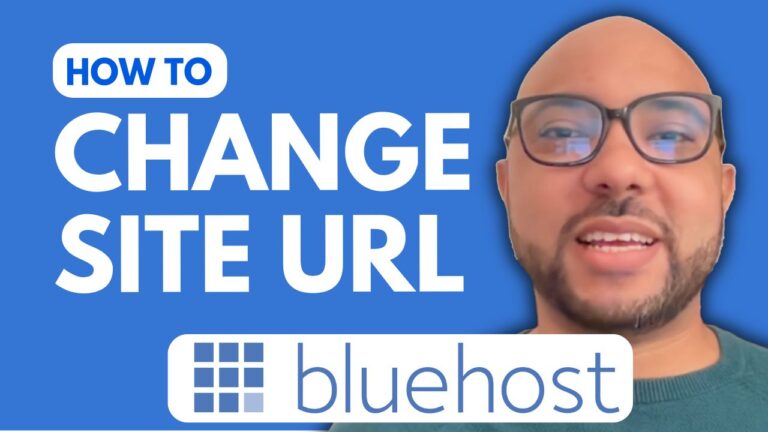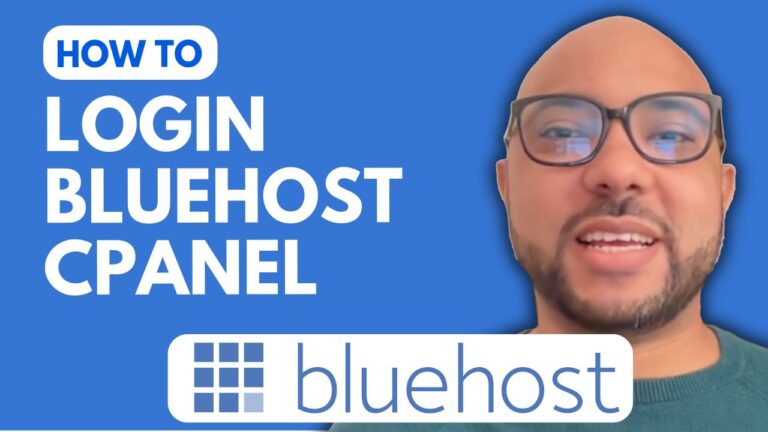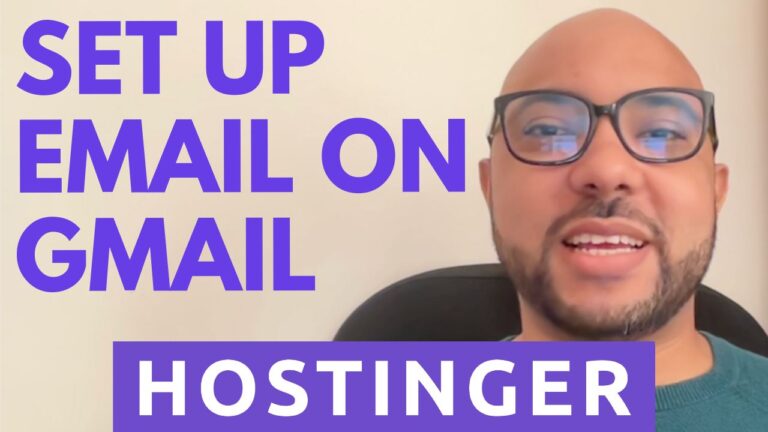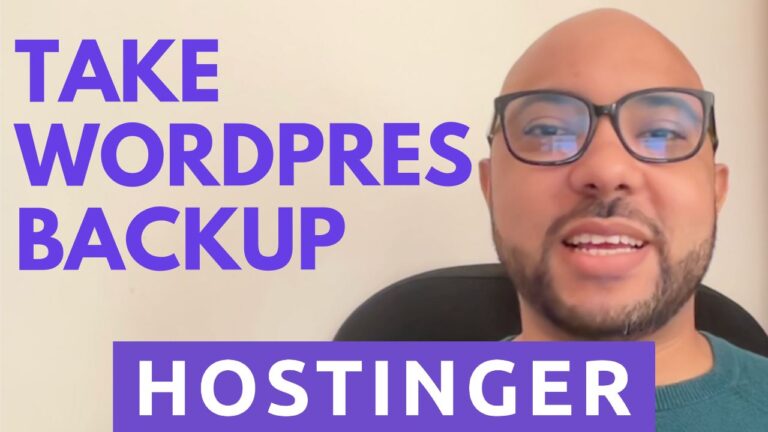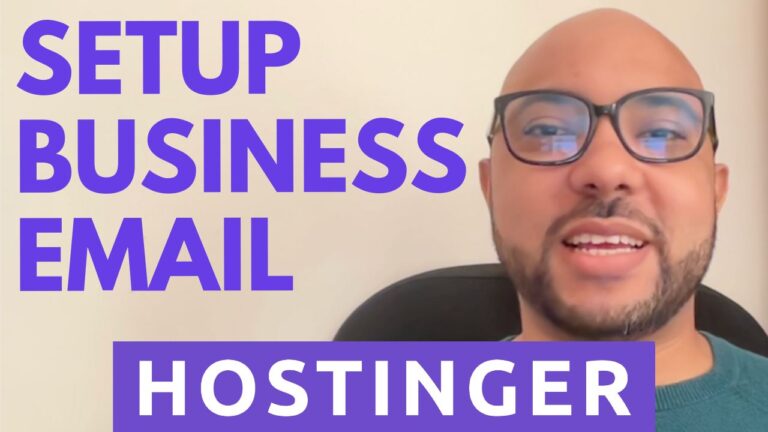How to Find File Manager in Hostinger
Hey everyone, welcome to Ben’s Experience! In this post, I will show you where to find the file manager in Hostinger. Managing your website files effectively is crucial, and Hostinger makes it easy with its user-friendly interface. Let’s get started!
Step-by-Step Guide to Finding the File Manager in Hostinger
- Log in to Your Hostinger Account: First, log in to your Hostinger account with your credentials.
- Navigate to Websites: Once inside your account, go to the ‘Websites’ section. This is where all your hosted websites are listed.
- Select Your Website Dashboard: Next to the website you want to manage, click on ‘Dashboard’. This will take you to the control panel for that specific site.
- Access the File Manager: From the left side menu, click on ‘Files’. Here, you’ll see the ‘File Manager’ option. Click on it, and you will be directed to the file management interface where you can upload, edit, and manage your website files.
Bonus: Free Online Courses!
Before you go, I have something special for you. I’m offering two free online video courses:
- Hostinger Hosting and WordPress Management: This course will teach you everything you need to know about hosting your website on Hostinger and managing it using WordPress.
- Using Hostinger Website Builder: Learn how to use Hostinger’s website builder to create basic websites or online shops. Perfect for beginners and those looking to expand their web development skills.
You can get both of these courses for free by clicking the link in the description.
If you found this tutorial helpful, give it a thumbs up and subscribe to my YouTube channel for more web hosting and website management tips. If you have any questions, feel free to leave a comment below!
Happy website managing!
🔔 Subscribe for more tips just like this: Ben’s Experience YouTube Channel