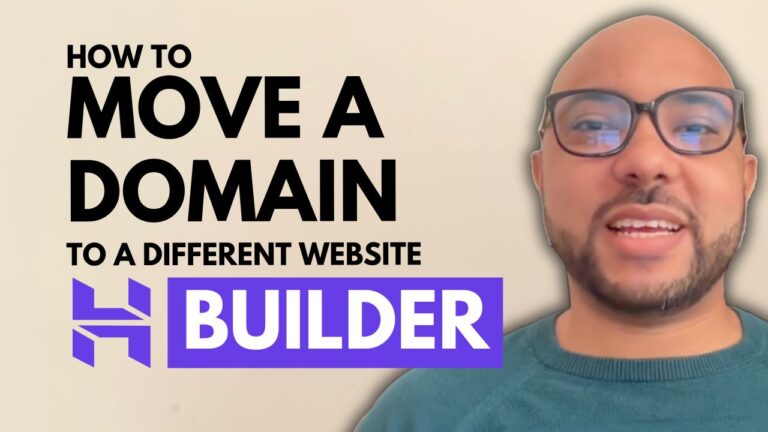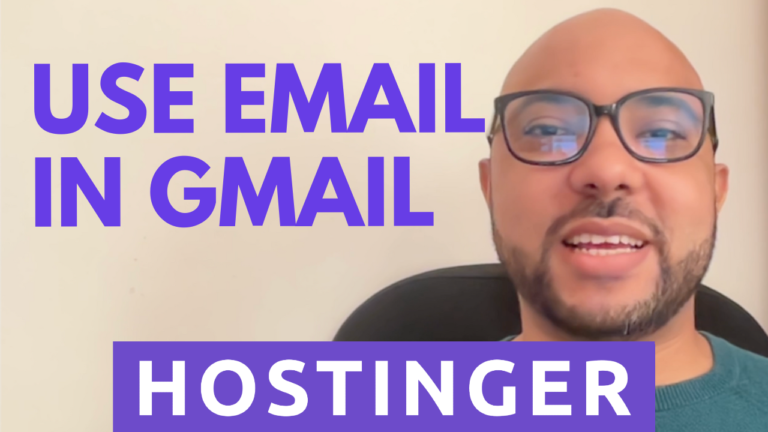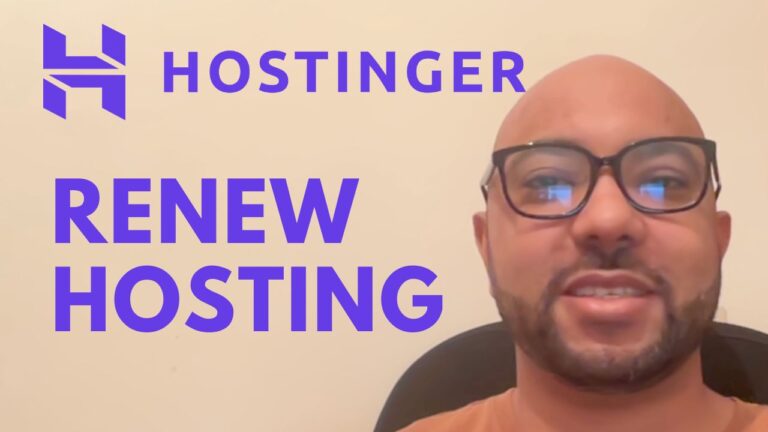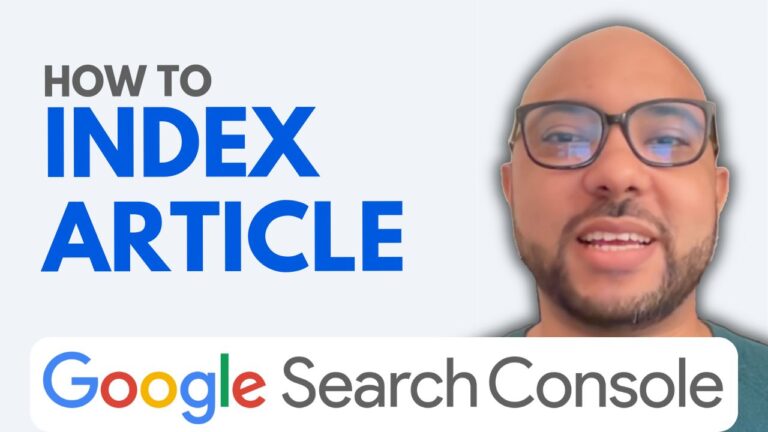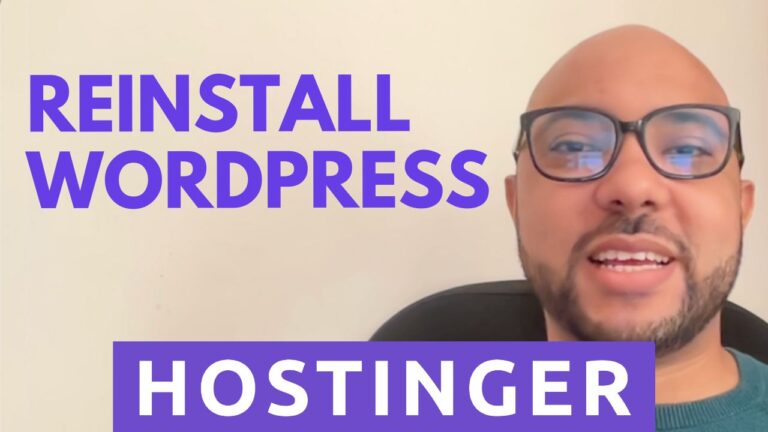How to Extract Zip File in Hostinger
In this tutorial, we will guide you through the steps of extracting a zip file in Hostinger. Zip files are commonly used to compress multiple files into a single archive for easier sharing and storage. So, let’s get started!
First, you’ll need to log in to your Hostinger account using your email and password. Once you’re in, navigate to the File Manager in your control panel where all your website files are located.
Next, locate the zip file that you want to extract and right-click on it with your mouse. This will bring up a menu of options.
From the options, select “Extract”. A popup window will appear, giving you the option to choose the destination folder for the extracted files.
Now, select the folder where you want the extracted files to be placed and click on the “Extract” button to initiate the extraction process.
After a few moments, the extraction process will be completed, and you will be able to access the extracted files in the destination folder.
That’s all there is to it! You’ve successfully extracted a zip file in Hostinger. We hope this tutorial was helpful to you. Don’t hesitate to check out our other tutorials for more Hostinger tips and tricks.