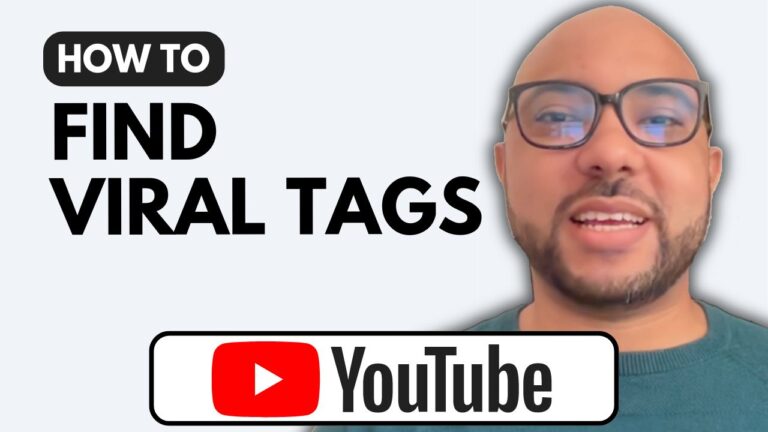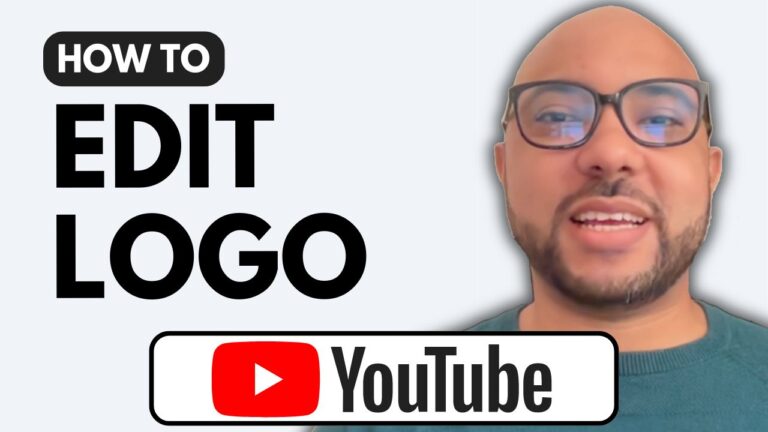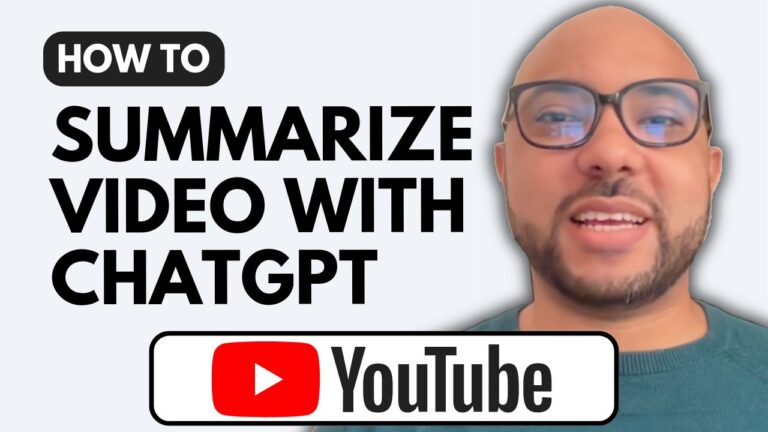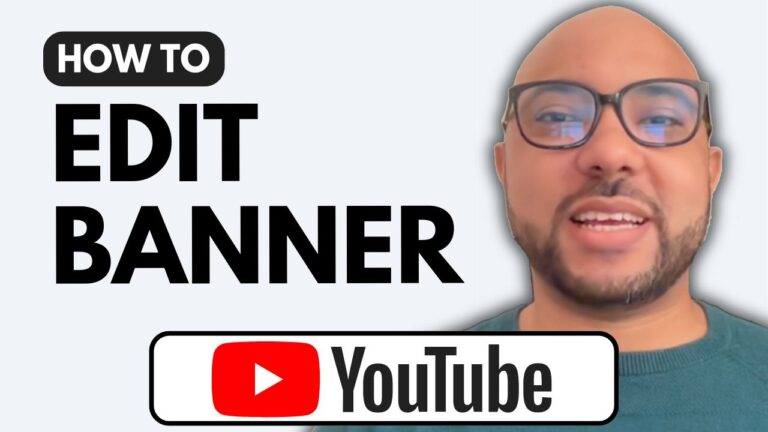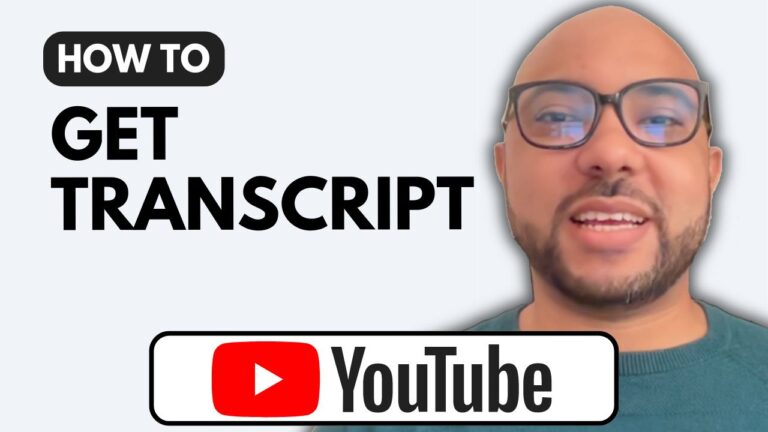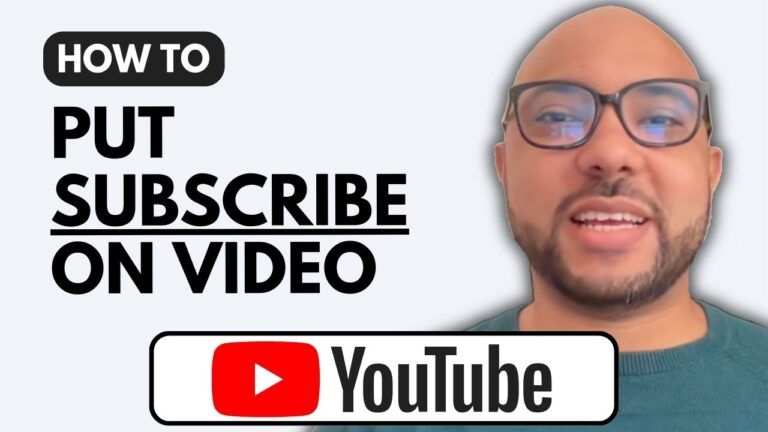How to Extract Subtitles from YouTube Video
Extracting subtitles from a YouTube video can be incredibly useful for a variety of reasons, from creating accessible content to simply saving your favorite quotes. In this guide, I’ll walk you through the steps to easily extract subtitles using a Google Chrome extension.
Step-by-Step Guide
1. Open the YouTube Video: Start by navigating to the YouTube video from which you want to extract subtitles. Play the video to ensure that subtitles are available.
2. Install the Chrome Extension: To make this process seamless, we’ll use a Chrome extension called “YouTube Summary with ChatGPT.” To install this extension, open Google Chrome and search for “YouTube Summary with ChatGPT extension.” Make sure to choose the extension provided by glasp.co.
3. Extract the Subtitles: Once the extension is installed, every YouTube watch page will display a tool next to the video. Click on this tool to open the subtitles window. Here, you will see the entire transcript with timestamps.
4. Copy the Transcript: In the subtitles window, you’ll have an option to copy the transcript. Click on “Copy Transcript” to copy the subtitles to your clipboard.
5. Paste in a Text Editor: Open your preferred text editor and paste the copied transcript. You now have the subtitles along with timestamps, video title, and YouTube link.
Additional Tips:
- Ensure the subtitles are turned on for the video before copying.
- Verify that the extension is enabled in your Chrome settings.
Conclusion:
Extracting subtitles from a YouTube video is straightforward with the right tools. By following these steps, you can easily get the text you need for accessibility purposes, content creation, or personal use. Don’t forget to explore my YouTube Basics course, available for free, where you can learn everything from setting up a channel to optimizing and managing your videos.
For more tips and tricks on managing your YouTube content, make sure to subscribe to my channel. Happy extracting!