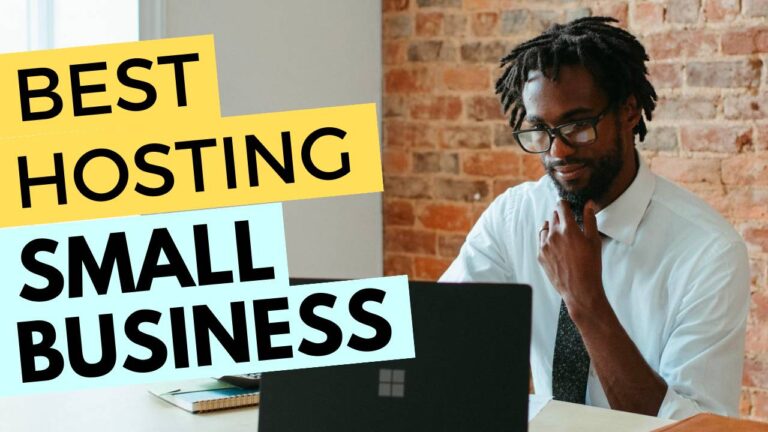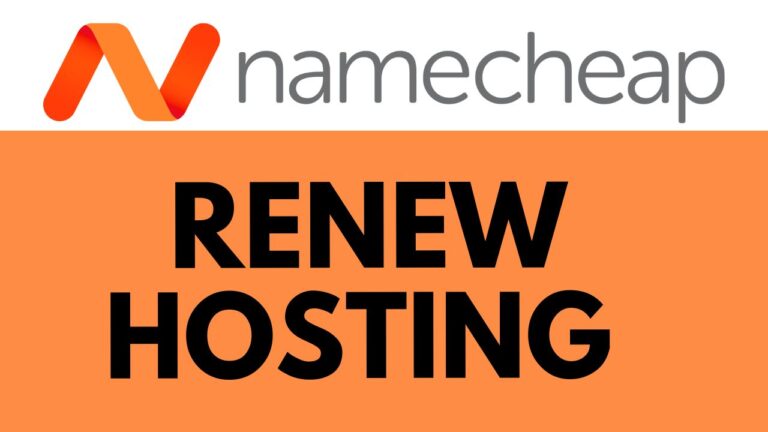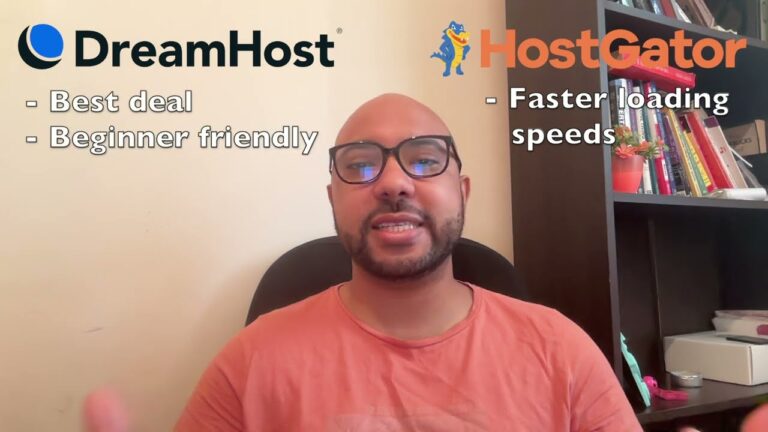How to Extract RAR Files in Hostinger
Hey everyone, welcome to Ben’s Experience! In this blog post, I’ll walk you through the process of extracting RAR files in Hostinger. Managing compressed files can be tricky, but with these simple steps, you’ll be able to extract and move your files with ease.
Step-by-Step Guide to Extract RAR Files in Hostinger
- Log into Your Hostinger Account Start by logging into your Hostinger account. Once inside, click on “Manage” next to your hosting plan.
- Access the File Manager From the left menu, click on “Files” and then “File Manager.” Click on “Access Files” of your website to open the file manager.
- Navigate to Your Public HTML Folder Enter your public HTML folder. This is where you’ll locate your compressed RAR file.
- Locate and Extract Your RAR File Find your RAR file and right-click on it. Select “Extract” from the options. Give your new folder a name, like “hello,” and click on “Extract.” Your non-compressed file will now be inside the new folder.
- Move the Extracted File to Public HTML To move your file to the public HTML folder, right-click on your file and select “Move.” Double-click on the first folder to ensure you are inside the public HTML folder, then click on “Move.”
And that’s it! Your non-compressed RAR file is now inside your public HTML folder.
Bonus: Free Online Courses
Before you go, I have something special for you. I’m offering two free online video courses:
- Hostinger Hosting and WordPress Management
- Using Hostinger Website Builder
These courses are perfect for anyone looking to improve their website management skills or create a basic website or online shop. Get them both for free by clicking here.
If you found this tutorial helpful, give it a thumbs up and subscribe to my YouTube channel for more tips and tutorials. If you have any questions, feel free to leave a comment below.